Library assets, Copy library assets between documents – Adobe Flash Professional CS3 User Manual
Page 223
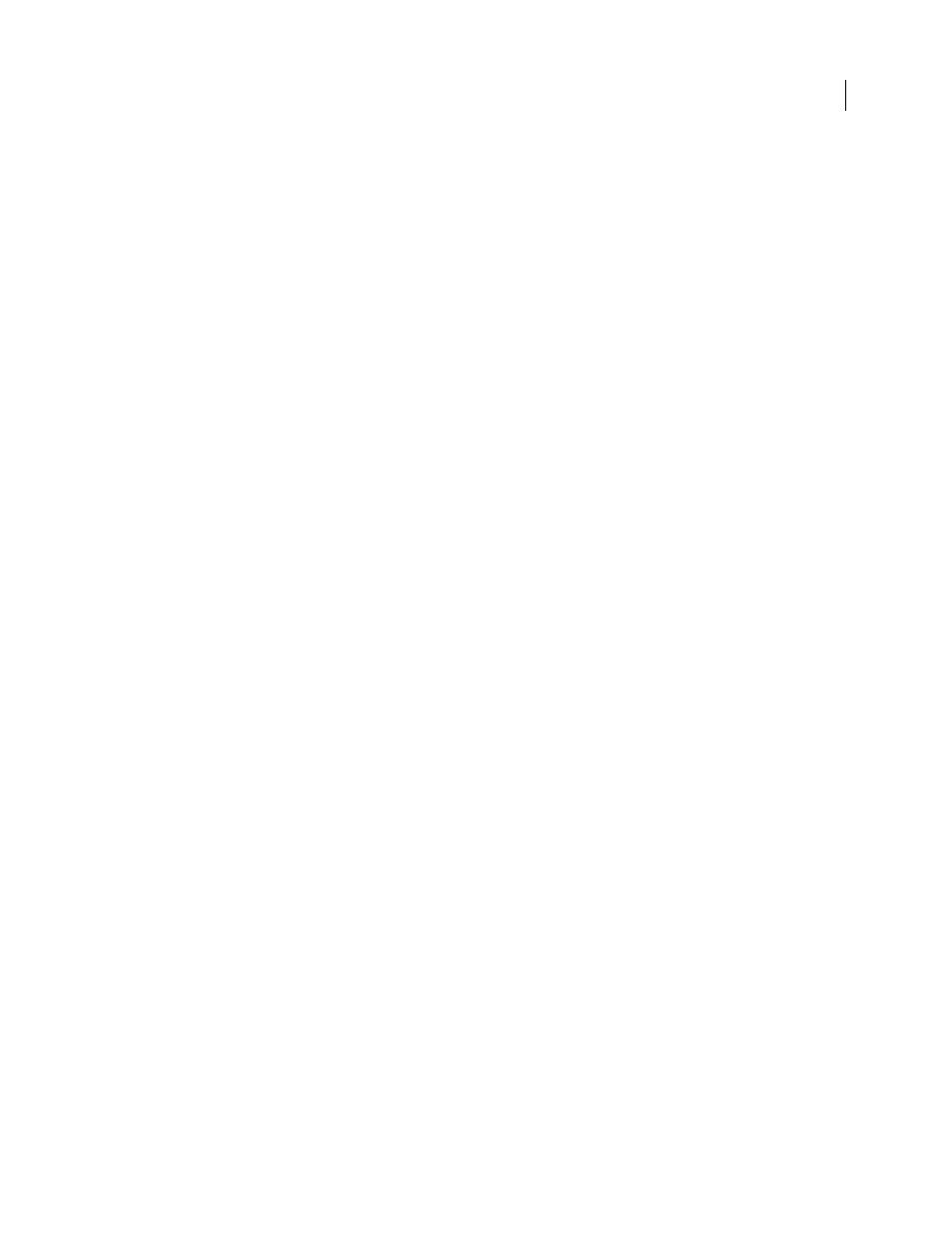
FLASH CS3
User Guide
217
2
Display the Property inspector (Window > Properties > Properties) or panel to use:
•
To display the Info panel, select Window > Info.
•
To display the Movie Explorer, select Window > Movie Explorer.
•
To display the Actions panel, select Window > Actions.
View the symbol definition for the selected symbol in the Movie Explorer
1
Click the Show Buttons, Movie Clips, and Graphics button at the top of the Movie Explorer.
2
Right-click (Windows) or Control-click (Macintosh), and select Show Symbol Instances and Go To Symbol
Definition; or select these options from the menu in the upper-right corner of the Movie Explorer.
Jump to the scene containing instances of a selected symbol
1
Display the symbol definitions.
2
Right-click (Windows) or Control-click (Macintosh), and select Show Movie Elements and Go To Symbol
Definition; or select these options from the menu in the upper-right corner of the Movie Explorer.
Library assets
Copy library assets between documents
Copy library assets from a source document into a destination document in a variety of ways: by copying and pasting
the asset, by dragging and dropping the asset, or by opening the library of the source document in the destination
document and dragging the source document assets into the destination document.
Share symbols between documents as shared library assets during authoring or at runtime.
If you attempt to copy assets that have the same name as existing assets in the destination document, the Resolve
Library Conflicts dialog box lets you choose whether to overwrite the existing assets or to preserve the existing assets
and add the new assets with modified names. Organize library assets in folders to minimize name conflicts when
copying assets between documents.
See also
“Work with folders in the Library panel” on page 67
“Working with button symbols” on page 221
“Using shared library assets” on page 219
Copy a library asset by copying and pasting
1
Select the asset on the Stage in the source document.
2
Select Edit > Copy.
3
Make the destination document the active document.
4
To paste the asset in the center of the visible pasteboard, place the pointer on the Stage and select Edit > Paste In
Center. To place the asset in the same location as in the source document, select Edit > Paste In Place.
