Adding media to the library – Adobe Flash Professional CS3 User Manual
Page 71
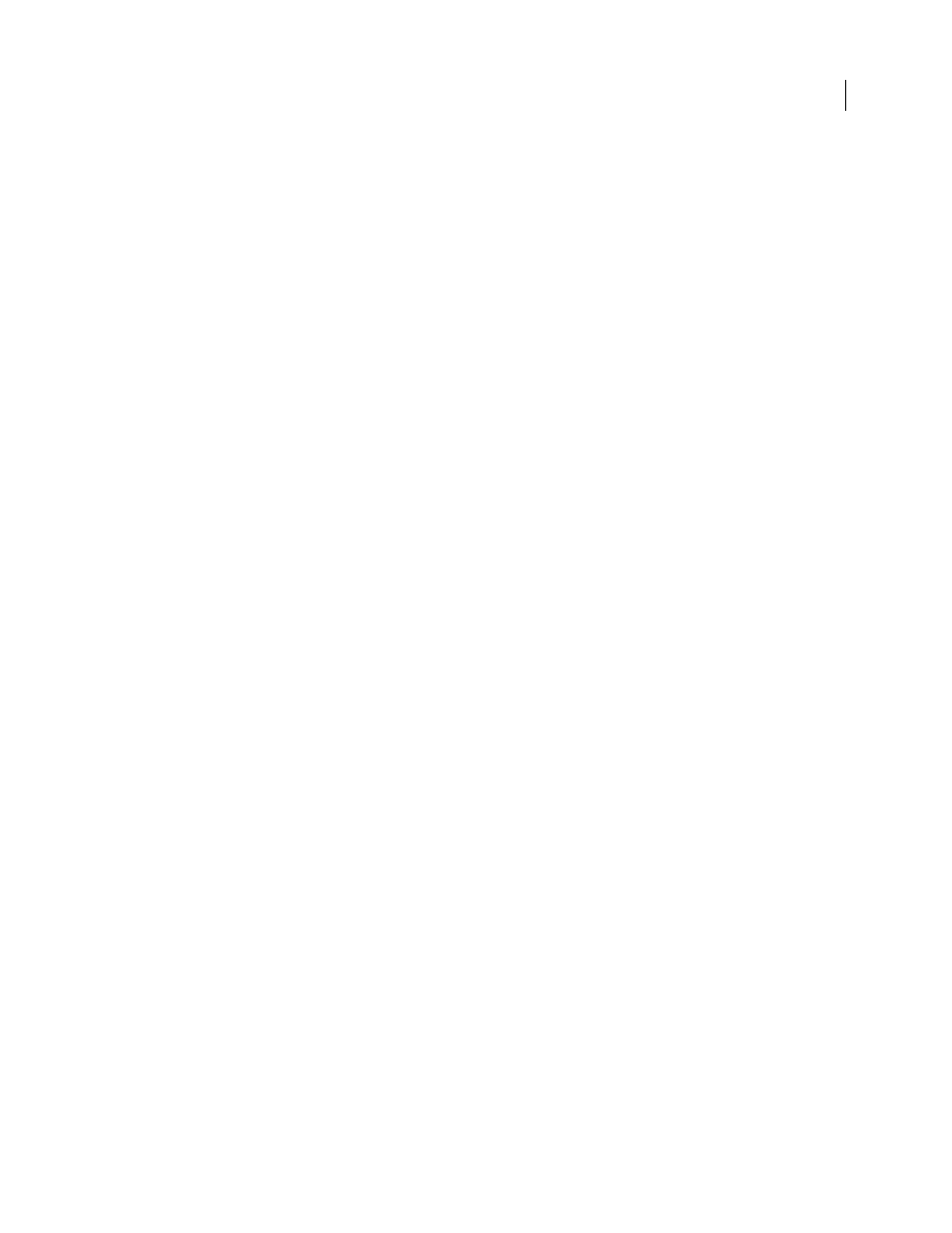
FLASH CS3
User Guide
65
2
Select the file in the tree structure in the project panel and select Check Out from the project context menu.
The icon next to the filename indicates that the file is checked out.
3
To check a file back in, select the file in the project panel and select Check In from the project context menu.
The icon next to the filename indicates that the file is checked in.
Open a file from a version-control site
1
Select File > Open from Site.
2
In the Open From Site dialog box, select the site from the Site menu.
3
Select the file in the site.
4
If the file exists on your local system, a message appears indicating whether the file is checked out and, if so, asking
whether you want to overwrite it. Click Yes to overwrite the local version with the version from the remote site.
Troubleshooting remote folder setup for Flash projects
A web server can be configured in many ways. The following information can help you resolve some common issues
in setting up a remote folder for version control:
•
The Flash FTP implementation may not work properly with certain proxy servers, multilevel firewalls, and other
forms of indirect server access. If you have problems with FTP access, ask your local system administrator for help.
•
In some applications, you can connect to any remote directory, then navigate through the remote file system to
find the directory you want. However, for the Flash FTP implementation, you must connect to the remote system’s
root folder. Be sure to indicate the remote system’s root folder as the host directory.
•
If you have problems connecting, and you’ve specified the host directory using a single slash (/), you might need
to specify a relative path between the directory you are connecting to and the remote root folder. For example, if
the remote root folder is a higher-level directory, you may need to specify a ../../ for the host directory.
•
Filenames and folder names that contain spaces and special characters often cause problems when transferred to
a remote site. Use underscores in place of spaces, and avoid special characters wherever possible, especially colons,
slashes, periods, and apostrophes.
•
If problems persist, try uploading with an external FTP program to determine if the problem is specific to using
FTP in Flash.
Adding media to the library
Managing media assets with the Flash document library
The library in a Flash document stores media assets that you create in the Flash authoring environment or import to
use in the document. You can create vector artwork or text directly in Flash; import vector artwork, bitmaps, video,
and sound; and create symbols. A symbol is a graphic, a button, a movie clip, or text that you create once and can
reuse multiple times. You can also use ActionScript to add media content to a document dynamically.
The library also contains any components that you have added to your document. Components appear in the library
as compiled clips.
You can open the library of any Flash document while you are working in Flash, to make the library items from that
file available for the current document.
