Using accessible components – Adobe Flash Professional CS3 User Manual
Page 372
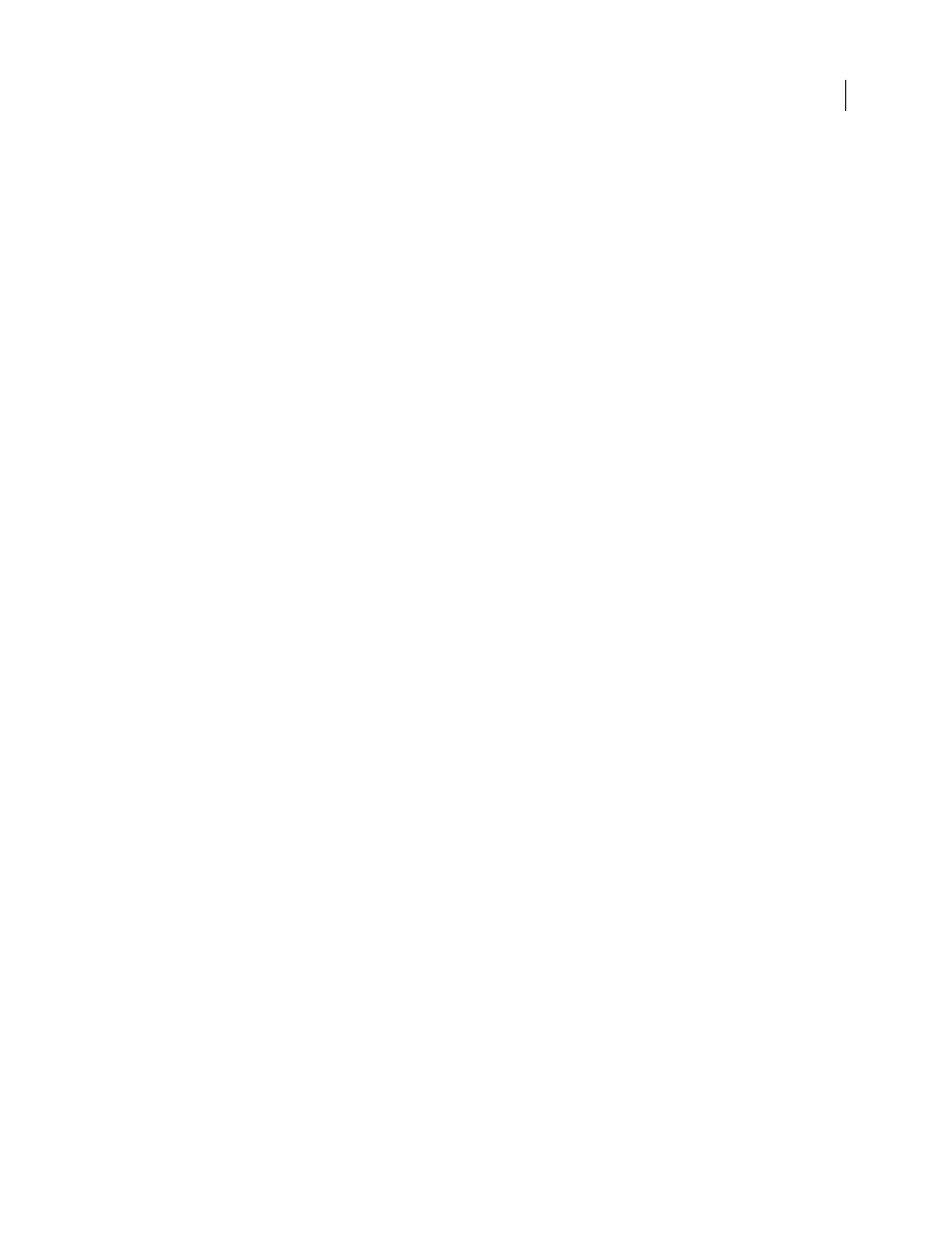
FLASH CS3
User Guide
366
Using accessible components
A core set of UI components accelerates building accessible applications. These components automate many of the
most common accessibility practices related to labeling, keyboard access, and testing and help ensure a consistent
user experience across rich applications. Flash includes the following set of accessible components:
•
SimpleButton
•
CheckBox
•
RadioButton
•
Label
•
TextInput
•
TextArea
•
ComboBox
•
ListBox
•
Window
•
Alert
•
DataGrid
Accessible Flash components must contain ActionScript that defines their accessible behavior. For information on
which accessible components work with screen readers, see the Flash Accessibility web page at
.
For general information about components, see “About Components” in Using ActionScript 2.0 Components.
For each accessible component, enable the accessible portion of the component with the
enableAccessibility()
command. This command includes the accessibility object with the component as the document is compiled.
Because no simple way exists to remove an object after it is added to the component, these options are disabled by
default. Therefore, it’s important that you enable accessibility for each component. Perform this step only once for
each component; you do not need to enable accessibility for each instance of a component for a given document. See
“Button component”, “CheckBox component”, “ComboBox component”, “Label component”, “List component”,
“RadioButton component”, and “Window component” in the ActionScript 2.0 Components Language Reference.
