Adobe Flash Professional CS3 User Manual
Page 430
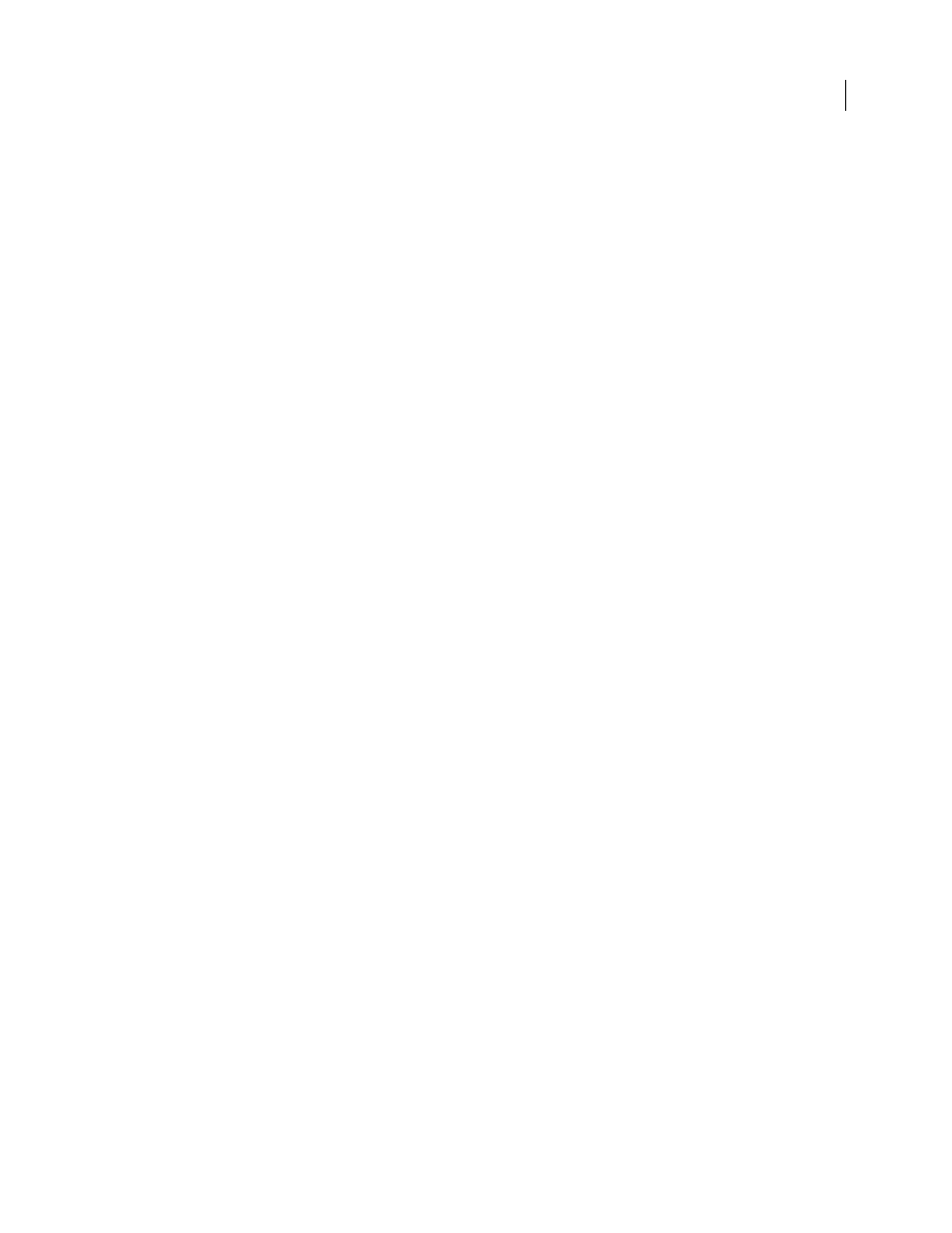
FLASH CS3
User Guide
424
See also
“Configuring a web server for Flash” on page 433
“HTML publishing templates” on page 436
“Editing Flash HTML settings” on page 440
“Using publish profiles” on page 435
“Use device fonts” on page 275
Specify the settings
1
Select File > Publish Settings and click Formats. The HTML file type is selected by default.
2
Use the default filename, which matches the name of your document, or enter a unique name, including the .html
extension.
3
To show HTML settings and select an installed template to use from the Template pop-up menu, click HTML. To
show a description of the selected template, click Info. The default selection is Flash Only.
4
If you selected an HTML template other than Image Map or QuickTime, and on the Flash tab you set the Version
to Flash Player 4 or later, select Flash Version Detection.
Note: Flash Version Detection configures your document to detect the version of Flash Player that the user has and sends
the user to an alternative HTML page if the user does not have the targeted player.
5
Select a Dimensions option to set the values of the
width
and
height
attributes in the
object
and
embed
tags:
Match Movie
(Default) Uses the size of the SWF file.
Pixels
Enters the number of pixels for the width and height.
Percent
Specifies the percentage of the browser window that the SWF file occupies.
6
To control the SWF file’s playback and features, select Playback options:
Paused At Start
Pauses the SWF file until a user clicks a button or selects Play from the shortcut menu. (Default) The
option is deselected and the content begins to play as soon as it is loaded (the
PLAY
parameter is set to
true)
.
Loop
Repeats the content when it reaches the last frame. Deselect this option to stop the content when it reaches the
last frame. (Default) The
LOOP
parameter is on.
Display Menu
Shows a shortcut menu when users Right-click (Windows) or Control-click (Macintosh) the SWF file.
To show only About Flash in the shortcut menu, deselect this option. By default, this option is selected (the
MENU
parameter is set to
true).
Device Font
(Windows only) Substitutes anti-aliased (smooth-edged) system fonts for fonts not installed on the
user’s system. Using device fonts increases the legibility of type at small sizes and can decrease the SWF file’s size.
This option affects only SWF files that contain static text (text that you create when authoring a SWF file and that
does not change when the content appears) set to display with device fonts.
7
To determine the trade-off between processing time and appearance, as described in the following list, select
Quality options. These options set the
QUALITY
parameter’s value in the
object
and
embed
tags.
Low
Favors playback speed over appearance and does not use anti-aliasing.
Auto Low
Emphasizes speed at first but improves appearance whenever possible. Playback begins with anti-aliasing
turned off. If Flash Player detects that the processor can handle it, anti-aliasing is automatically turned on.
