Add a sound to a button, Edit a sound – Adobe Flash Professional CS3 User Manual
Page 301
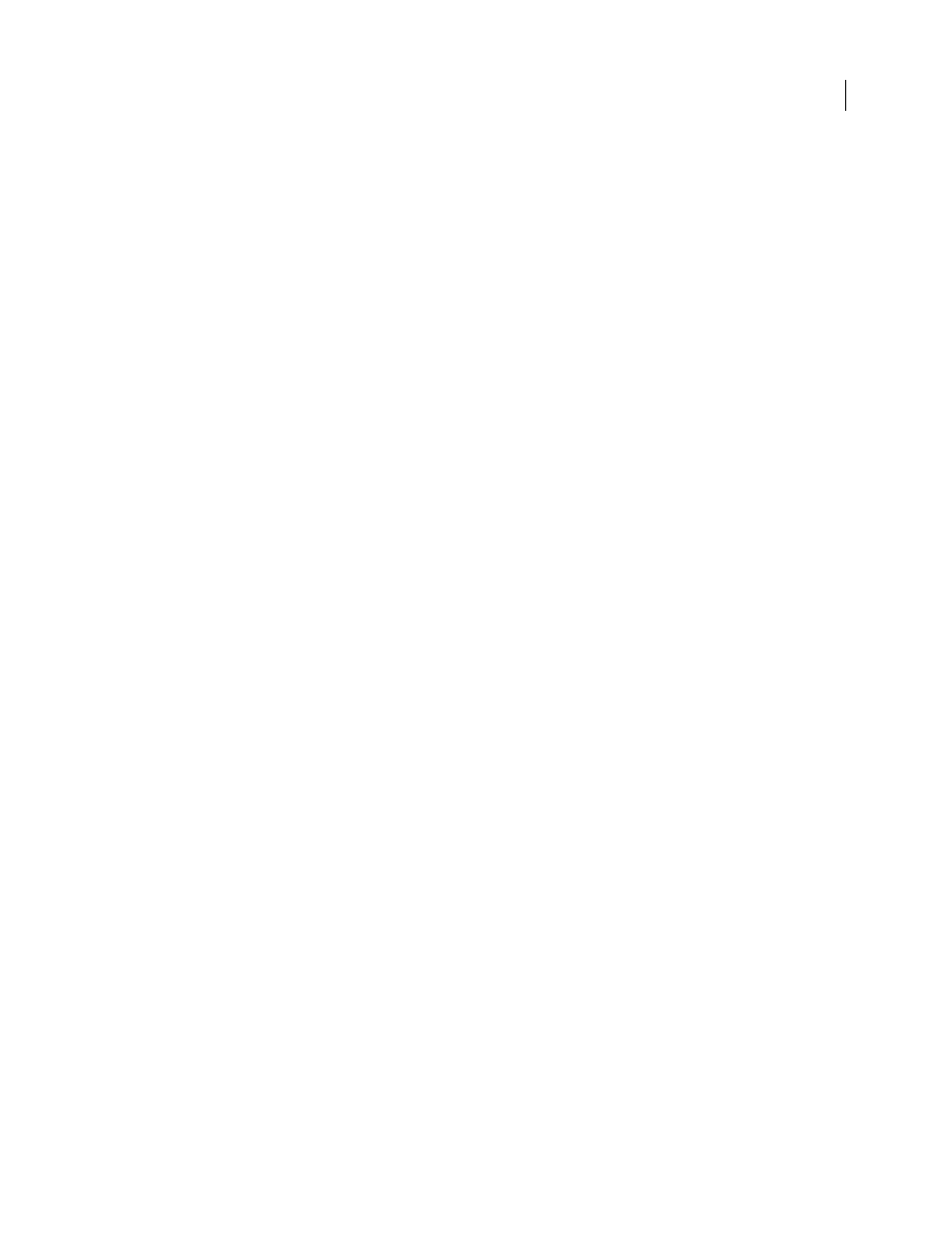
FLASH CS3
User Guide
295
4
Select Window > Properties > Properties, and click the arrow in the lower right-corner to expand the Property
inspector.
5
In the Property inspector, select the same sound from the Sound pop-up menu.
6
Select Stop from the Sync pop-up menu.
When you play the SWF file, the sound stops playing when it reaches the ending keyframe.
7
To play back the sound, simply move the playhead.
Add a sound to a button
You can associate sounds with the different states of a button symbol. Because the sounds are stored with the symbol,
they work for all instances of the symbol.
1
Select the button in the Library panel.
2
Select Edit from the Panel menu in the upper-right corner of the panel.
3
In the button’s Timeline, add a layer for sound (Insert > Timeline > Layer).
4
In the sound layer, create a regular or blank keyframe to correspond with the button state to which you want to
add a sound (Insert > Timeline > Keyframe or Insert > Timeline > Blank Keyframe).
For example, to add a sound that plays when you click the button, create a keyframe in the frame labeled Down.
5
Click the keyframe you created.
6
Select Window > Properties > Properties.
7
In the Property inspector, select a sound file from the Sound pop-up menu.
8
Select Event from the Sync pop-up menu.
To associate a different sound with each of the button’s keyframes, create a blank keyframe and add another sound
file for each keyframe. You can also use the same sound file and apply a different sound effect for each button
keyframe.
Edit a sound
You can define the starting point of a sound or to control the volume of the sound as it plays. You can also change
the point at which a sound starts and stops playing. This is useful for making sound files smaller by removing unused
sections.
1
Add a sound to a frame, or select a frame that already contains a sound.
2
Select Window > Properties > Properties.
3
Click the Edit button on the right side of the Property inspector.
4
Do any of the following:
•
To change the start and end points of a sound, drag the Time In and Time Out controls in the Edit Envelope.
•
To change the sound envelope, drag the envelope handles to change levels at different points in the sound.
Envelope lines show the volume of the sound as it plays. To create additional envelope handles (up to eight total),
click the envelope lines. To remove an envelope handle, drag it out of the window.
•
To display more or less of the sound in the window, click the Zoom In or Out buttons.
•
To switch the time units between seconds and frames, click the Seconds and Frames buttons.
5
To hear the edited sound, click the Play button.
