Adobe Flash Professional CS3 User Manual
Page 52
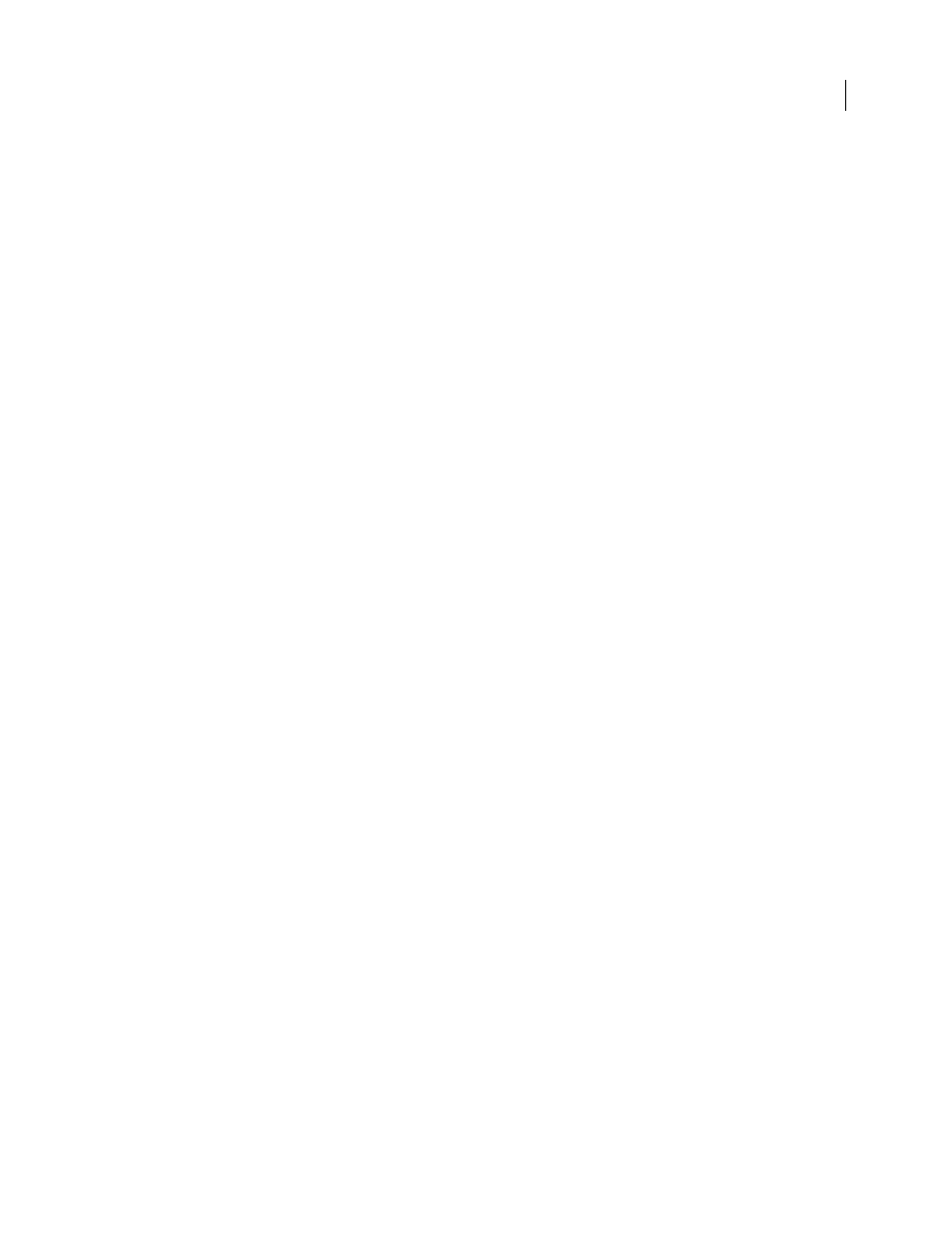
FLASH CS3
User Guide
46
•
To move the focus between the Panel menu and the panel title bar, use Right Arrow and Left Arrow.
•
If the focus is on the Panel menu, press Tab again to move the focus through the other controls in the panel.
Pressing Tab again does not return the focus to the Panel menu.
•
To display the Panel menu items when the Panel menu has the focus, press Enter (Windows only).
•
To move the focus between the Panel menus of the panels in the group in panels that are grouped, use Up Arrow
and Down Arrow.
•
You can move the focus to a panel control only if the control is active. If a control is dimmed (inactive), you cannot
apply focus to the control.
Move the focus from a panel title bar to a panel options menu
❖
Do one of the following:
•
Press Tab.
•
Press Right Arrow. To return the focus to the panel title bar, press Left Arrow or Shift+Tab.
•
To move the focus to the Panel menu of the panel immediately above the panel with the current focus if the panel
is in a group, press Up Arrow. To move the focus to the Panel menu of the panel immediately below the panel with
the current focus, press Down Arrow.
Move the focus through the items in the Panel menu of a panel
1
To display the Panel menu items with the focus currently applied to the Panel menu, press the Spacebar.
2
To move through the items in the Panel menu, press Down Arrow.
3
To activate the currently selected Panel menu item, press Enter (Windows) or Return (Macintosh).
Move the focus through the controls in a panel
1
Press Tab when the focus is currently applied to the Panel menu. To move the focus through the controls in the
panel, press Tab repeatedly.
2
To activate the currently selected panel control, press Enter (Windows only).
Navigate dialog box controls using keyboard shortcuts (Windows only)
•
To move through the controls in the dialog box, press Tab.
•
To move through the controls within one section of a dialog box, press Up Arrow and Down Arrow.
•
To activate the button (equivalent to clicking the button), when the focus is applied to a dialog box control button,
press Enter.
•
To apply the current settings and close the dialog box (equivalent to clicking OK), when the focus is not applied
to any dialog box control button, press Enter.
•
To close the dialog box without applying the changes (equivalent to clicking Cancel), press Escape.
•
To view the Help content for the dialog box (equivalent to clicking Help), when the focus is applied to the Help
button, press Enter or Spacebar.
Select the Stage or objects on the Stage using keyboard shortcuts
Selecting the Stage with a keyboard shortcut is equivalent to clicking on the Stage. Any other element currently
selected becomes deselected when the Stage is selected.
