Import freehand mx files – Adobe Flash Professional CS3 User Manual
Page 145
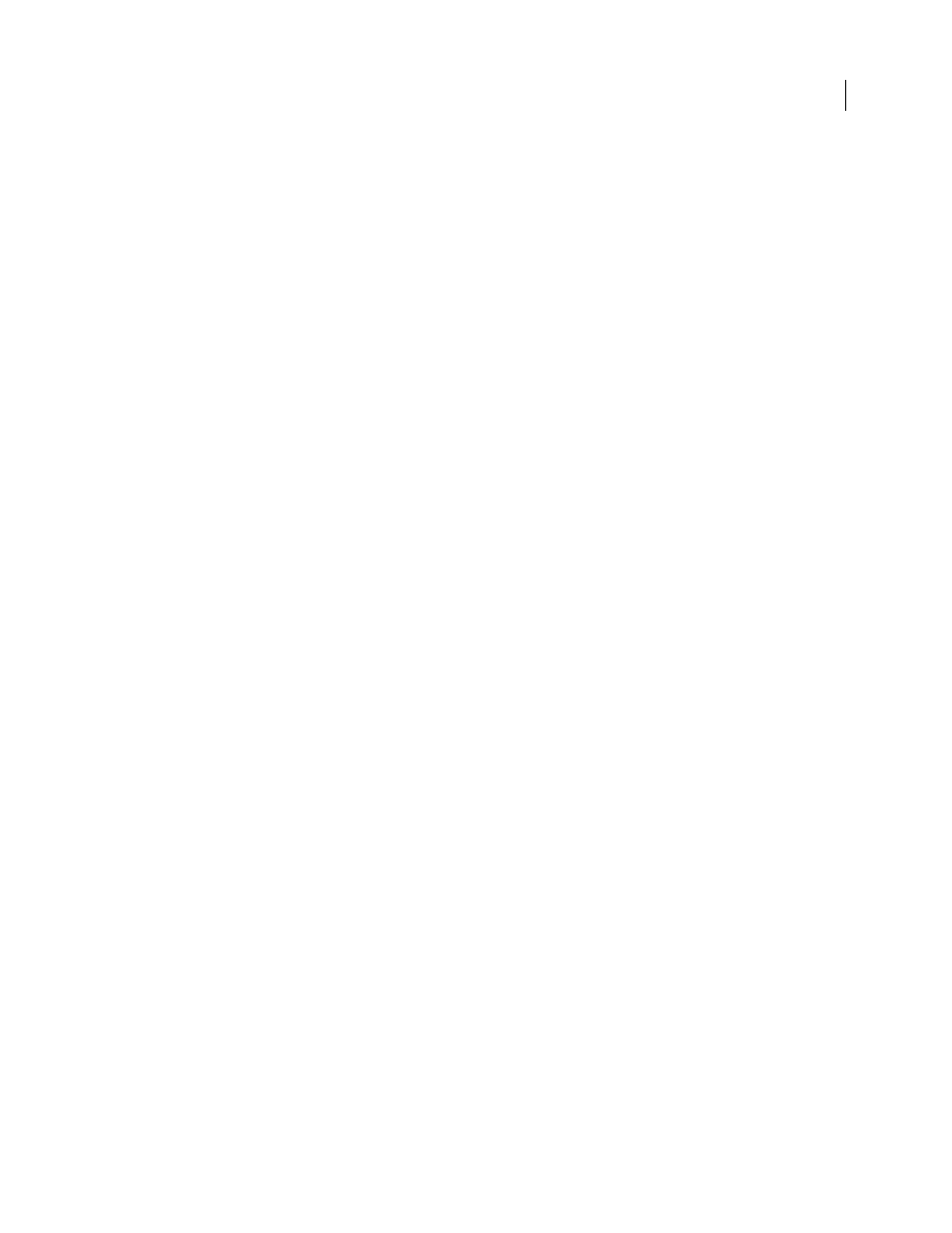
FLASH CS3
User Guide
139
10
Click OK.
See also
“Edit bitmaps in an external editor” on page 158
“Convert bitmaps to vector graphics” on page 159
“Break apart a bitmap” on page 158
Import FreeHand MX files
You can import FreeHand files in version 7 or later directly into Flash. FreeHand is a good choice for creating vector
graphics for import into Flash, because you can preserve FreeHand layers, text blocks, library symbols, and pages, and
choose a page range to import. If the imported FreeHand file is in CMYK color mode, Flash converts the file to RGB.
Keep the following guidelines in mind when importing FreeHand files:
•
When importing a file with overlapping objects to preserve as separate objects, place the objects on separate layers
in FreeHand, and select Layers in the FreeHand Import dialog box in Flash. (If overlapping objects on a single
layer are imported into Flash, the overlapping shapes are divided at intersection points, just as with overlapping
objects that you create in Flash.)
•
Flash can support up to eight colors in a gradient fill. If a FreeHand file contains a gradient fill with more than
eight colors, Flash creates clipping paths to simulate the appearance of a gradient fill. Clipping paths can increase
file size. To minimize file size, use gradient fills with eight colors or fewer in FreeHand.
•
Flash imports each step in a blend as a separate path. Thus, the more steps a blend has in a FreeHand file, the larger
the imported file size is in Flash.
•
When you import files with strokes that have square caps, Flash converts the caps to round caps.
•
Flash converts placed grayscale images to RGB images. This conversion can increase the imported file’s size.
•
When you import files with placed EPS images, select the Convert Editable EPS When Imported option in
FreeHand Import Preferences before you place the EPS into FreeHand. If you do not select this option, the EPS
image is not viewable when imported into Flash. In addition, Flash does not display information for an imported
EPS image (regardless of the Preferences settings used in FreeHand).
1
Select File > Import > Import To Stage or File > Import To Library.
2
Select FreeHand from the Files Of Type (Windows) or Show (Macintosh) pop-up menu.
3
Navigate to a FreeHand file and select it.
4
Click Open.
5
For Mapping Pages, select a setting:
Scenes
Converts each page in the FreeHand document to a scene in the Flash document.
Keyframes
Converts each page in the FreeHand document to a keyframe in the Flash document.
6
For Mapping Layers, select one of the following:
Layers
Converts each layer in the FreeHand document to a layer in the Flash document.
Keyframes
Converts each layer in the FreeHand document to a keyframe in the Flash document.
Flatten
Converts all layers in the FreeHand document to a single flattened layer in the Flash document.
