Adobe Flash Professional CS3 User Manual
Page 125
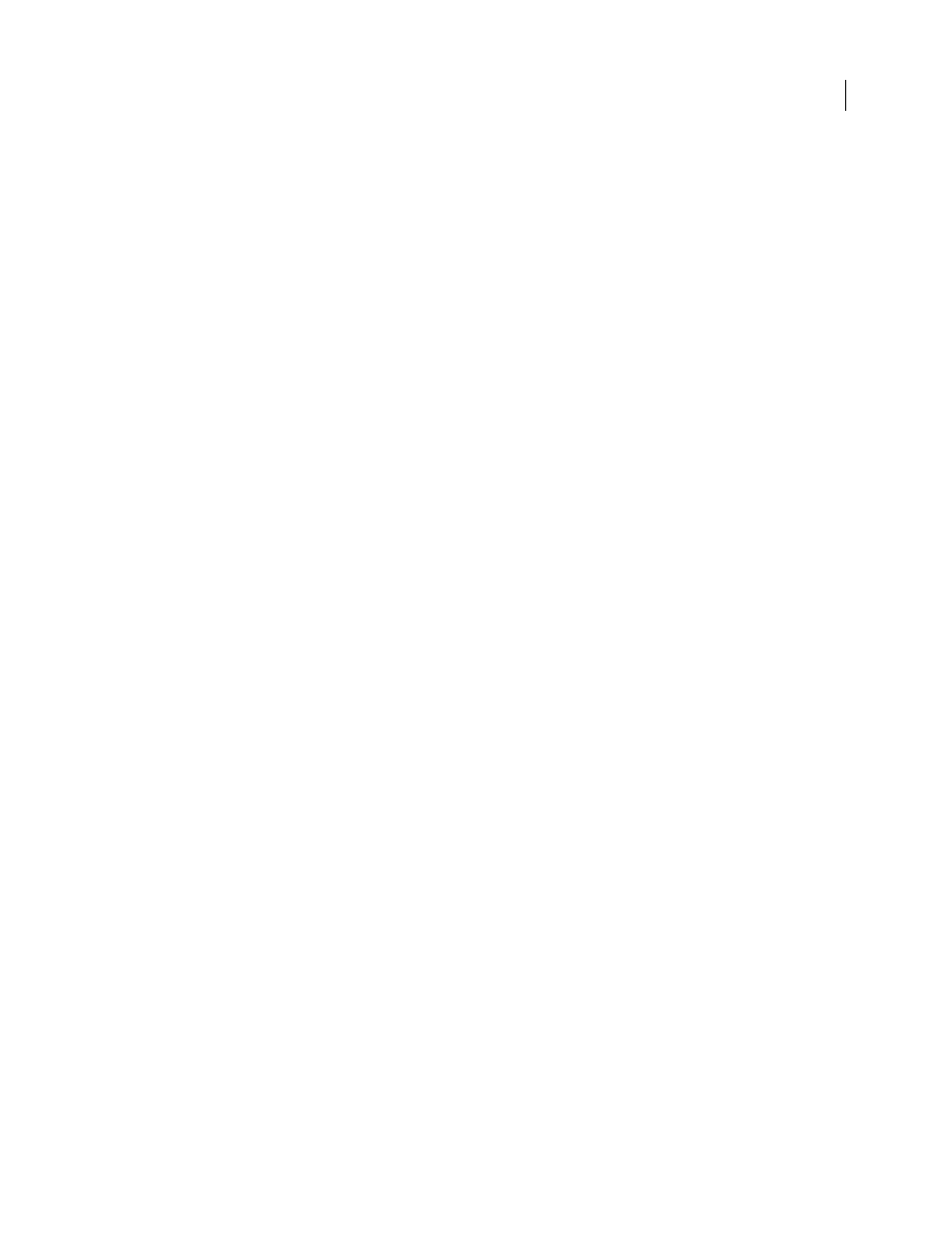
FLASH CS3
User Guide
119
6
Click Export.
The location of the user list appears under the Export Users heading. To import this list into another Version Cue
Server, copy this file into the destination server’s Data/UsersExport folder in the Version Cue application folder.
Import users from a list
1
Click the Users/Groups tab in Version Cue Server Administration and then click Import Users.
2
Click the user list that you want to import.
3
Select the check box next to each user name that you want to import, or select the check box next to the User Name
column label to select all user names.
4
Click Next.
Create and manage projects in Version Cue Server Administration
Note: You can perform this task only if you have access to the full Version Cue feature set. See “Accessing Version Cue
features” on page 86.
You can create a new blank Version Cue project, a project from files in a folder on the computer where the
Version Cue Server is installed, or a project from a WebDAV or FTP server. Once you’ve created a project, you can
edit its properties in the Projects tab at any time.
Create a new Version Cue project
1
Click the Projects tab in Version Cue Server Administration, and then click New:
•
Click Blank Project to create an empty Version Cue project.
•
Click Import From Folder to create a project that contains files from a folder of files on the hard drive.
•
Click Import From FTP Server or Import From WebDAV Server to import a website or to import files from a
folder on an FTP or WebDAV server.
2
Type a project name in the New Project Name box.
3
Specify Version Cue project properties (see “Version Cue project properties” below).
4
Click Create (if you’ve created a new blank project) or Next (if you’ve created a project from a folder of files on an
FTP or WebDAV server or on your hard drive).
5
If you chose to import a project from a folder, do the following, and then click Import:
•
If the content you’re importing is a website, select Import Folder As A Website.
•
To specify the folder to import from, click Browse and select a folder.
Note: Don’t navigate away from Version Cue Server Administration after you click Import. If you navigate away before
all files have been imported into the project, Version Cue will create the project, but the project won’t contain all files.
6
If you chose to import a project from an FTP or WebDAV server, do the following, and then click Import:
•
If the content you’re importing is a website, select Import FTP Directory As A Website or Import WebDAV
Directory As A Website.
•
In the FTP Server or WebDAV Server box, specify the server from which to import files, and type the port number
in the Port box.
•
To specify a folder, click Browse and select a folder.
•
If a user name and password are required to access the server, type them in the User Name and Password boxes.
