Transform objects freely – Adobe Flash Professional CS3 User Manual
Page 210
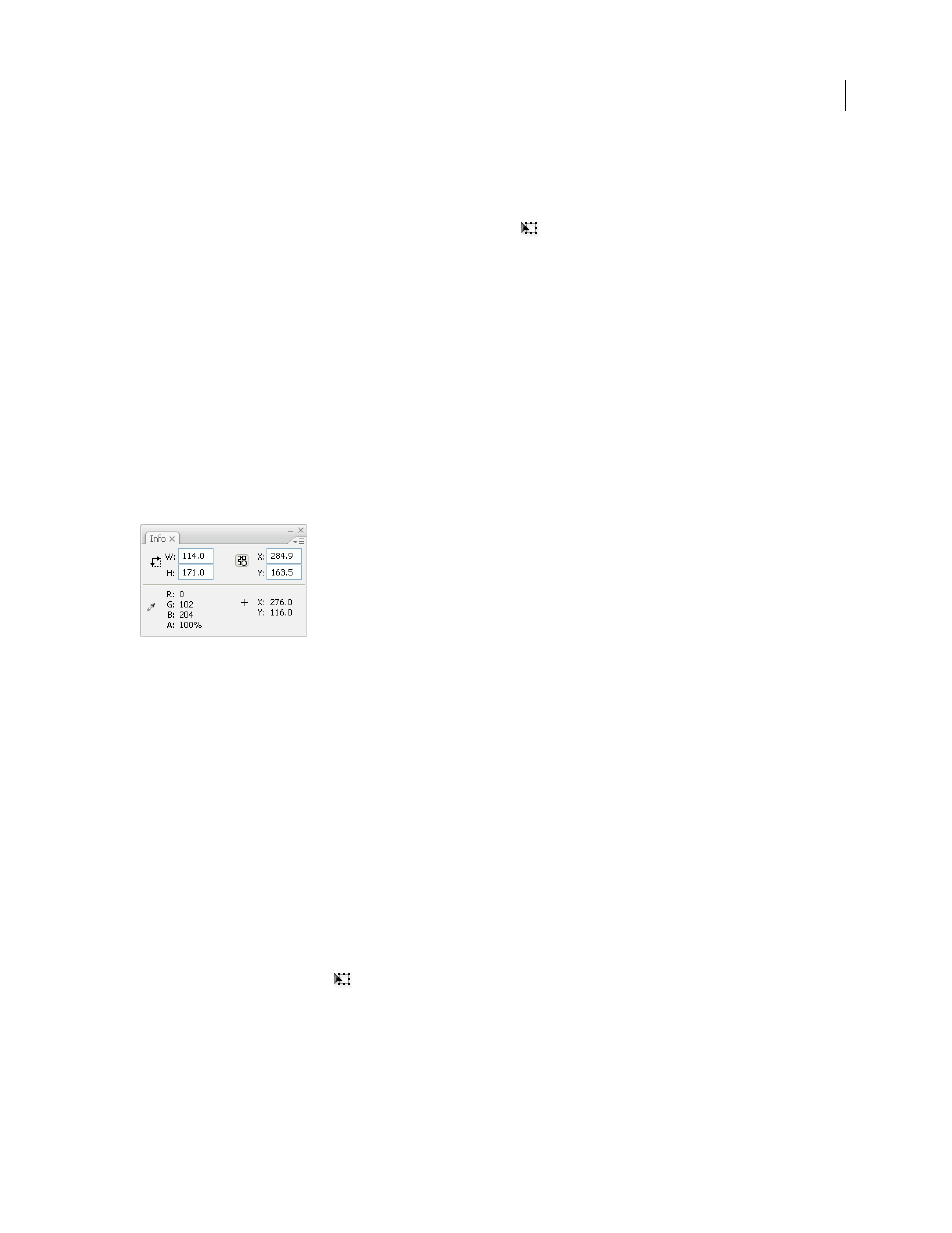
FLASH CS3
User Guide
204
For scaling, skewing, or rotating graphic objects, groups, and text blocks, the point opposite the point you drag is the
point of origin by default. For instances, the transformation point is the point of origin by default. You can move the
default point of origin for a transformation.
You begin a transformation by selecting the Free Transform tool
, or selecting one of the Modify > Transform
commands. Once you have begun a transformation, you can track the location of the transformation point in the
Info panel and in the Property inspector.
•
To move the transformation point, drag it from within the selected graphic object.
•
To realign the transformation point with the element’s center point, double-click the transformation point.
•
To switch the point of origin for a scale or skew transformation, hold down the Alt key (Windows) or Option key
(Macintosh) while dragging your chosen object control point during the transformation.
•
To display the transformation point coordinates in the Info panel, click the Registration/Transformation Point
button in the Info panel. The lower-right square in the button becomes a circle to indicate the registration point
coordinates are being displayed.
When you select the center square, the X and Y values to the right of the coordinate grid in the Info panel display
the x and y coordinates of the transformation point. In addition, the X and Y values for the transformation point
appear in the Property inspector for the symbol.
Coordinate grid; Info panel with Registration/Transformation Point button in transformation mode, and with x and y coordinates of selection
transformation point visible
By default, the Registration/Transformation Point button is in registration mode, and the X and Y values display the
location of the upper-left corner of the current selection, relative to the upper-left corner of the Stage.
Note: For symbol instances, the X and Y values display the location of the symbol registration point, or the location of
the upper-left corner of the symbol instance.
Transform objects freely
You can perform individual transformations or combine several transformations, such as moving, rotating, scaling,
skewing, and distortion.
Note: The Free Transform tool cannot transform symbols, bitmaps, video objects, sounds, gradients, or text. If a multiple
selection contains any of these items, only the shape objects are distorted. To transform a text block, first convert the
characters to shape objects.
1
Select a graphic object, group, instance, or text block on the Stage.
2
Click the Free Transform tool
.
Moving the pointer over and around the selection changes the pointer to indicate which transformation function is
available.
