Working with symbols, Symbols overview – Adobe Flash Professional CS3 User Manual
Page 214
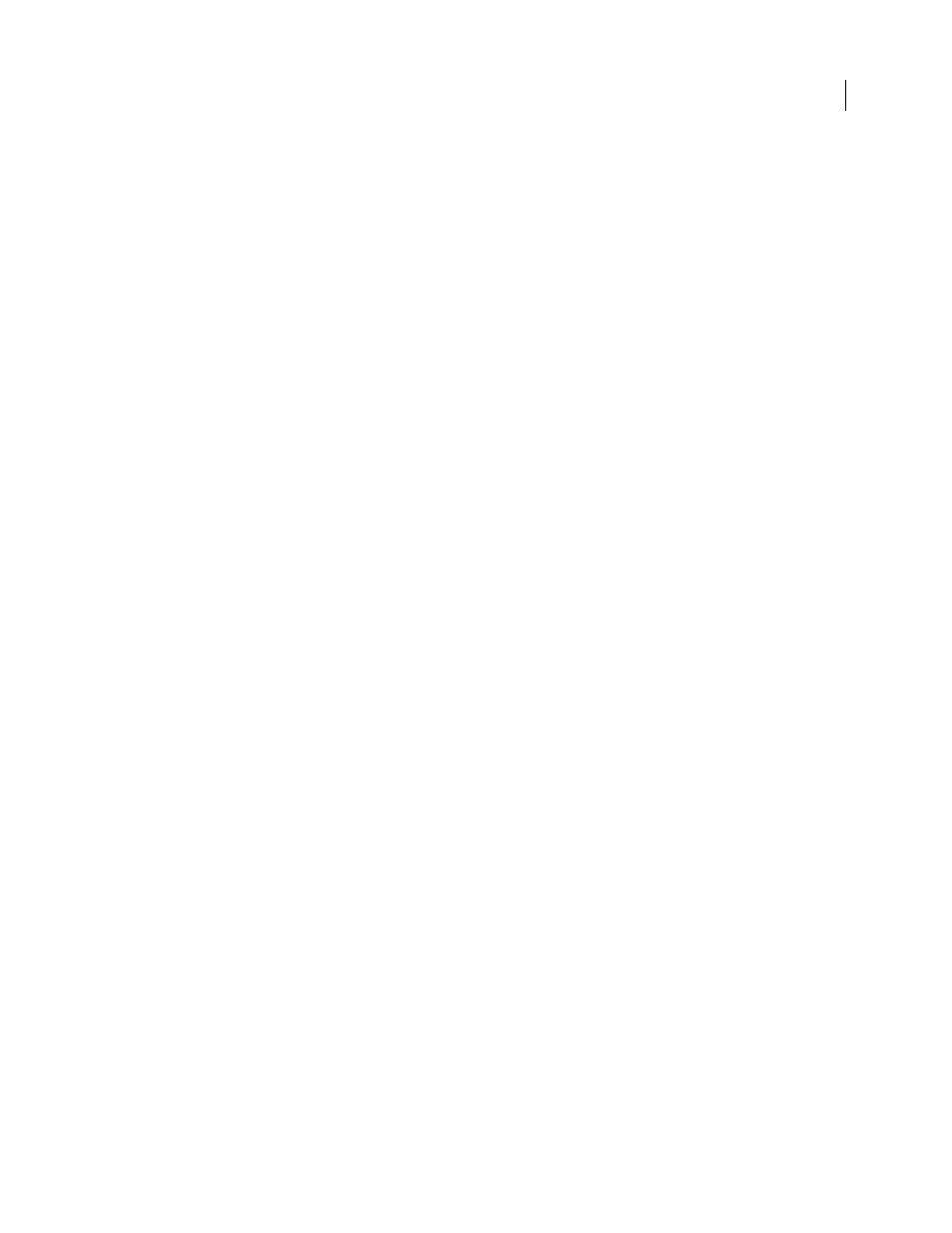
208
Chapter 9: Using symbols, instances, and
library assets
Adobe® Flash® CS3 Professional allows you to import and create many kinds of assets to populate your Flash
documents. These assets are managed in Flash as symbols, instances, and library assets. Understanding how the types
of assets work together lets you make good choices about how and when to use them, and anticipate the best design
options for your work.
Working with symbols
Symbols overview
A symbol is a graphic, button, or movie clip that you create once in the Flash authoring environment or by using the
Button (AS 2.0), SimpleButton (AS 3.0), and MovieClip classes. You can then reuse the symbol throughout your
document or in other documents.
A symbol can include artwork that you import from another application. Any symbol that you create automatically
becomes part of the library for the current document.
An instance is a copy of a symbol located on the Stage or nested inside another symbol. An instance can be different
from its symbol in color, size, and function. Editing the symbol updates all of its instances, but applying effects to an
instance of a symbol updates only that instance.
Using symbols in your documents dramatically reduces file size; saving several instances of a symbol requires less
storage space than saving multiple copies of the contents of the symbol. For example, you can reduce the file size of
your documents by converting static graphics, such as background images, into symbols and then reusing them. Using
symbols can also speed SWF file playback, because a symbol needs to be downloaded to Flash Player only once.
Share symbols among documents as shared library assets during authoring or at runtime. For runtime shared assets,
you can link assets in a source document to any number of destination documents, without importing the assets into
the destination document. For assets shared during authoring, you can update or replace a symbol with any other
symbol available on your local network.
If you import library assets with the same name as assets already in the library, you can resolve naming conflicts
without accidentally overwriting existing assets.
For a video tutorial about using symbols and instances, see
.
For a text tutorial about symbols and instances, see Create Symbols and Instances on the Flash Tutorials page at
.
See also
“Working with button symbols” on page 221
“Using shared library assets” on page 219
“Managing media assets with the Flash document library” on page 65
