Update or replace symbols – Adobe Flash Professional CS3 User Manual
Page 226
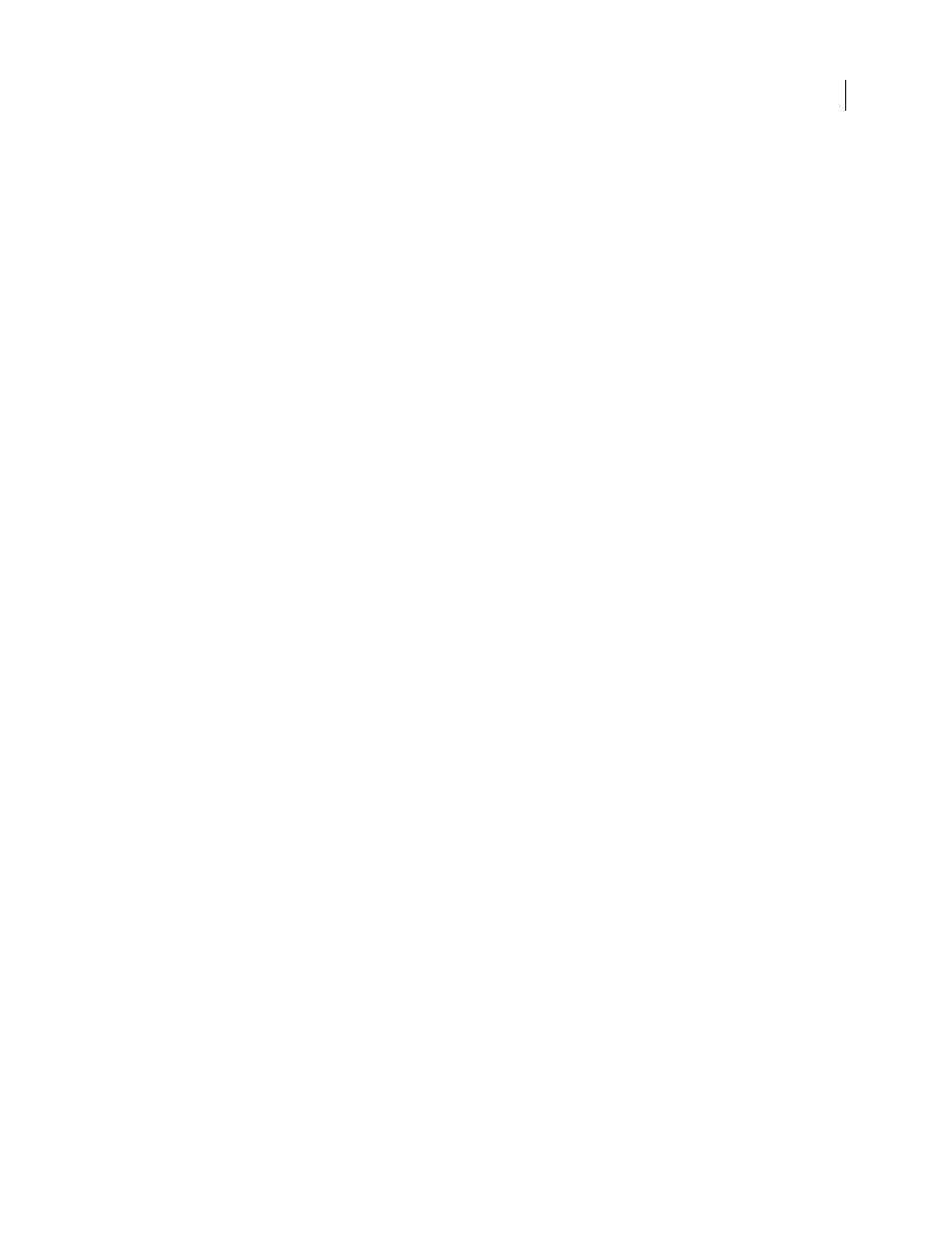
FLASH CS3
User Guide
220
When you publish the SWF file, you must post the SWF file to the URL you specified, so that the shared assets are
available to destination documents.
Link to runtime shared assets from a destination document
Link a shared asset to a destination document by entering the identifier and URL
1
In the destination document, select Window > Library.
•
Select a movie clip, button, graphic symbol, bitmap, or sound in the Library panel, and select Properties from the
Library Panel menu. Click Advanced.
•
Select a font symbol, and select Linkage from the Library Panel menu.
2
For Linkage, select Import For Runtime Sharing to link to the asset in the source document.
3
Enter an identifier for the symbol, bitmap, or sound that is identical to the identifier used for the symbol in the
source document. Do not include spaces.
4
Enter the URL where the SWF source file containing the shared asset is posted, and click OK.
Link a shared asset to a destination document by dragging
1
In the destination document, do one of the following:
•
Select File > Open.
•
Select File > Import > Open External Library.
2
Select the source document and click Open.
3
Drag the shared asset from the source document Library panel into the Library panel or onto the Stage in the
destination document.
Turn off sharing for a symbol in a destination document
1
In the destination document, select the linked symbol in the Library panel and do one of the following:
•
If the asset is a movie clip, button, or graphic symbol, select Properties from the Library Panel menu.
•
If the asset is a font symbol, select Linkage from the Library Panel menu.
2
Deselect Import For Runtime Sharing, and click OK.
Update or replace symbols
You can update or replace a movie clip, button, or graphic symbol in a document with any other symbol in a FLA file
accessible on your local network. The original name and properties of the symbol in the destination document are
preserved, but the contents of the symbol are replaced with the contents of the symbol you select. Any assets that the
selected symbol uses are also copied into the destination document.
1
With the document open, select a movie clip, button, or graphic symbol and select Properties from the Library
Panel menu.
2
If the Linkage and Source areas of the Symbol Properties dialog box are not showing, click Advanced.
3
To select a new FLA file, click Browse.
4
Navigate to a FLA file that contains the symbol to use to update or replace the selected symbol in the Library panel,
and click Open.
