Place artwork in flash – Adobe Flash Professional CS3 User Manual
Page 140
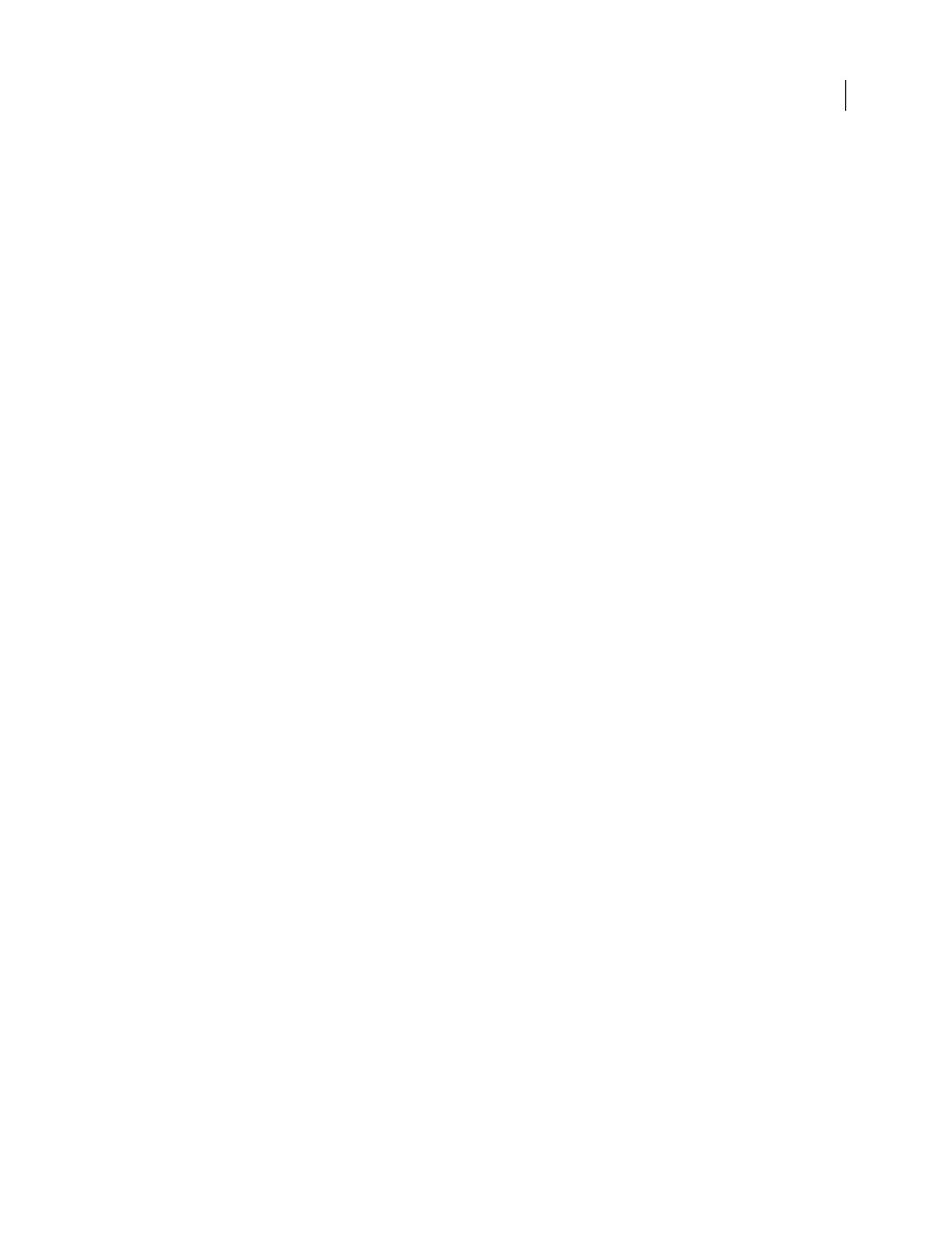
FLASH CS3
User Guide
134
•
Any sequence of images (for example, a PICT and BMP sequence) that you import directly into a Flash document
is imported as successive keyframes of the current layer.
For a video tutorial about the Flash and Fireworks workflow, see
.
See also
“Working with imported bitmaps” on page 156
“Working with video” on page 301
“Working with sound” on page 292
“Set bitmap properties” on page 156
Place artwork in Flash
Flash lets you import artwork in various file formats either directly to the stage, or to the library.
See also
“Using symbols, instances, and library assets” on page 208
Import a file into Flash
1
Do one of the following:
•
To import a file directly into the current Flash document, select File > Import > Import To Stage.
•
To import a file into the library for the current Flash document, select File > Import > Import To Library. (To use
a library item in a document, drag it onto the Stage.
2
Select a file format from the Files Of Type (Windows) or Show (Macintosh) pop-up menu.
3
Navigate to the desired file and select it. If an imported file has multiple layers, Flash might create new layers
(depending on the import file type). Any new layers appear in the Timeline.
4
Click Open.
5
If the name of the file you are importing ends with a number, and additional sequentially numbered files are in
the same folder, do one of the following:
•
To import all the sequential files, click Yes.
•
To import only the specified file, click No.
The following are examples of filenames that can be used as a sequence:
Frame001.gif, Frame002.gif, Frame003.gif
Bird 1, Bird 2, Bird 3
Walk-001.ai, Walk-002.ai, Walk-003.ai
Paste a bitmap from another application directly into the current Flash document
1
Copy the image in the other application.
2
In Flash, select Edit > Paste In Center.
