Adobe Flash Professional CS3 User Manual
Page 318
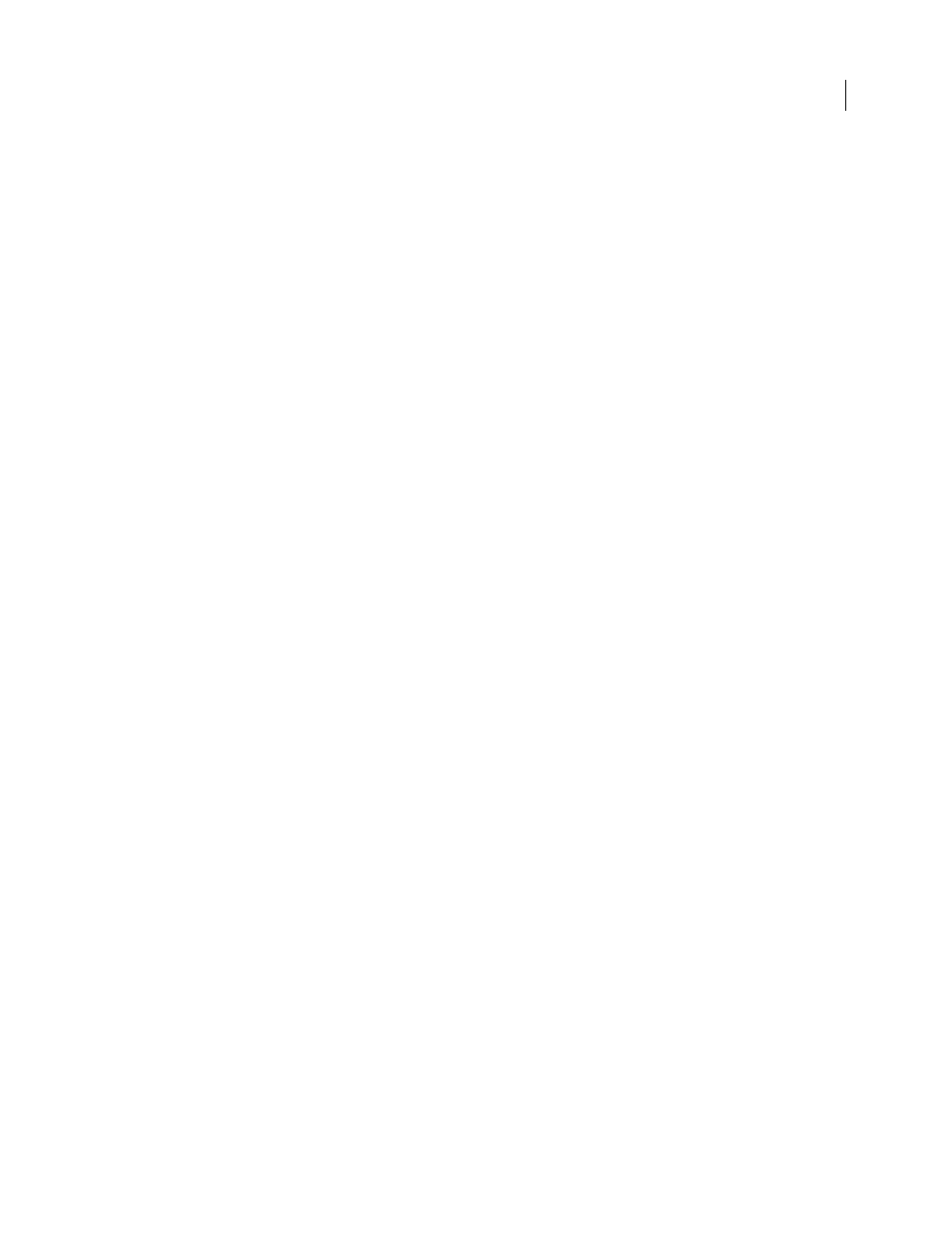
FLASH CS3
User Guide
312
Whenever possible, always encode a file from its uncompressed form
If you convert a precompressed digital video format into the FLV format, the previous encoder can introduce video
noise. The first compressor already performed its encoding algorithm on the video and reduced its quality, frame
size, and rate. It might have also introduced some of its own digital artifacts or noise. This additional noise affects
the FLV encoding process and might require a higher data rate to play back a good-quality file.
Strive for simplicity
Avoid elaborate transitions—they don’t compress well and can make your final compressed
video look chunky during the change. Hard cuts (as opposed to cross-dissolves) are usually best. Video sequences
that show an object zooming from behind the first track, doing a page turn, or wrapping around a ball and then flying
off the screen can be eye-catching, but they usually don’t compress well and should be used sparingly.
Know your audience data rate
When you deliver video over the Internet, produce files at lower data rates. Users with fast Internet connections can
view the files with little or no wait, but dial-up users must wait for files to download. Make the clips short to keep the
download times within acceptable limits for dial-up users.
Select the proper frame rate
Frame rate indicates frames per second (fps). If you have a higher data rate clip, a lower frame rate can improve
playback on lower-end computers. For example, if you are compressing a clip with little motion, cutting the frame
rate in half probably saves you only 20 percent of the data rate. However, if you are compressing high-motion video,
reducing the frame rate has a much greater effect on the data rate.
Because video looks much better at native frame rates, Adobe® recommends leaving the frame rate high if your
delivery channels and playback platforms allow it. However, if you need to reduce the frame rate, the best results
come from dividing the frame rate by whole numbers.
Note: To embed video clips in the SWF file, the frame rate of the video clip must be the same that the SWF file uses. To
encode video using the same frame rate as the FLA file, use the Advanced Video Encoding settings in the Video Import
wizard.
Select a frame size that fits your data rate
At a given data rate (connection speed), increasing the frame size results in decreased video quality. When you select
the frame size for your document, consider frame rate, source material, and personal preferences. Use the following
list of common frame sizes (in pixels) as a guide. Experiment to find the best setting for your project.
•
Modem: 160 x 120
•
Dual ISDN: 192 x 144
•
T1/DSL/cable: 320 x 240
Know progressive download times
Know how long it will take to download your video. While your video clip downloads, you might want to have other
content that appears and disguises the download. For short clips, use the following formula: Pause = download time
– play time + 10% of play time. For example, if your clip is 30 seconds long and it takes one minute to download, give
your clip a 33-second buffer (60 seconds – 30 seconds + 3 seconds = 33 seconds).
