Move and copy objects by pasting, Copying objects with the clipboard, Copy transformed objects – Adobe Flash Professional CS3 User Manual
Page 206
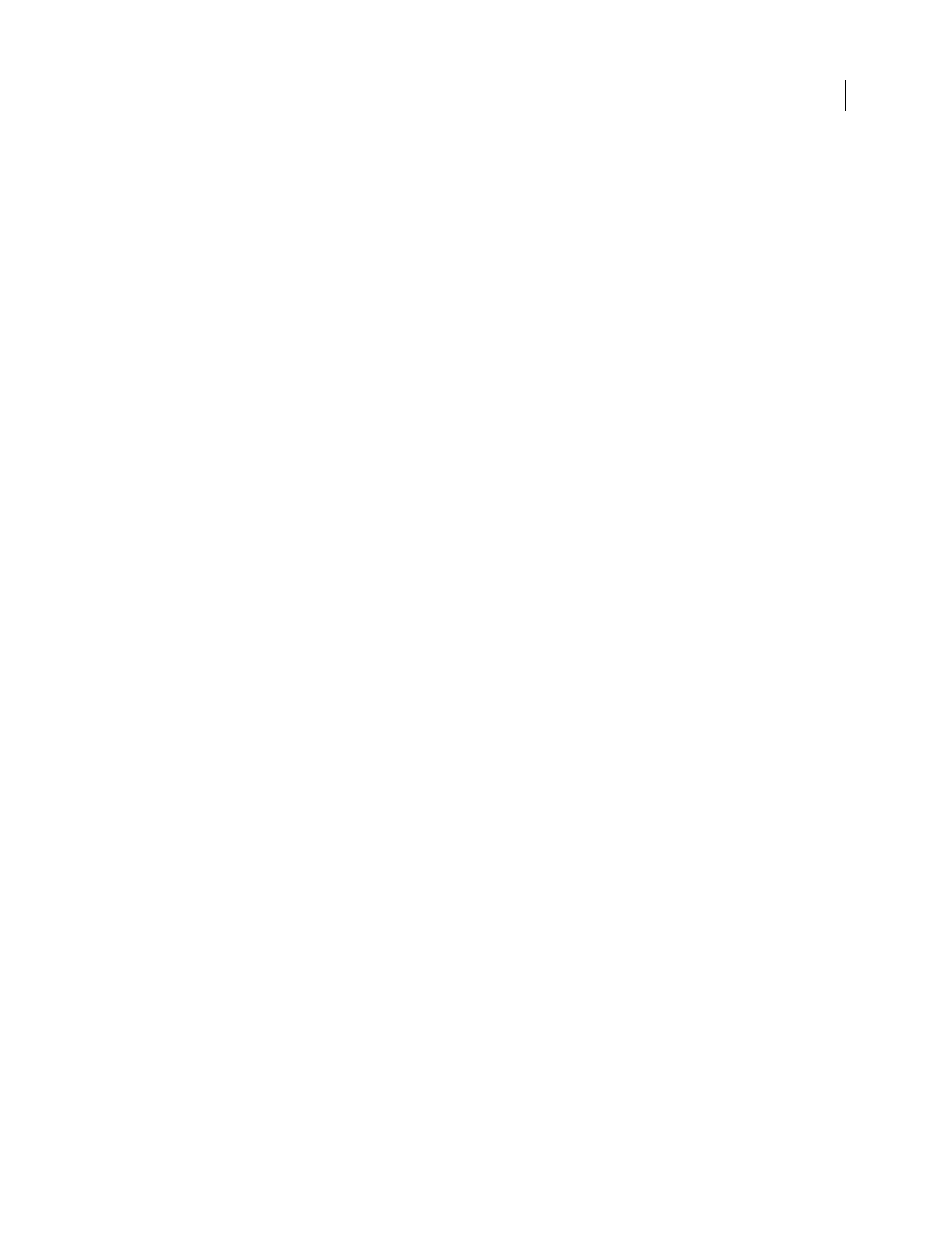
FLASH CS3
User Guide
200
Note: When Snap To Pixels is selected, the arrow keys move objects by pixel increments on the document’s pixel grid, not
by pixels on the screen.
Move objects by using the Property inspector
1
Select an object or multiple objects.
2
If the Property inspector is not visible, select Window > Properties > Properties.
3
Enter x and y values for the location of the upper-left corner of the selection.
The units are relative to the upper-left corner of the Stage.
Note: The Property inspector uses the units specified for the Ruler Units option in the Document Properties dialog box.
Move objects by using the Info panel
1
Select an object or multiple objects.
2
If the Info Panel is not visible, select Window > Info.
3
Enter x and y values for the location of the upper-left corner of the selection.
The units are relative to the upper left corner of the Stage.
Move and copy objects by pasting
To move or copy objects between layers, scenes, or other Flash files, use the pasting technique. You can paste an
object in a position relative to its original position.
1
Select an object or multiple objects.
2
Select Edit > Cut or Edit > Copy.
3
Select another layer, scene, or file, and then select Edit > Paste In Place to paste the selection in the same position
relative to the Stage. Select Edit > Paste In Center to paste the selection in the center of the work area.
Copying objects with the clipboard
Elements copied to the clipboard are anti-aliased, so they look as good in other applications as they do in Flash. This
feature is particularly useful for frames that include a bitmap image, gradients, transparency, or a mask layer.
Graphics pasted from other Flash documents or programs are placed in the current frame of the current layer. How
a graphic element is pasted into a Flash scene depends on the type of element it is, its source, and the preferences you
have set:
•
Text from a text editor becomes a single text object.
•
Vector-based graphics from any drawing program become a group that can be ungrouped and edited.
•
Bitmaps become a single grouped object just like imported bitmaps. You can break apart pasted bitmaps or convert
pasted bitmaps to vector graphics.
Note: Before pasting graphics from Illustrator into Flash, convert colors to RGB in Illustrator.
Copy transformed objects
You can create a scaled, rotated, or skewed copy of an object.
1
Select an object.
2
Select Window > Transform.
