Document structure and hierarchy – Adobe Flash Professional CS3 User Manual
Page 374
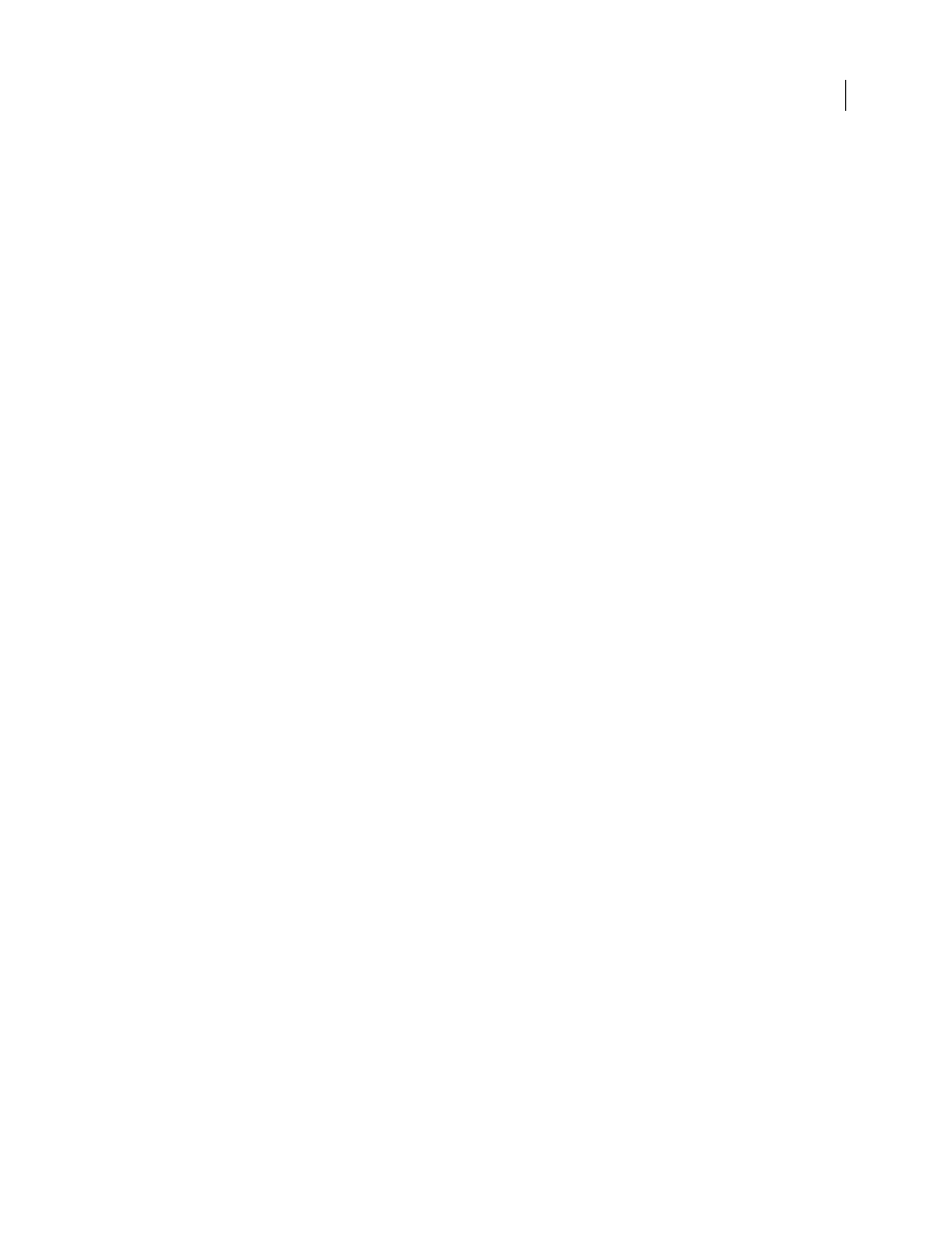
FLASH CS3
User Guide
368
•
A Flash Form Application uses the form screen as the default screen type. A form screen is designed for a
nonlinear, form-based application.
Although each document has a default screen type, you can include and mix slide screens and form screens in any
screen-based document.
To control screens, set parameters for slide or form screens in the Property inspector or use ActionScript. For more
information, see “Screen class”, “Form class”, and “Slide class”, in the ActionScript 2.0 Components Language
Reference.
Slide screens let you create Flash documents with sequential content, such as a slide show. The default runtime
behavior lets users navigate sequentially through slide screens, using the left and right arrow keys. Sequential screens
can overlay one another so that the previous screen remains visible when the next slide is viewed. Screens can
continue playing after they are hidden. To automatically manage the visibility of each screen, use slide screens.
Form screens let you create structured form-based applications, such as online registration or e-commerce forms. By
default, to create the navigation structure with form screens, you must write ActionScript code. To manage the
visibility of individual screens yourself, use form screens.
To learn more about creating screen-based documents that use ActionScript, see “About organizing code for screens
in” in Using ActionScript 2.0 Components.
See also
“Creating controls and transitions for screens with behaviors” on page 377
Document structure and hierarchy
Each document has a master screen at the top level. In a Flash Slide Presentation, the top-level screen is called
Presentation by default. In a Flash Form Application, the top-level screen is called Application by default.
The top-level screen is the container for everything that you add to the document, including other screens. You can
place content on the top-level screen. You cannot delete or move the top-level screen.
Screens are similar to nested movie clips in some ways: Child screens inherit the behavior of their parents, and you
use target paths in ActionScript to send messages from one screen to another. However, screens do not appear in the
library, and you cannot create multiple instances of a screen.
You can add multiple screens to a document, and you can nest screens within other screens, in as many levels as you
want. A screen that is inside another screen is the child of that screen. A screen that contains another screen is the
parent of that screen. If a screen is nested several layers deep, all the screens above that screen are its ancestors.
Screens that are at the same level are sibling screens. All screens nested in another screen are its descendants. A child
screen contains all the content of its ancestor screens.
