Adobe Flash Professional CS3 User Manual
Page 123
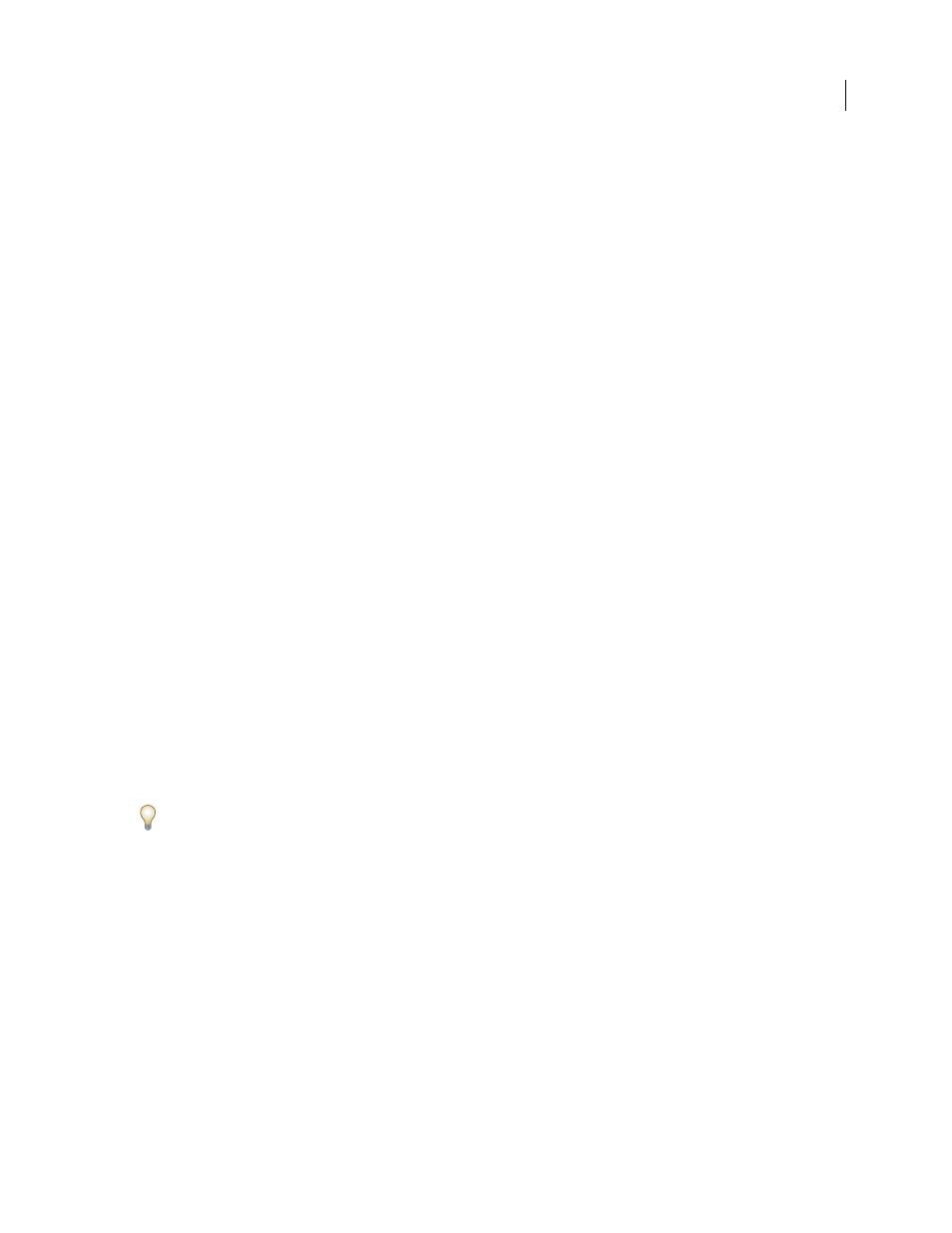
FLASH CS3
User Guide
117
3
Select Project Creation to enable the user to create new Version Cue projects.
4
(Optional) Type a phone number, an e-mail address, and comments in the remaining boxes. Make sure to enter
an e-mail address if the user will participate in Version Cue PDF reviews.
5
Click Save.
To edit a user, select the user, click Edit, change settings in the Edit [User Name] dialog box, and click Save. To delete
a user, select the user, and click Delete.
Create, edit, or delete a user group
Create user groups to group users with similar permissions. For example, create a user group named “Designers” to
group all users who are contributing artwork to a design project. The default group “Everyone” contains all users in
the system.
1
Click the Users/Groups tab in Version Cue Server Administration.
2
Click New in the Groups area.
3
In the New Group dialog box, enter a name for the group. Optionally, enter a comment, and then click Save.
4
Add users to the group by dragging them from the Users area to the new group.
To change the name of a group, select it, click Edit, and enter a new name in the Groupname box. To delete a group,
select it, and click Delete.
Assign permissions to users and groups
You can assign permissions to individual users, or to a group of users. Permissions are different from access levels:
Access levels control access to Version Cue Server Administration, while permissions control access to the
Version Cue Server, projects, and Version Cue PDF reviews. Note that permissions you assign to users or groups may
be overwritten by permissions you assign to users for specific projects.
1
Do either of the following:
•
To assign permissions to a user, select the user in the Users/Groups tab of Version Cue Server Administration.
•
To assign permissions to all users in a group, select the group in the Users/Groups tab of Version Cue Server
Administration.
2
Select Allow or Deny for each permissions category in the Global Permissions section:
To allow or deny all permissions, choose Allow or Deny from the Presets menu. To display the default permissions
assigned to a user or group, select the user or group and click Effective Permissions.
•
Read allows viewing projects and the files, versions, and file information within them.
•
Write allows adding files to a project and saving versions and file information.
•
Delete allows deleting projects or the files within them.
•
Review Initiator allows initiating PDF reviews in Version Cue Server Administration (see “Start a Version Cue
PDF review” on page 126).
•
Project Administration allows administering projects (for example, duplicating, backing up, exporting, and
deleting projects).
3
Click Save Permissions.
