Set the classpath for actionscript 2.0 – Adobe Flash Professional CS3 User Manual
Page 428
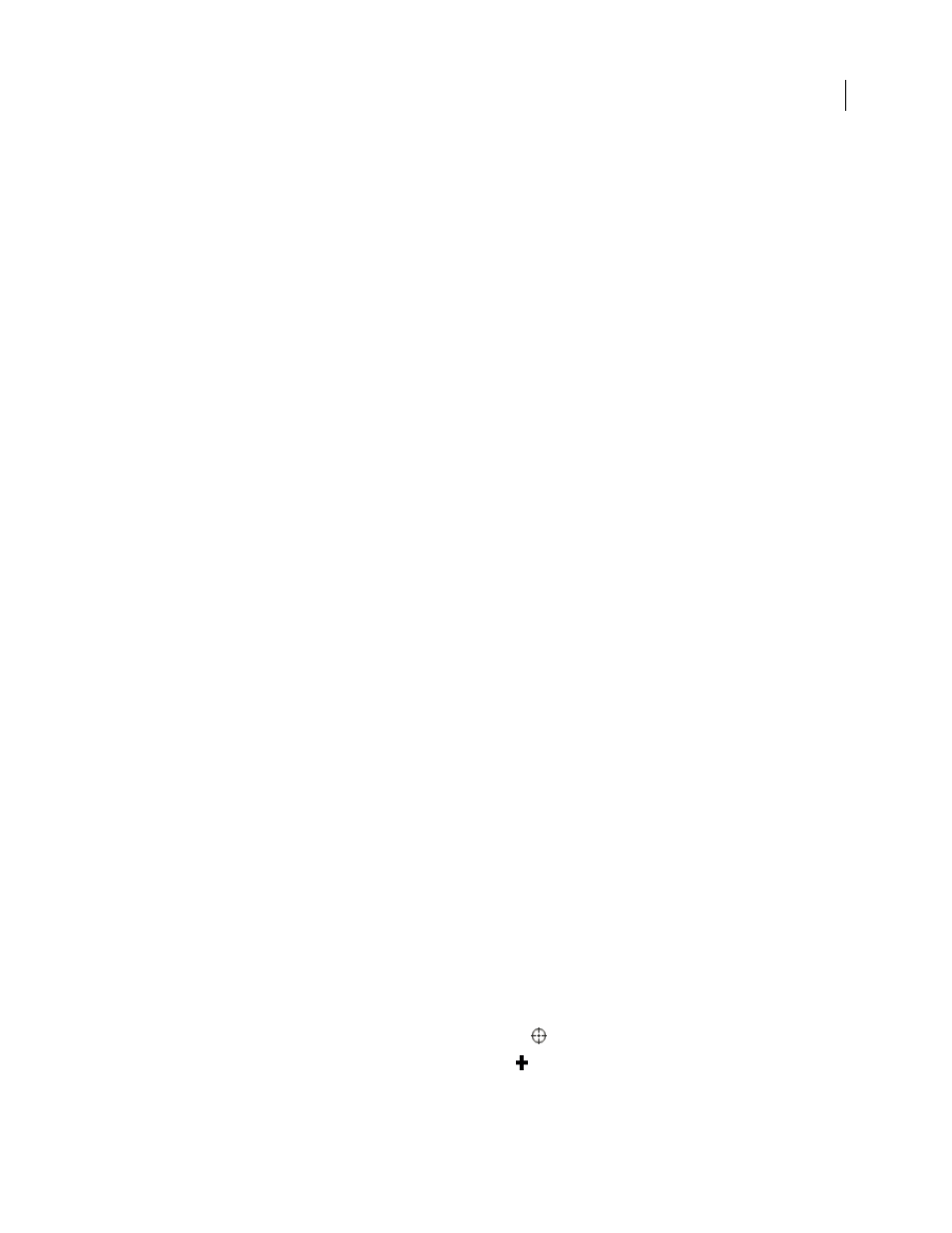
FLASH CS3
User Guide
422
5
If you are using ActionScript 2.0, and selected either Permit Debugging or Protect From Import, enter a password
in the Password text field. If you add a password, other users must enter the password before they can debug or
import the SWF file. To remove the password, clear the Password text field. For more information on the Debugger,
see “Debugging ActionScript 1.0 and 2.0” on page 401. If you are using ActionScript 3.0, see “Debugging Action-
Script 3.0” on page 411.
6
To control bitmap compression, adjust the JPEG Quality slider or enter a value. Lower image quality produces
smaller files; higher image quality produces larger files. Try different settings to determine the best trade-off between
size and quality; 100 provides the highest quality and least compression.
7
To set the sample rate and compression for all streaming sounds or event sounds in the SWF file, click Set Next
To Audio Stream or Audio Event and select options as needed.
Note: A streaming sound plays as soon as enough data for the first few frames downloads; it is synchronized to the
Timeline. An event sound does not play until it downloads completely, and it continues to play until explicitly stopped.
8
To override settings for individual sounds selected in the Sound section of the Property inspector, select Override
Sound Settings. To create a smaller, low-fidelity version of a SWF file, select this option.
Note: If the Select Override Sound Settings option is deselected, Flash scans all stream sounds in the document (including
sounds in imported video) and publishes all stream sounds at the highest individual setting. This can increase file size,
if one or more stream sounds has a high export setting.
9
To export sounds suitable for devices, including mobile devices, instead of the original library sound, select
Export Device Sounds. Click OK.
10
Select the Flash security model to use from the Local Playback Security pop-up menu. Specify whether to grant
your published SWF file local or network security access. Local Access Only lets the published SWF file interact with
files and resources on the local system, but not on the network. Access Network Only lets the published SWF file
interact with files and resources on the network, but not on the local system.
See also
“Using publish profiles” on page 435
“Working with sound” on page 292
“Using sounds in Flash Lite” on page 296
Set the classpath for ActionScript 2.0
To use an ActionScript class that you’ve defined, Flash must locate the external ActionScript 2.0 files that contain the
class definition. The list of folders in which Flash searches for class definitions is called the classpath. Classpaths exist
at the global, application, or document level. For more information about classpaths, see Classes in Learning Action-
Script 2.0 in Adobe Flash.
1
Select File > Publish Settings, and click Flash.
2
Verify that ActionScript 2.0 is selected in the ActionScript Version pop-up menu, and click Settings.
3
Specify the frame where the class definition should reside in the Export Frame for Classes text field.
4
Do any of the following:
•
To add a folder to the classpath, click the Browse to Path button
, browse to the folder to add, and click OK.
•
To add a new line to the Classpath list, click the Add New Path
button. Double-click the new line, type a relative
or absolute path, and click OK.
