Adjust segments, Reshaping lines and shape outlines – Adobe Flash Professional CS3 User Manual
Page 184
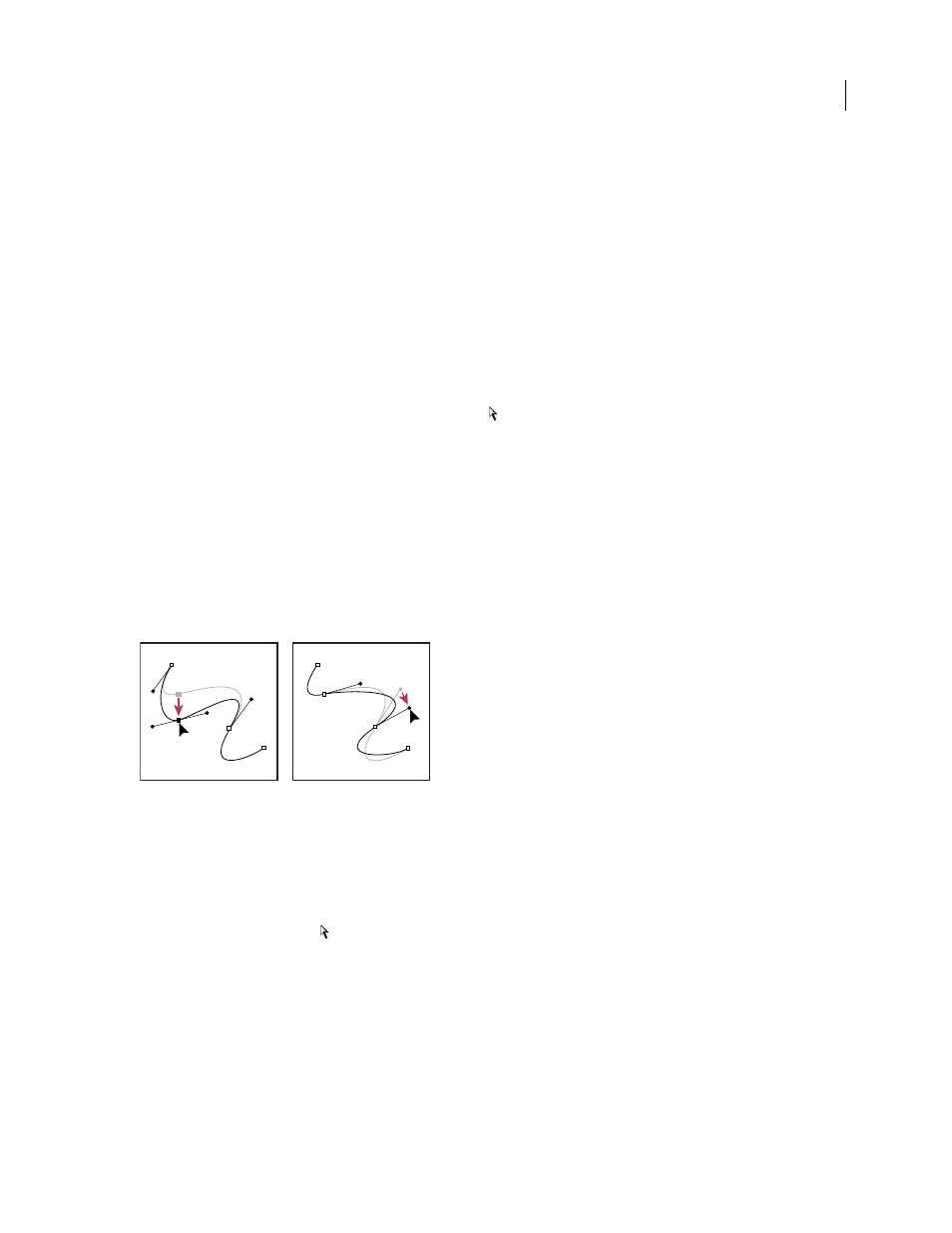
FLASH CS3
User Guide
178
•
To delete a curve point, click the point once with the Pen tool. A minus (-) sign appears next to the Pen tool if an
anchor point can be deleted from the selected line segment. If the line segment is not yet selected, click it with the
Pen tool to select it, and then delete the corner point. (Click once to convert the point to a corner point, and once
more to delete the point.)
•
Select the point with the Subselection tool and press Delete.
Adjust segments
To change the angle or length of the segment, or adjust curved segments to change the slope or direction of the curve,
adjust straight segments.
When you move a tangent handle on a curve point, the curves on both sides of the point adjust. When you move a
tangent handle on a corner point, only the curve on the same side of the point as the tangent handle adjusts.
•
To adjust a straight segment, select the Subselection tool
, and select a straight segment. Use the Subselection
tool to drag an anchor point on the segment to a new position.
•
To adjust a curve segment, select the Subselection tool and drag the segment.
Note: When you click the path, Flash shows the anchor points. Adjusting a segment with the Subselection tool can add
points to the path.
•
To adjust points or tangent handles on a curve, select the Subselection tool, and select an anchor point on a curved
segment.
•
To adjust the shape of the curve on either side of the anchor point, drag the anchor point, or drag the tangent
handle. To constrain the curve to multiples of 45º, shift-drag. To drag tangent handles individually, Alt-drag
(Windows) or Option-drag (Macintosh).
Drag the anchor point, or drag the direction point.
Reshaping lines and shape outlines
Display and adjust points with the Subselection tool
1
Select the Subselection tool
.
2
Click the line or shape outline.
See also
