Use the screen outline pane, View the context menu for a screen – Adobe Flash Professional CS3 User Manual
Page 376
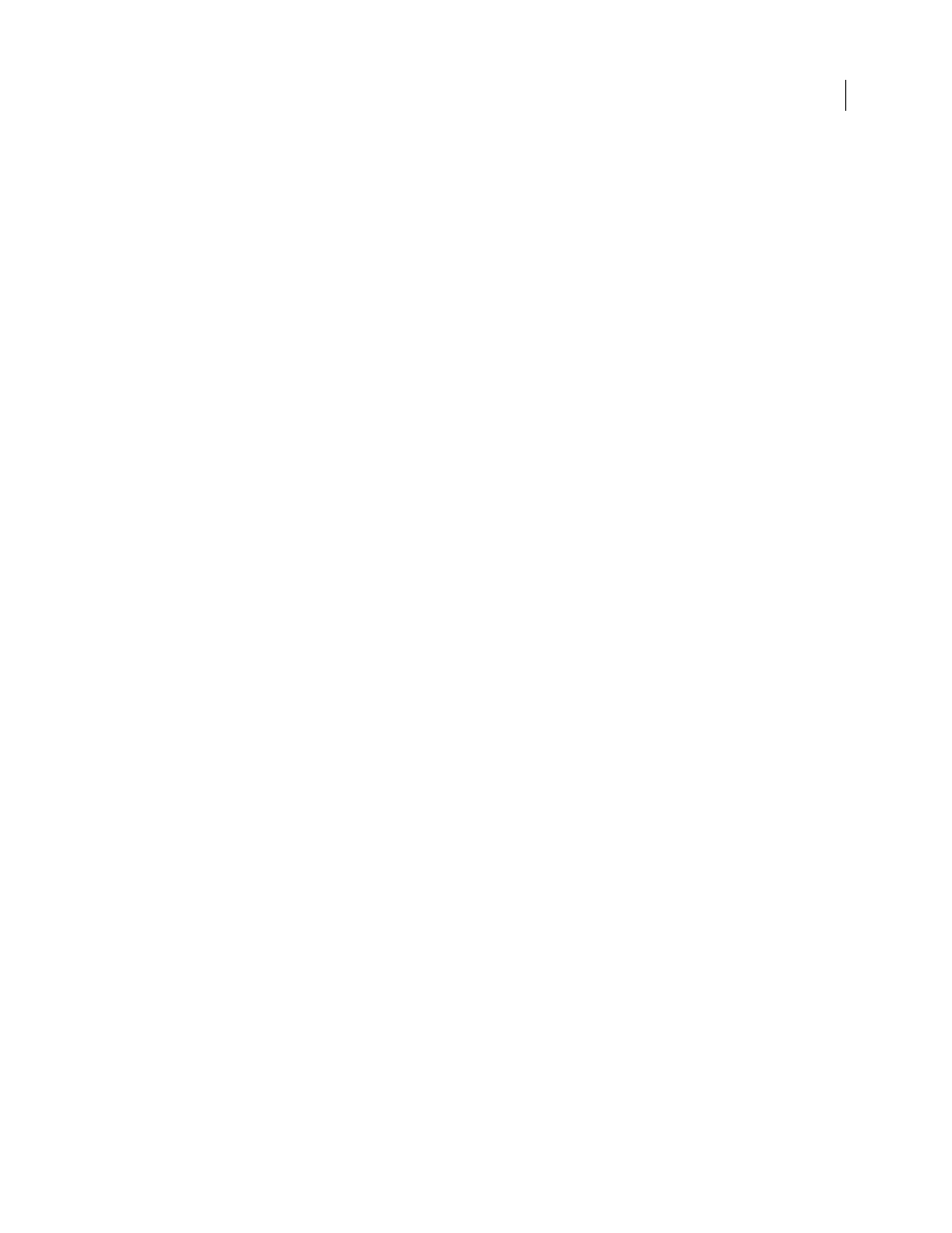
FLASH CS3
User Guide
370
•
Flash inserts a nested screen directly after the currently selected screen, and nested one level down. If the
document contains a nested screen or screens below the currently selected screen, the new screen is added after
all nested screens already in place, one level below the selected screen.
Add a default-type screen or a screen of a specified type at the current screen level
1
Select a screen in the Screen Outline pane.
2
To add a default-type screen, do one of the following:
•
Press Enter or Return.
•
Click the Insert Screen (+) button at the top of the Screen Outline pane.
•
Select Insert > Screen.
•
Select Insert Screen from the Screens context menu.
3
To add a screen of a specified type, select Insert Screen Type from the context menu and select a screen type.
Add a nested screen of the default type
1
Select a screen in the Screen Outline pane.
2
Do one of the following:
•
Press Enter or Return.
•
Select Insert > Nested Screen.
•
Select Insert Nested Screen from the Screens context menu.
Use the Screen Outline pane
The Screen Outline pane at the left of the Document window displays thumbnails of each screen in the current
document, in a collapsible tree view. The tree represents the structural hierarchy of the document. Nested screens
are indented below the screen that contains them.
When you add a screen to a document, the screen appears in the Screen Outline pane.
To hide and show nested screens, collapse and expand the tree. You can hide, show, and resize the Screen Outline pane.
•
To display the screen on the Stage, click on a screen thumbnail in the Screen Outline pane.
•
To hide or show the Screen Outline pane, select Window > Other Panels > Screens.
•
To expand or collapse the tree, click the Plus (+) or Minus (-) button next to a screen to show or hide the screens
nested within it (Windows), or click the triangle next to a screen to show or hide the screens nested within it
(Macintosh).
•
To resize the Screen Outline pane, drag the dividing line between the Screen Outline pane and the Document
window.
See also
“Creating controls and transitions for screens with behaviors” on page 377
View the context menu for a screen
The Screens context menu contains commands for working with screens.
❖
Right-click (Windows) or Control-click (Macintosh) a screen thumbnail in the Screen Outline pane.
