Log in to version cue server administration – Adobe Flash Professional CS3 User Manual
Page 121
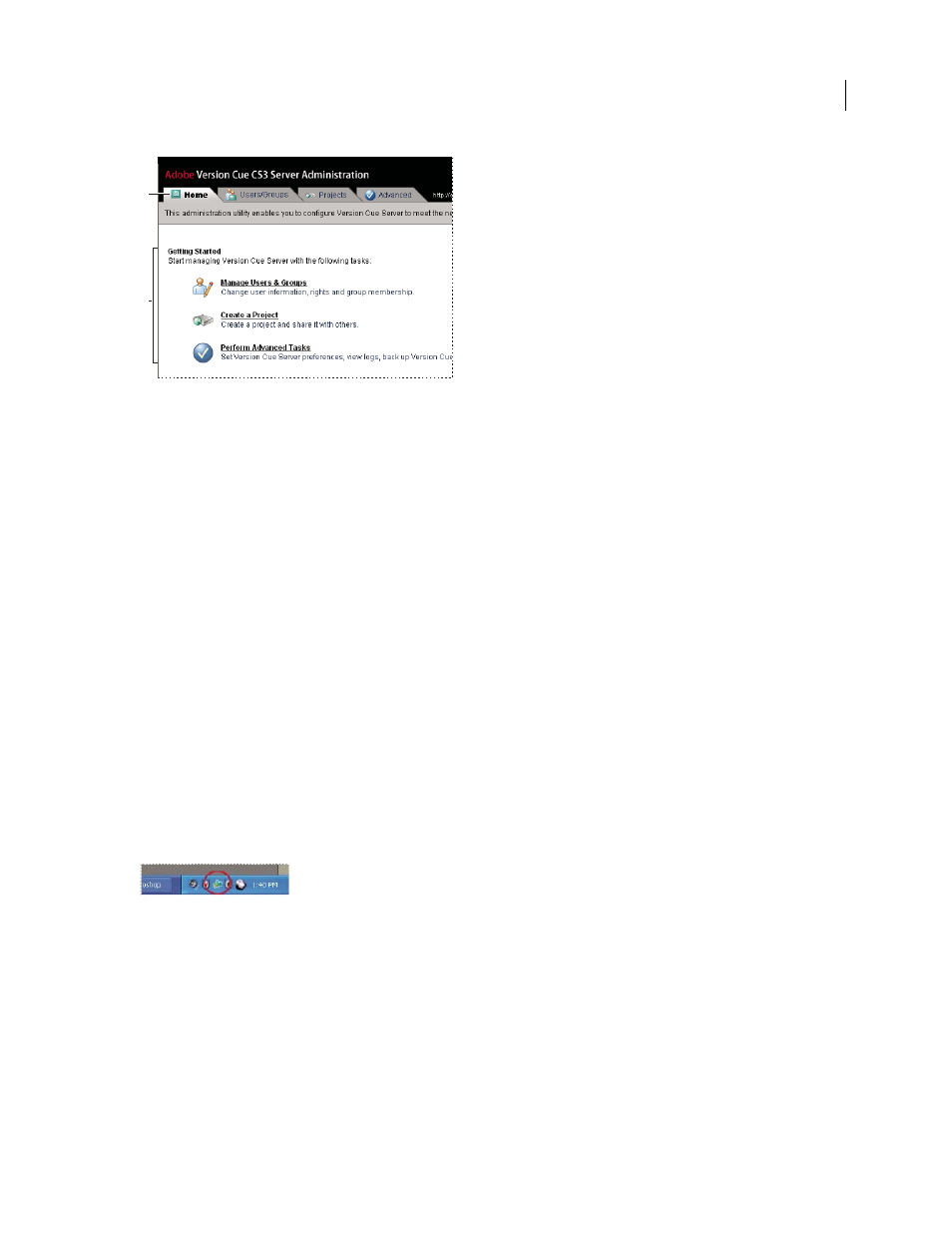
FLASH CS3
User Guide
115
Users/Groups and Projects tabs of Version Cue Server Administration
A. Tabs B. Controls
Version Cue Server Administration software requirements
Version Cue Server Administration for Windows requires the Java Runtime Environment (JRE) 1.5 or later to
import projects from folders. You can download the Java Runtime Environment from the Sun Microsystems Java
website at www.java.com/en/download/manual.jsp.
Version Cue Server Administration for both Windows and Mac OS requires Adobe Flash Player 9 for user and group
administration. When you first create users and groups, Version Cue will prompt you to install Flash Player.
Log in to Version Cue Server Administration
Note: You can perform this task only if you have access to the full Version Cue feature set. See “Accessing Version Cue
features” on page 86.
When you turn on the Version Cue Server for the first time, Version Cue automatically creates a default login name
(system) with administrator privileges and asks you to specify a password. This login name and password let you log
in to Version Cue Server Administration.
Other users with administrator privileges can also log in to Version Cue Server Administration.
Log in from the Version Cue icon
1
Do one of the following:
•
(Windows) Right-click the Version Cue icon in the system tray and choose Server Administration.
On Windows, right-click the Version Cue icon.
•
(Mac OS) Click the Version Cue icon at the top of the screen, and then click Server Administration.
2
Type your Version Cue login name and password in the boxes, and click Log In.
Log in from a Version Cue-enabled Creative Suite component
You can also log in to Version Cue Server Administration from Acrobat, Flash, InCopy, InDesign, Illustrator, and
Photoshop.
1
Choose File > Open, and click Use Adobe Dialog.
A
B
