Working with photoshop psd files, Working with photoshop and flash – Adobe Flash Professional CS3 User Manual
Page 154
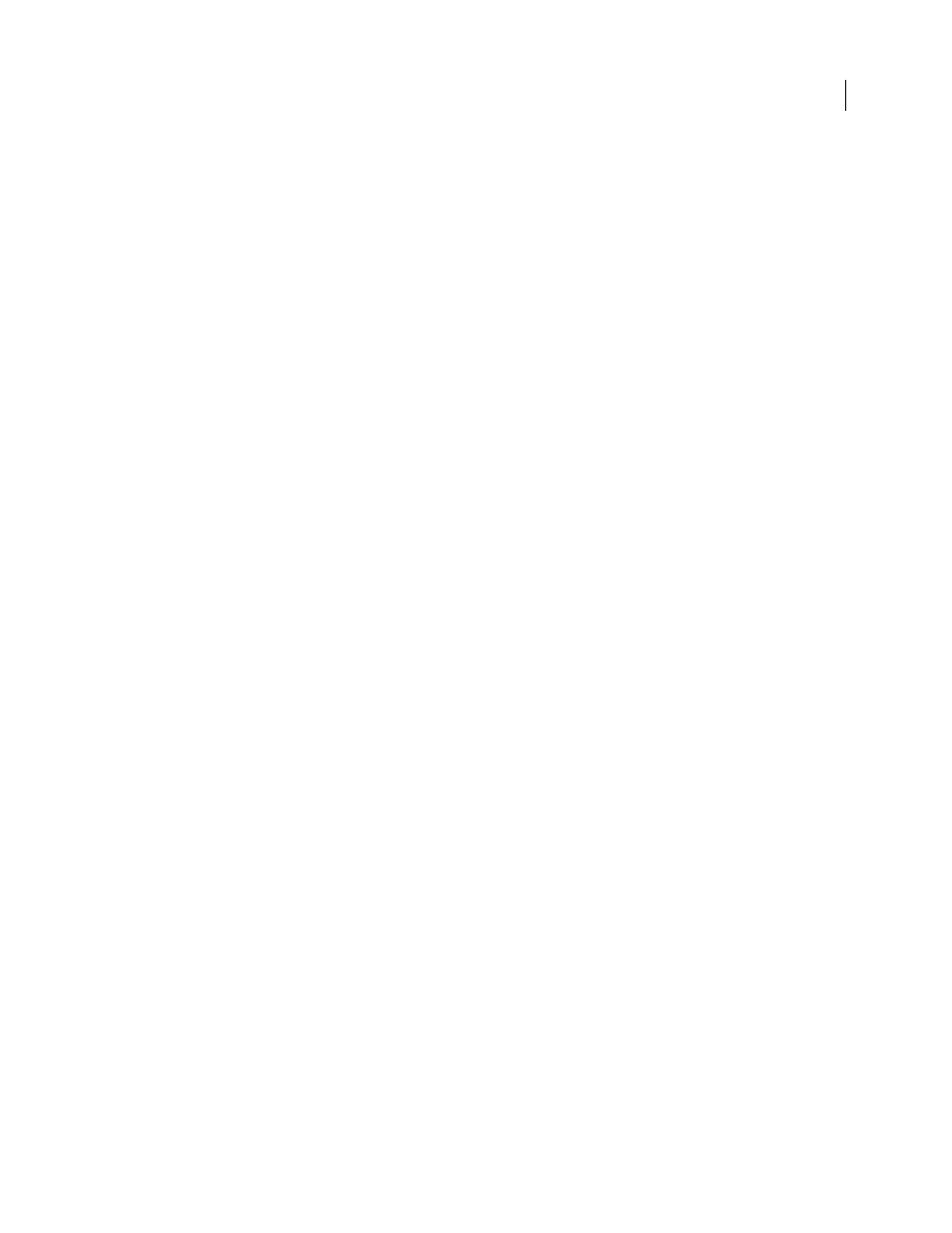
FLASH CS3
User Guide
148
Groups appear as
appears to the left of the item’s name. Click the triangle to show or hide the contents of the group. If no triangle
appears, the item contains no additional items.
Import As Bitmap
Rasterizes the group into a bitmap to preserve the appearance of the objects as they appeared in
Illustrator. After a group is converted to a bitmap, the objects in it cannot be selected or renamed.
Create Movie Clip
Encapsulates all objects in the group into a single movie clip.
Working with Photoshop PSD files
Working with Photoshop and Flash
You can use Adobe® Photoshop® and Adobe® Flash® together to create visually compelling web-based applications,
animations, or interactive messaging elements. Photoshop lets you create still images and artwork, providing a high
degree of creative control. Flash lets you bring those still images together and incorporate them into interactive
Internet content.
The Photoshop drawing and selection tools provide you with a greater degree of creative control than the tools found
in Flash. If you have to create complex visual images, or retouch photographs for use in interactive presentations, use
Photoshop to create your artwork, and then import the finished images into Flash.
Importing still images into Flash
Flash can import still images in many formats, but you usually use the native Photoshop PSD format when importing
still images from Photoshop into Flash.
When importing a PSD file, Flash can preserve many of the attributes that were applied in Photoshop, and provides
options for maintaining the visual fidelity of the image and further modifying the image. When you import a PSD
file into Flash, you can choose whether to represent each Photoshop layer as a Flash layer, individual keyframes, or
a single, flattened image. You can also encapsulate the PSD file as a movie clip.
Exchanging movies
You can exchange QuickTime video files between Photoshop and Flash. For example, you can render a QuickTime
movie directly from Photoshop, and then import it into Flash, converting it into an FLV (Flash Video) file, which
can be played in Flash® Player.
When you use Photoshop to modify video footage, you can paint nondestructively on its frames. When you save a
Photoshop file with a video layer, you are saving the edits that you made to the video layer, not edits to the footage
itself.
Note: When you import a QuickTime video file from Photoshop to Flash, use the Import Video dialog box (File > Import
Video). Using the Photoshop PSD import feature to import video only imports the first frame of a video file.
You can also export Flash documents as QuickTime video, and import them into Photoshop where you can paint
nondestructively on the video frames. For example, you can create an animated sequence in Flash, export the Flash
document as a QuickTime video, and then import the video into Photoshop.
Color
Flash works internally with colors in the RGB or HSB (hue, saturation, brightness) color space. Although Flash can
convert CMYK images to RGB, you should create Photoshop artwork in RGB. Before you import CMYK artwork
from Photoshop into Flash, convert the image to RGB in Photoshop.
