Adobe Flash Professional CS3 User Manual
Page 68
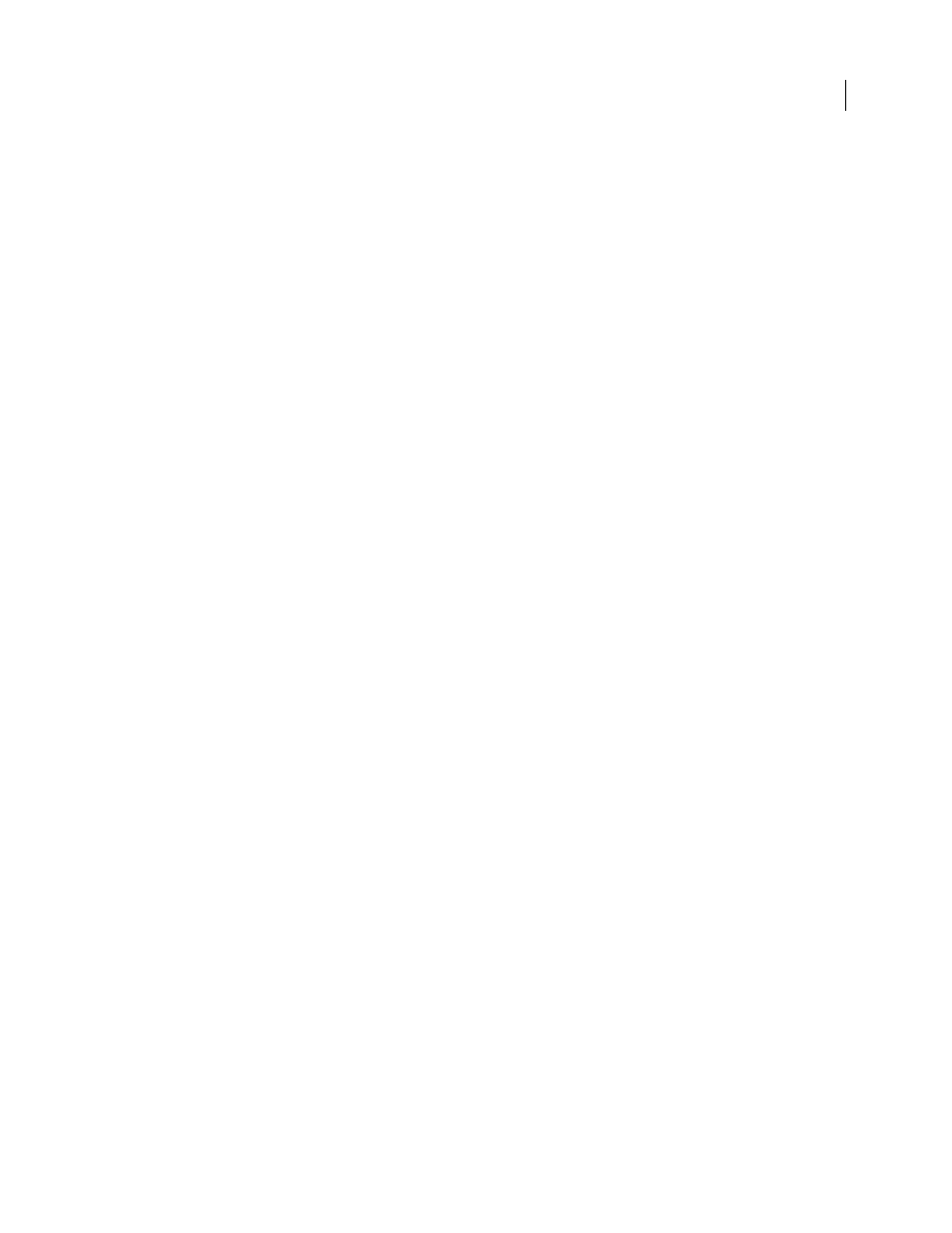
FLASH CS3
User Guide
62
•
If no other project is open, open the Project panel and select Create A New Project in the panel window.
•
If no project is currently open, right-click (Windows) or Control-click (Macintosh) in the Document window of
a saved Flash document or ActionScript file and select Add To New Project from the context menu.
2
In the New Project dialog box, enter a name for the project and click Save.
Open an existing project
❖
Do one of the following:
•
Select Open Project from the Project pop-up menu in the Project panel. Navigate to the project and click Open.
•
Double-click the filename.
•
If no other project is open, open the Project panel and select Open An Existing Project in the panel window.
Navigate to the project and click Open.
•
Select File > Open. Navigate to the project and click Open.
Add a file to a project
❖
Do one of the following:
•
Click the Add Files (+) button at the lower-right corner of the Project panel. Select one or more files and click Add.
•
Right-click (Windows) or Control-click (Macintosh) in the Document window of an open FLA or AS file and
select Add To Project from the context menu.
Note: A file must be saved before you can add it to a project. You can add a file to a given project only once. If you attempt
to add a file to the same project more than once, an error message appears.
Create a folder
1
Click the Folder button at the lower-right corner of the Project panel.
2
Enter a name for the folder and click OK.
Note: Folders at the same level on the same branch of the project tree structure must have unique names. If there is a
folder name conflict, an error message appears.
Move a file or folder
❖
Drag the file or folder to a new location in the project tree structure. When you move a folder, all of its contents
are moved.
Note: If you drag a folder to a location with another folder of the same name, Flash merges the contents of the two folders
in the new location.
Delete a file or folder
1
Select the item in the Project panel.
2
Do one of the following:
•
Click the Remove button at the lower-right corner of the Project panel.
•
Press the Delete key.
•
Right-click (Windows) or Control-click (Macintosh) the file or folder and select Remove from the context menu.
Open a file from the Project panel in Flash
❖
Double-click the filename in the Project panel.
