Version cue versions, About versions, Check in versions – Adobe Flash Professional CS3 User Manual
Page 115
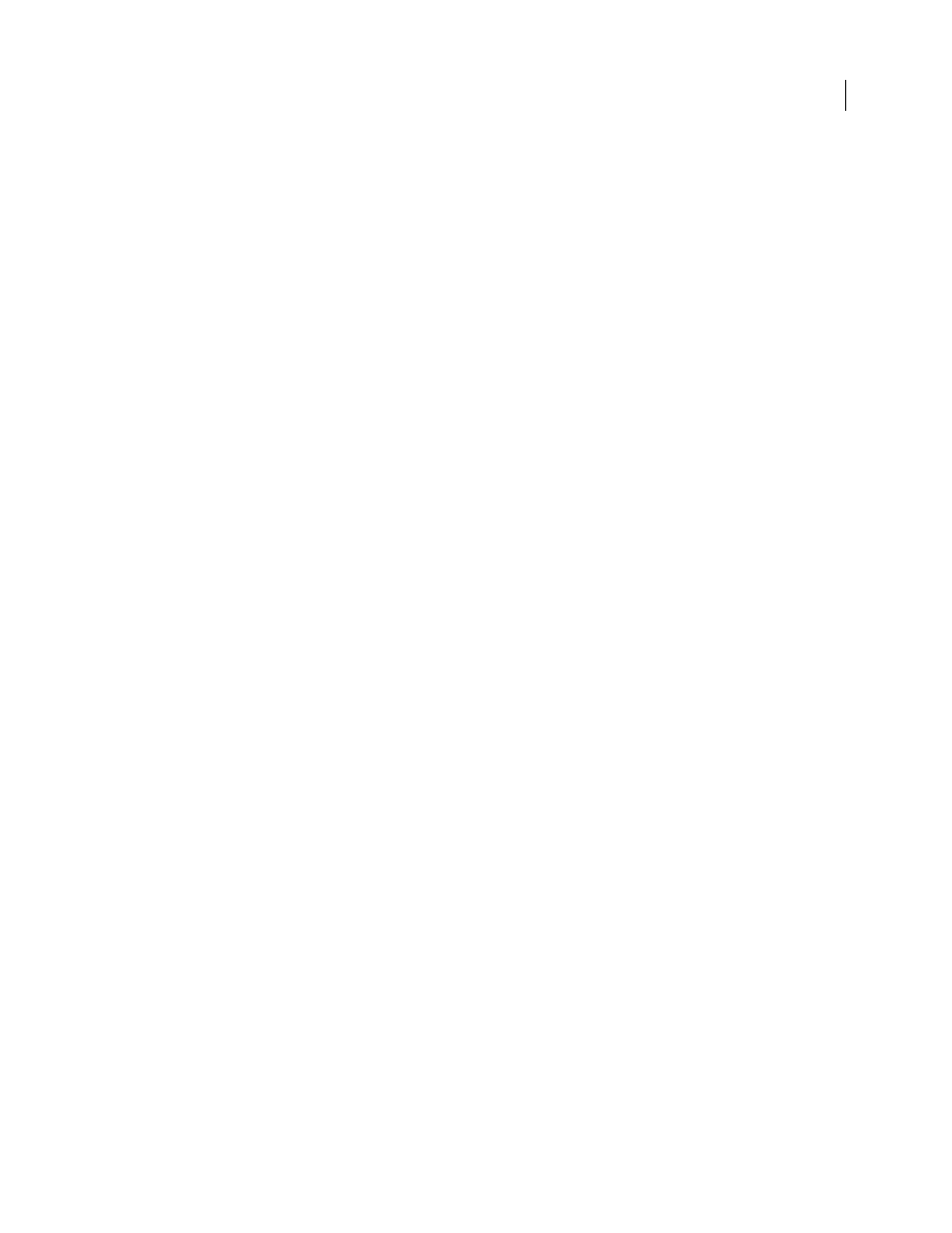
FLASH CS3
User Guide
109
Restore a deleted file or folder in Bridge
1
Click Version Cue in the Favorites panel and open the project that contains the files you want to restore.
2
Choose Tools > Version Cue > View Project Trash.
3
Select the file you want to restore, and choose Tools > Version Cue > Restore.
The file or folder is restored to its original location in the Version Cue project.
Delete a file or folder permanently
1
In Acrobat, Flash, Illustrator, InCopy, InDesign, or Photoshop, open the project containing the file or folder that
you want to delete permanently in the Adobe dialog box.
2
Click Project Trash in the Favorites panel, right-click the file you want to delete permanently, and choose Delete
Permanent.
3
Click OK.
Delete a file permanently in Bridge
1
Click Version Cue in the Favorites panel and open the project that contains the files you want to delete perma-
nently.
2
Choose Tools > Version Cue > View Project Trash.
3
Right-click (Windows) or Ctrl-click (Mac OS) the file you want to permanently delete, and click Delete
Permanent.
Version Cue versions
About versions
Versions track changes to a file: each version is a snapshot of the file at a particular point in time. When you edit a
file from the Version Cue Server, you’re editing the last version saved to the Version Cue Server. When you’re ready
to save changes to the Version Cue Server, you check in a version. You don’t have to check in a version every time
you save your changes: check in a version only when you want to create a snapshot of the file.
You can save comments with versions to help you track changes. You can also promote a previous version to be the
current version, letting you recover from unwanted changes.
You can compare multiple versions of the same file, and delete versions as they become obsolete or to save disk space.
For a video on managing versions, see
See also
“Accessing Version Cue features” on page 86
“About local project files” on page 101
“Save changes to a local project file” on page 103
Check in versions
Note: You can perform this task only if you have access to the full Version Cue feature set. See “Accessing Version Cue
features” on page 86.
