Adobe Flash Professional CS3 User Manual
Page 160
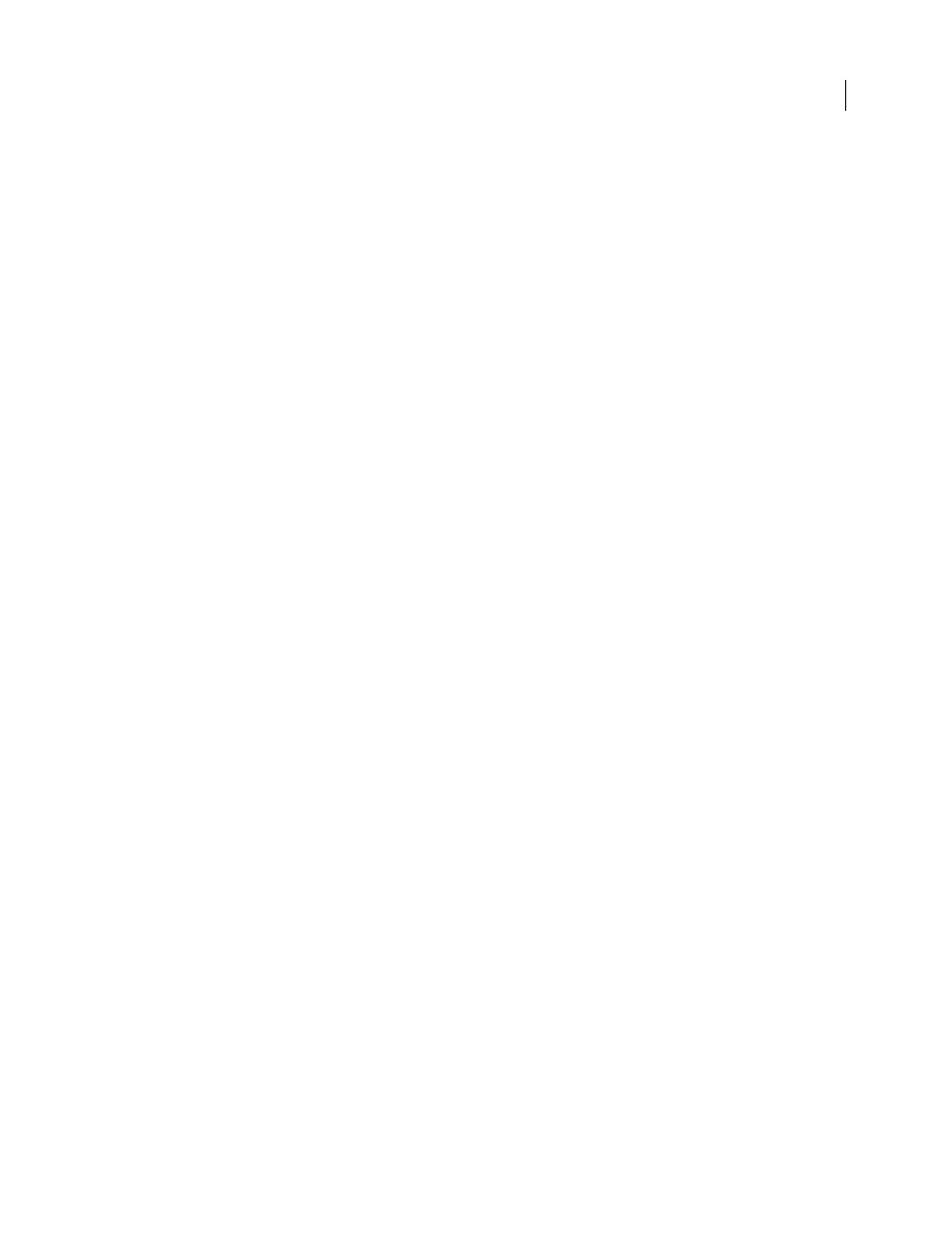
FLASH CS3
User Guide
154
Select Photoshop Layers
Lists all layers, groups, and layer effects in an image. To select which layers to import, use
the options to the left of the layer’s thumbnail. By default, all layers visible in Photoshop are checked, and invisible
layers are not checked.
Note: Adjustment layers do not have a compatible layer type in Flash. For this reason, when importing as a flattened
bitmap, the visual effect of the adjustment layer is applied to maintain the appearance of the Photoshop layer being
imported. If you’ve selected other import options, the adjustment layers will not be applied.
Merge Layers
Merge (or collapse) two or more layers into a single bitmap, and then import the resulting single
bitmap object rather than individual objects. You can only merge layers that are on the same level, and the selection
must be contiguous. For example, you cannot select an item inside a folder and an item outside a folder and merge
them. Instead, select the folder and the item outside the folder to merge them. You cannot Control-click individual
items that are out of sequence and merge them.
Note: If you select a merged bitmap object, the Merge Layers button changes to the Separate button. To separate any
merged bitmap objects you create, select the resulting single bitmap, and click the Separate button.
Importing text objects
Text objects are text layers in PhotoShop. Choose how to import text into Flash.
Editable Text
Creates an editable text object from the text on the selected Photoshop layer. The appearance of the
text might be compromised to maintain the editability of the text. If you import the text as a movie clip, the movie
clip contains an editable text object.
Note: When importing editable text into the library, it must be inside a movie clip. Only movie clips, bitmaps, and
graphic symbols can be stored in the library. When Editable Text is selected as an option for a text layer being imported
into the library, it is automatically imported as a graphic symbol.
Vector Outlines
Converts text to vector paths to preserve the visual appearance of the text. The text itself is no longer
editable, but opacity and compatible blend mode maintain their editability. If this option is selected, the object must
be converted to a movie clip.
Flattened Bitmap Image
Rasterizes the text into a bitmap to preserve the exact appearance of the text layer in
Photoshop. Rasterized text is no longer editable.
Note: When importing text on a path you must import it as a flattened bitmap image to preserve the visual fidelity of
the object.
Importing shape objects
A Shape Layer object is an object that was originally a shape layer in Photoshop or an image layer with a vector
clipping mask on it.
Editable Paths And Layer Styles
Creates an editable vector shape with a bitmap clipped inside the vector. Supported
blend modes, filters, and opacity are maintained. Unsupported blend modes that cannot be reproduced in Flash are
removed. The object must be converted to a movie clip.
Flattened Bitmap Image
Rasterizes the shape into a bitmap to preserve the exact appearance of the shape layer in
Photoshop. A rasterized image is no longer editable.
