Basic accessibility support in flash player, Accessibility for hearing-impaired users – Adobe Flash Professional CS3 User Manual
Page 361
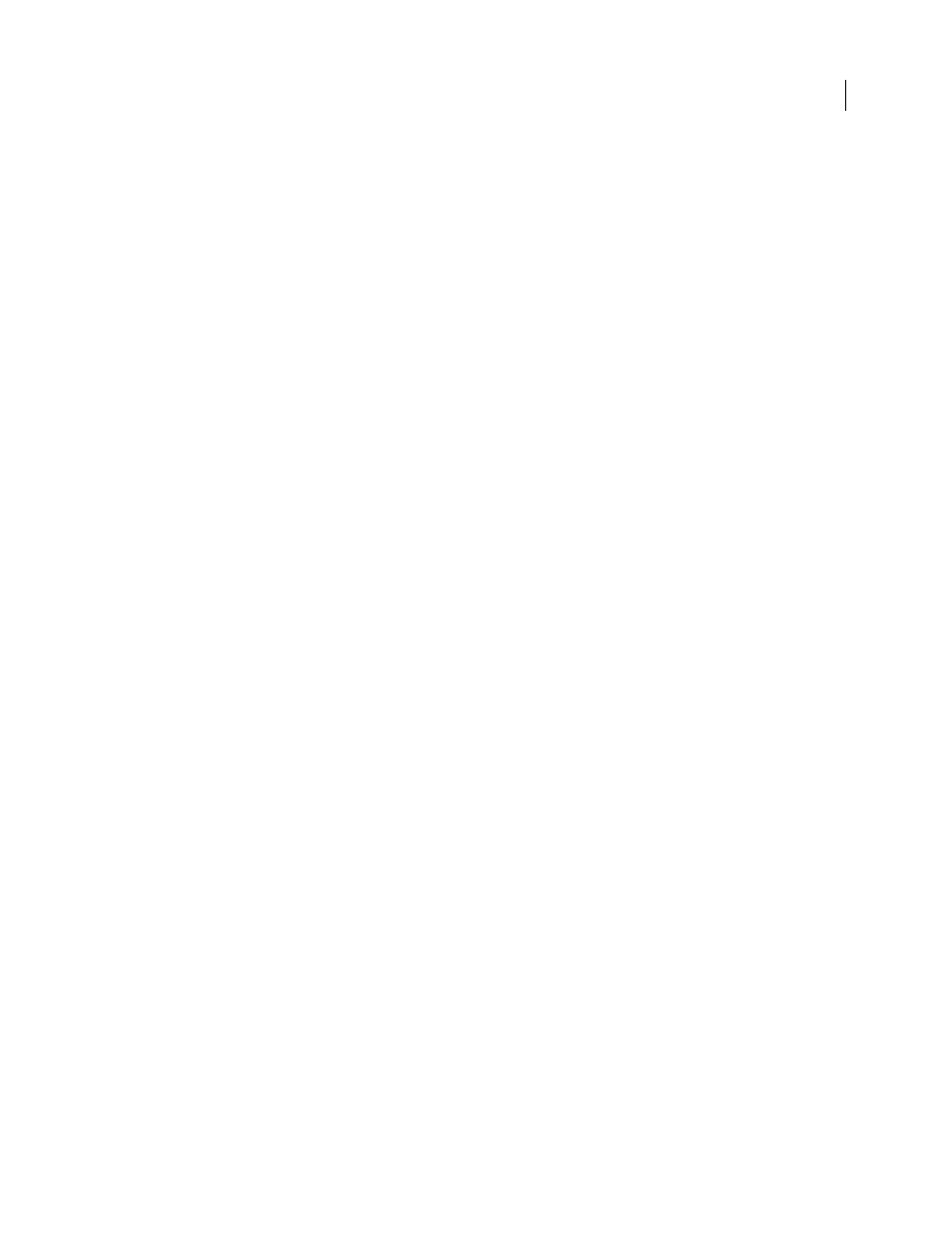
FLASH CS3
User Guide
355
Movie clips
Exposed to screen readers as graphic objects when they do not contain any other accessible objects, or
when you use the Accessibility panel to provide a name or a description for a movie clip. When a movie clip contains
other accessible objects, the clip itself is ignored, and the objects inside it are made available to screen readers.
Note: All Flash Video objects are treated as simple movie clips.
See also
“Using Flash to enter accessibility information for screen readers” on page 356
“Using accessible components” on page 366
“Creating accessibility with ActionScript” on page 363
Basic accessibility support in Flash Player
By default, the following objects are defined as accessible in all Flash documents and are included in the information
that Flash Player provides to screen reader software. This generic support for documents that do not use any acces-
sibility features includes the following:
Dynamic or static text
Text is transferred to the screen reader program as a name, but with no description.
Input text fields
Text is transferred to the screen reader. No names are transferred, except where a labeling
relationship is found for the input text, such as a static text field positioned close to the input text field. No descrip-
tions or keyboard shortcut strings are transferred.
Buttons
The state of the button is transferred to the screen reader. No names are transferred, except where labeling
relationships are found, and no descriptions or keyboard shortcut strings are transferred.
Documents
The document state is transferred to the screen reader, but with no name or description.
Accessibility for hearing-impaired users
Include captions for audio content that is integral to comprehending the material. A video of a speech, for example,
might require captions for accessibility, but a quick sound associated with a button probably wouldn’t.
Methods to add captions to a Flash document include the following:
•
Add text as captions, ensuring that the captions are synchronized with the audio in the Timeline.
•
Use Hi-Caption Viewer, a component available from Hi Software that works with Hi-Caption SE for use with Flash
(see
). Captioning Macromedia Flash Movies with Hi-Caption SE, a white
paper, explains how to use Hi-Caption SE and Flash together to create a captioned document (see
).
Provide animation accessibility for the visually impaired
You can change the property of an accessible object during SWF file playback. For example, to indicate changes that
take place on a keyframe in an animation. However, different vendor’s screen readers treat new objects on frames
differently. Some screen readers might read only the new object, whereas other screen readers might re-read the
entire document.
To reduce the chance of causing a screen reader to emit extra “chatter” that can annoy users, avoid animating the text,
buttons, and input text fields in your document. Also, avoid making your content loop.
