Import adobe illustrator files – Adobe Flash Professional CS3 User Manual
Page 147
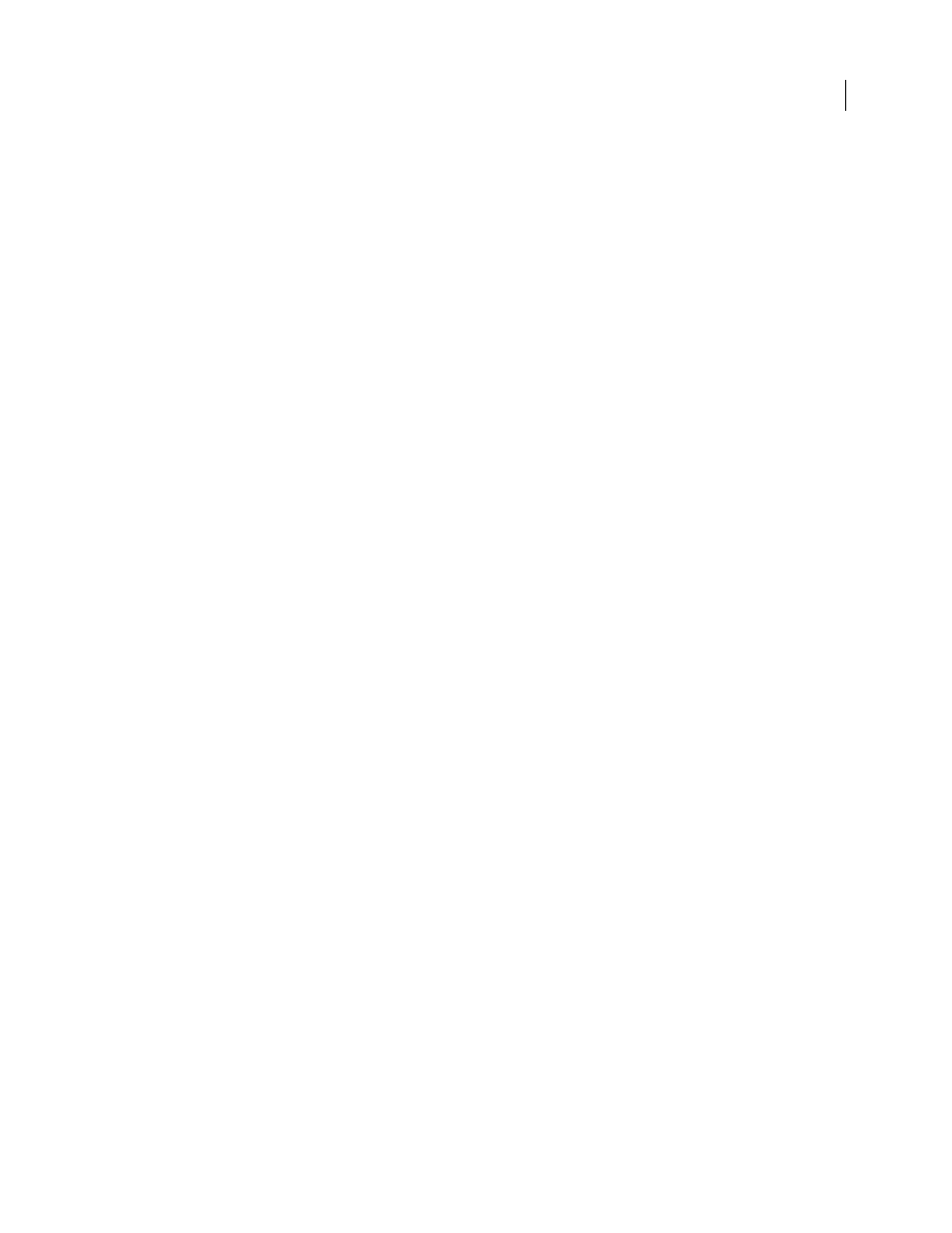
FLASH CS3
User Guide
141
•
Converts the AI file layers to individual Flash layers, keyframes, or a single Flash layer. You can also import the AI
file as a single bitmap image, in which case Flash flattens (rasterizes) the file.
•
Provides an improved copy-and-paste workflow between Illustrator and Flash. A copy-and-paste dialog box
provides settings to apply to AI files being pasted onto the Flash stage.
For video tutorials, see:
•
Using symbols between Illustrator and Flash:
•
Using text between Illustrator and Flash:
Compatibility between Flash and Illustrator
Certain visual attributes can either not be accurately imported, or, after they are imported, lose their ability to be
further edited in the Flash authoring environment. The AI Importer provides you with several options to import and
place artwork to best maintain its visual appearance and editability. However, certain visual attributes cannot be
preserved. Use the following guidelines to improve the appearance of AI files imported into Flash:
•
Flash supports only the RGB color space, and not the CMYK color space, which is common in printing. Flash can
convert CMYK images to RGB, however, colors are better preserved if you convert the colors to RGB in Illustrator.
•
To preserve the drop shadow, inner glow, outer glow, and Gaussian blur AI effects as editable Flash filters, Flash
imports the objects to which they are applied as a Flash movie clip. If you attempt to import an object with these
attributes as something other than a movie clip, Flash displays an incompatibility alert, and recommends
importing the object as a movie clip.
Import Adobe Illustrator files
Flash can import Illustrator AI files in version 10 or earlier. If the raster file in Illustrator is linked, only JPEG, GIF,
or PNG is imported with native format reserved. All other files are converted to PNG format in Flash. Additionally,
conversion to PNG depends on the version of QuickTime installed.
Note: To import an Illustrator EPS or Adobe Acrobat PDF file, open the file in Illustrator CS 3, save it as a CS 3-
compatible AI file, and import the resulting AI file into Flash
Note: The AI Importer was developed to import AI files created with Illustrator CS3. While there are no known issues
importing AI files created in earlier versions of Illustrator, we recommend importing AI files created using Illustrator CS
3. If you encounter issues importing AI files created in earlier version of Illustrator, open the file in Illustrator CS 3, and
save the AI file as a CS 3 compatible file and re-import it into Flash.
For video tutorials, see:
•
Importing Illustrator files:
•
Using symbols between Illustrator and Flash:
•
Using text between Illustrator and Flash:
In certain instances, you may need to ungroup all the Illustrator objects on all layers when Flash cannot group items
on import. After all the objects are ungrouped, they can be manipulated like any other Flash object.
