Use context menus, Set preferences in flash – Adobe Flash Professional CS3 User Manual
Page 33
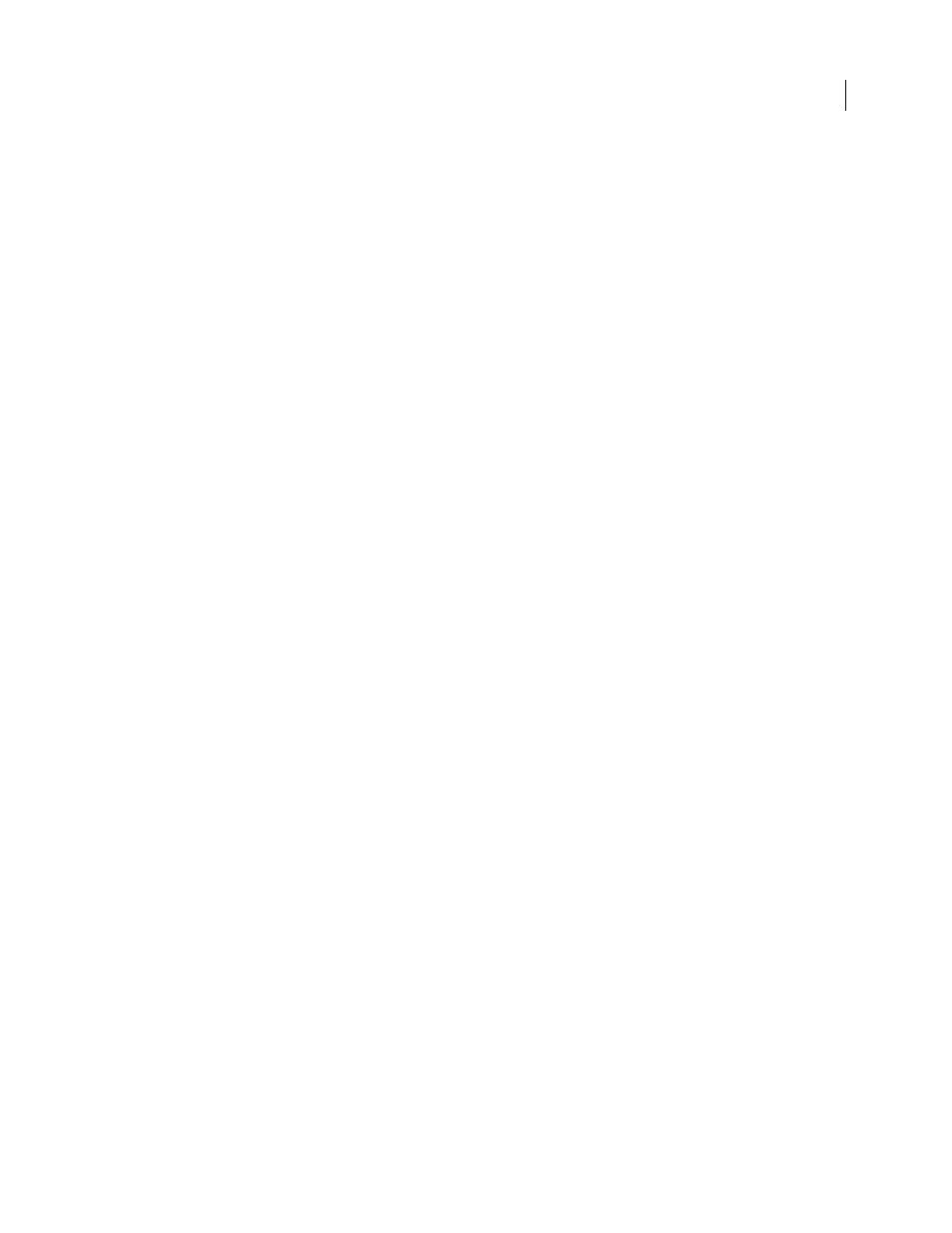
FLASH CS3
User Guide
27
•
To select a tool located in the pop-up menu for a visible tool such as the Rectangle tool, press the icon of the visible
tool and select another tool from the pop-up menu.
Customize the Tools panel
To specify which tools appear in the authoring environment, use the Customize Tools Panel dialog box to add or
remove tools from the Tools panel.
When more than one tool appears in a location, the top tool in the group (the most recently used) appears with an
arrow in the lower-right corner of its icon. This arrow indicates that additional tools are present in a pop-up menu.
The same keyboard shortcut functions for all tools in the pop-up menu. When you press and hold the mouse button
on the icon, the other tools in the group appear in a pop-up menu.
1
To show the Customize Tools Panel dialog box, do one of the following:
•
(Windows) Select Edit > Customize Tools panel.
•
(Macintosh) Select Flash > Customize Tools panel.
The Available Tools menu indicates the tools that are currently available. The Current Selection menu indicates the
tools currently assigned to the selected location in the Tools panel.
2
To browse through the tools to specify the location to assign to another tool, click a tool in the Tools panel image
or use the arrows.
3
To add a tool to the selected location, select the tool in the Available Tools list and click Add. You can assign a tool
to more than one location.
4
To remove a tool from the selected location, select the tool in the Current Selection scroll list and click Remove.
5
To restore the default Tools Panel layout, click Restore Default in the Customize Tools Panel dialog box.
6
Click OK to apply your changes and close the Customize Tools Panel dialog box.
Use context menus
Context menus contain commands relevant to the current selection. For example, when you select a frame in the
Timeline window, the context menu contains commands for creating, deleting, and modifying frames and
keyframes. Context menus exist for many items and controls in many locations, including on the Stage, in the
Timeline, in the Library panel, and in the Actions panel.
❖
Right-click (Windows) or Control-click (Macintosh) an item.
Set preferences in Flash
You can set preferences for general application operations, editing operations, and clipboard operations.
