Testing your ads, Optimizing fla files for swf output, Optimize flash documents – Adobe Flash Professional CS3 User Manual
Page 491
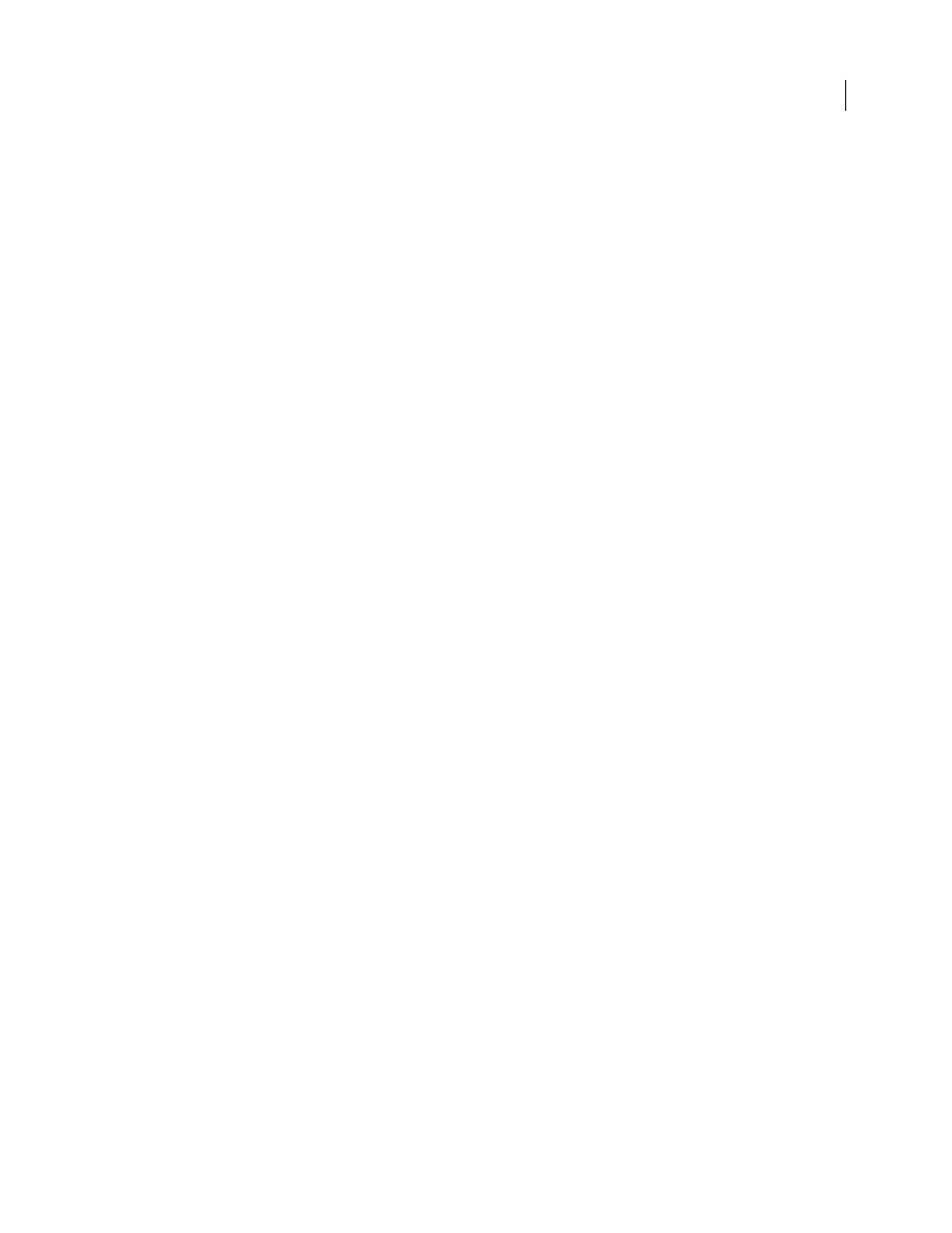
FLASH CS3
User Guide
485
Add the following code in your HTML:
//helpexamples.com/tracking?http://www.adobe.com">
For more information on advanced tracking techniques, see the Rich Media Advertising Center at
.
To download the Rich Media Tracking Kit, which includes examples and documentation, see
.
To learn more about and download the Flash Ad Kit, which helps you deliver integrated and sophisticated advertise-
ments, see
.
Testing your ads
Test your SWF file ad on the most common browsers, especially the browsers that your target audience uses. Some
users might not have Flash Player installed or they might have JavaScript disabled. Plan for these circumstances by
having a replacement (default) GIF image or other scenarios for these users. For more information on detecting
Flash Player, see “Set publish options for the Flash SWF file format” on page 421. Give the user control of the SWF
file. Let the user control any audio in the ad. If the advertisement is a borderless SWF file that hovers over a web page,
let the user close the advertisement immediately and for the duration of the ad.
For the latest information on Flash Player version penetration for different regions, go to
.
Optimizing FLA files for SWF output
Optimize Flash documents
As your document file size increases, so does its download time and playback speed. You can take several steps to
prepare your document for optimal playback. As part of the publishing process, Flash automatically performs some
optimization on documents. Before exporting a document, you can optimize it further by using various strategies to
reduce the file size. You can also compress a SWF file as you publish it. As you make changes, test your document by
running it on a variety of computers, operating systems, and Internet connections.
For a video tutorial about optimizing Flash content, see
See also
“Creating and publishing Flash Video” on page 301
Optimize documents
•
Use symbols, animated or otherwise, for every element that appears more than once.
•
Use tweened animations whenever possible when creating animation sequences. Tweened animations use less file
space than a series of keyframes.
•
Use movie clips instead of graphic symbols for animation sequences.
•
Limit the area of change in each keyframe; make the action take place in as small an area as possible.
•
Avoid animating bitmap elements; use bitmap images as background or static elements.
