Name dynamic text fields, Register dynamic text fields and ui components, Name and register graphic distractors – Adobe Flash Professional CS3 User Manual
Page 342: Text field names
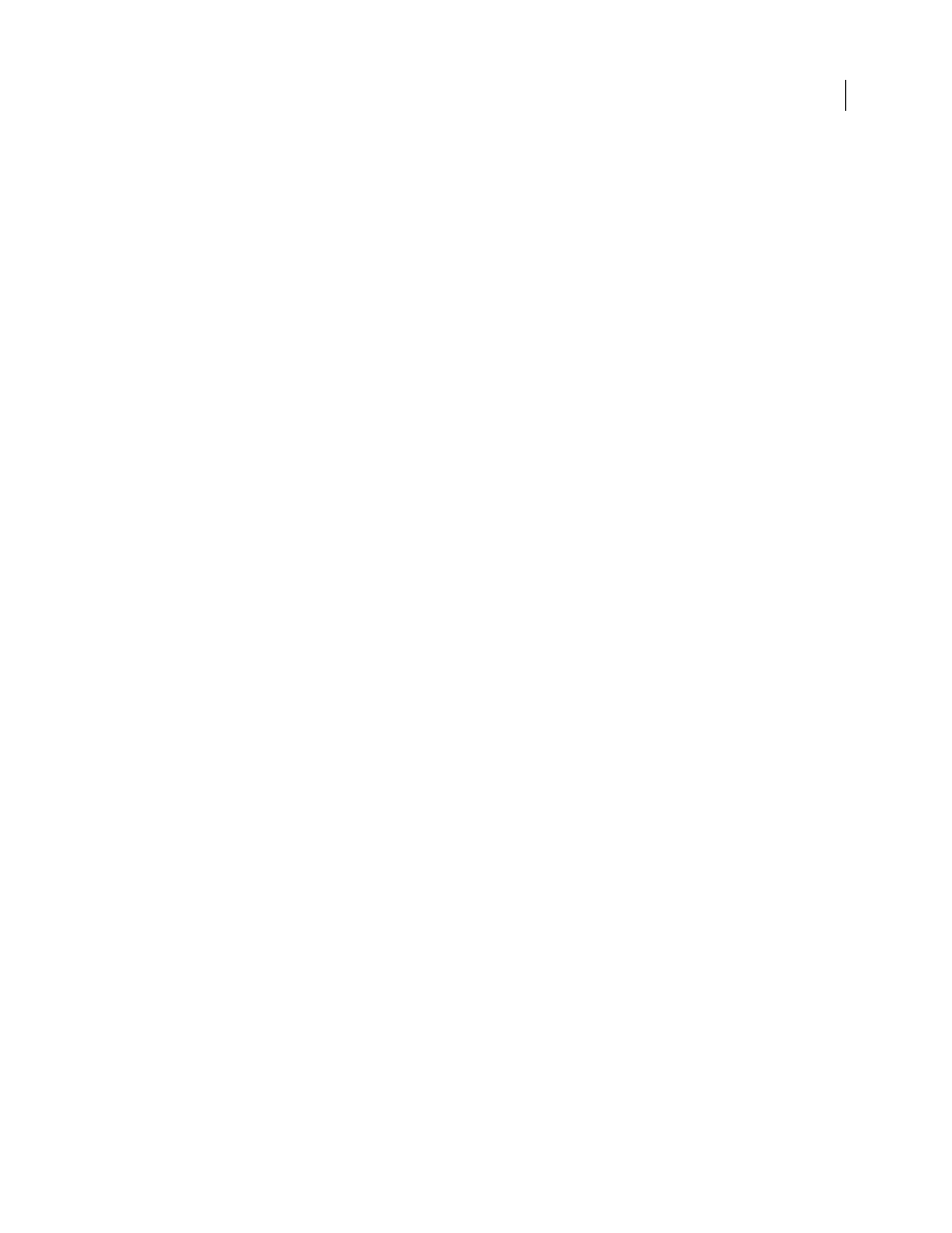
FLASH CS3
User Guide
336
Name dynamic text fields
If you have more than one of any type of learning interaction in a quiz, the objects in each learning interaction must
have unique names. Register these new unique instance names in the Component inspector for the learning inter-
action.
1
Select the dynamic text field on the Stage.
2
In the Property inspector, type a name in the Instance Name box.
Note: Enter the instance name, not the variable name.
3
Register the name in the Component inspector.
Register dynamic text fields and UI components
1
Select the Learning Interaction component (to the left of the Stage in the quiz template), and open the Component
inspector, if necessary, from the Property inspector.
2
Click Assets at the bottom of the panel.
3
Enter the name in the appropriate instance name box.
Name and register graphic distractors
Graphic distractors such as Drag objects, Target objects, hot spots, and hot objects must be named uniquely across
all interactions. In a file with two Drag and Drop interactions, each containing four Drag objects, each of the eight
Drag objects in the file must be named uniquely. A sequential naming scheme is usually the easiest to work with—
for example, the Drag objects in the first interaction could be named Drag 1, Drag 2, Drag 3, and Drag 4, and the
Drag objects in the second interaction could be named Drag A, Drag B, Drag C, and Drag D. This system ensures
that the scripts work properly and the interactions behave as intended.
Name graphic distractors
1
Check that the objects on the Stage are instances of learning interactions or movie clip symbols.
2
Select an object on the Stage.
3
In the Property inspector, type a name in the Instance Name box.
4
Repeat steps 1 to 3 for each object on the Stage.
5
Register the names.
Register a distractor instance name
1
Select the Learning Interaction component (to the left of the Stage in the quiz template), and open the Component
inspector from the Property inspector.
2
Enter the name in the Component inspector, under Instance Name.
Text field names
Text fields can share the same names from interaction to interaction. The question text field in interaction 1 can be
named the same as the question text field in interaction 2, and so on. Register these and all asset names with the inter-
action components.
