Work with libraries, Work with library items – Adobe Flash Professional CS3 User Manual
Page 72
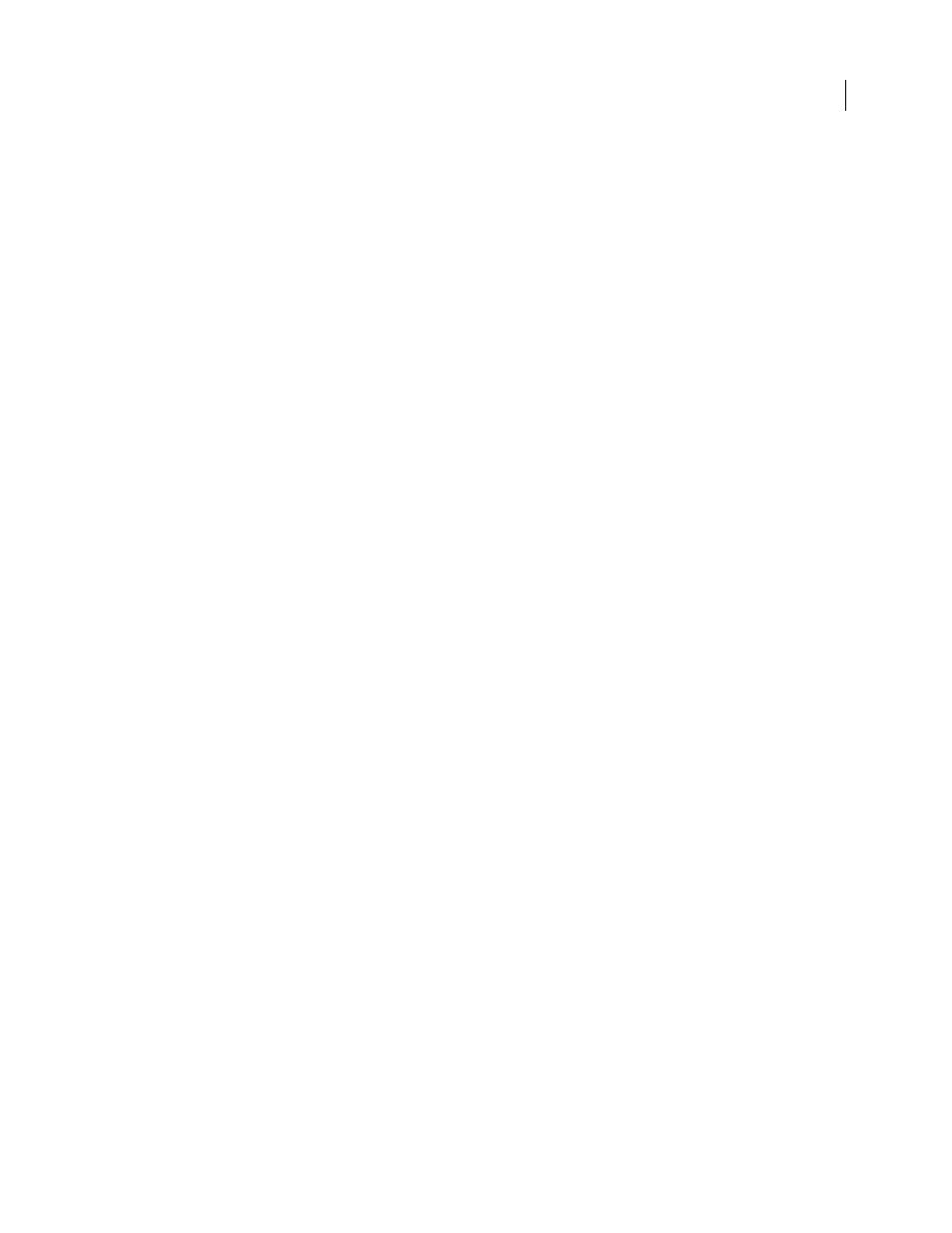
FLASH CS3
User Guide
66
You can create permanent libraries in your Flash application that are available whenever you start Flash. Flash also
includes several sample libraries containing buttons, graphics, movie clips, and sounds.
You can export library assets as a SWF file to a URL to create a runtime-shared library. This lets you link to the library
assets from Flash documents that import symbols using runtime sharing.
See also
“Working with text” on page 261
“Using imported artwork” on page 133
“Working with sound” on page 292
“Working with video” on page 301
“Using symbols, instances, and library assets” on page 208
Work with libraries
The Library panel (Window > Library) displays a scroll list with the names of all items in the library, which lets you
view and organize these elements as you work. An icon next to an item’s name in the Library panel indicates the item’s
file type.
Open a library in another Flash file
1
From the current document, select File > Import > Open External Library.
2
Navigate to the Flash file whose library you want to open and click Open.
The selected file’s library opens in the current document, with the filename at the top of the Library panel. To use
items from the selected file’s library in the current document, drag the items to the current document’s Library panel
or to the Stage.
Resize the Library panel
❖
Do one of the following:
•
Drag the lower-right corner of the panel.
•
Click the Wide State button to enlarge the Library panel so it shows all the columns.
•
Click the Narrow State button to reduce the width of the Library panel.
Change the width of columns
❖
Position the pointer between column headers and drag to resize.
You cannot change the order of columns.
Access the Panel menu for the Library panel
❖
Click the Panel menu button in the Library panel’s title bar.
Work with library items
When you select an item in the Library panel, a thumbnail preview of the item appears at the top of the Library panel.
If the selected item is animated or is a sound file, you can use the Play button in the library preview window or the
Controller to preview the item.
