Draw with the pencil tool, Draw straight lines – Adobe Flash Professional CS3 User Manual
Page 172
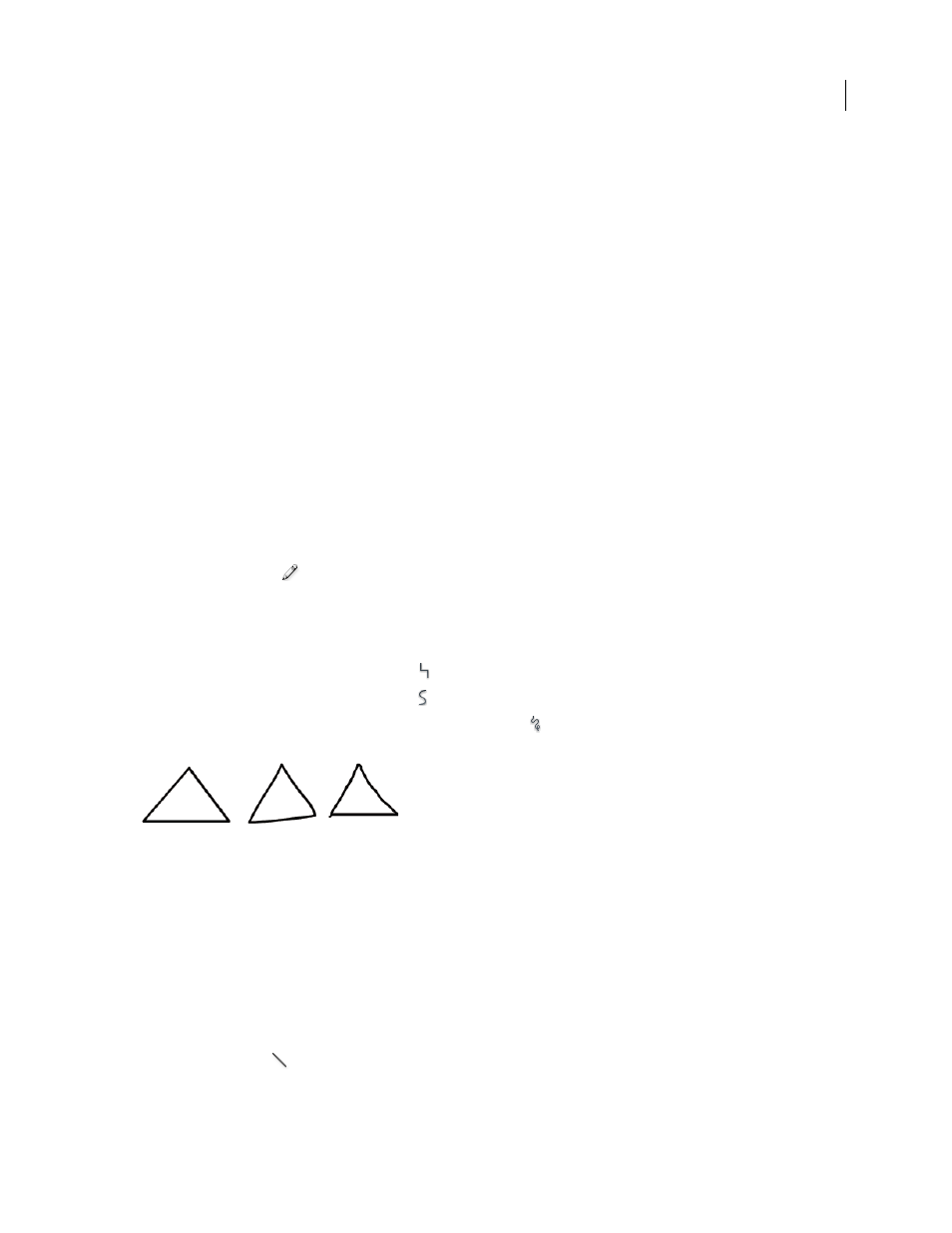
FLASH CS3
User Guide
166
Reshape lines and shape outlines in a variety of ways after you create them. Fills and strokes are treated as separate
objects. Select fills and strokes separately to move or modify them.
To automatically align elements with each other and with the drawing grid or guides, use snapping.
To change the display of tools, customize the Tools panel.
See also
“Using Flash authoring panels” on page 40
“Use the Stroke Color and Fill Color controls in the Tools panel” on page 187
“Use the Stroke Color and Fill Color controls in the Property inspector” on page 187
“Reshaping lines and shape outlines” on page 178
“About the main toolbar and edit bar” on page 26
“Use the Tools panel” on page 26
Draw with the Pencil tool
To draw lines and shapes, use the Pencil tool, in much the same way that you use a real pencil to draw. To apply
smoothing or straightening to the lines and shapes as you draw, select a drawing mode for the Pencil tool.
1
Select the Pencil tool
.
2
Select Window > Properties > Properties and select a stroke color, line weight, and style.
3
Select a drawing mode under Options in the Tools panel:
•
To draw straight lines and convert approximations of triangles, ovals, circles, rectangles, and squares into these
common geometric shapes, select Straighten
.
•
To draw smooth curved lines, select Smooth
.
•
To draw freehand lines with no modification applied, select Ink
.
Lines drawn with Straighten, Smooth, and Ink mode, respectively.
4
To draw with the Pencil tool, Shift-drag to constrain lines to vertical or horizontal directions, click the Stage, and drag.
See also
“Use the Stroke Color and Fill Color controls in the Property inspector” on page 187
Draw straight lines
To draw one straight line segment at a time, use the Line tool.
1
Select the Line tool
.
2
Select Window > Properties > Properties and select stroke attributes.
