Chapter 20: publishing flash content, Publishing flash documents, Publishing overview – Adobe Flash Professional CS3 User Manual
Page 425
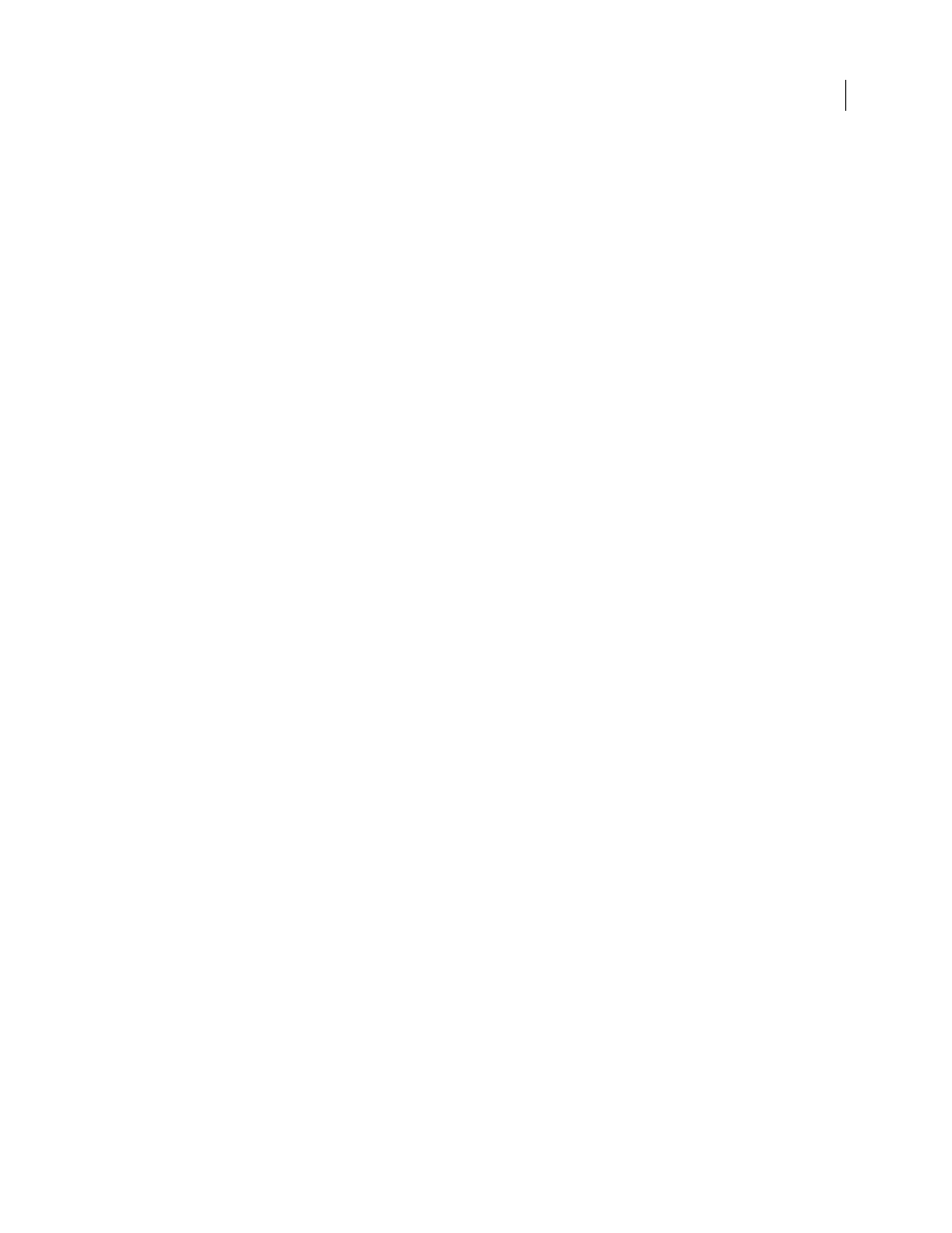
419
Chapter 20: Publishing Flash content
When you're ready to deliver Adobe® Flash® CS3 Professional content to an audience, you can publish it for playback.
This chapter describes the various publishing options available with which to distribute your Flash content.
Publishing Flash documents
Publishing overview
By default, the Publish command creates a Flash SWF file, an HTML document that inserts your Flash content in a
browser window, and a JavaScript file labeled AC_OETags.js that lets your SWF file play automatically in active
content-compliant browsers. The Publish command also creates and copies detection files for Macromedia Flash 4
from Adobe and later. If you change publish settings, Flash saves the changes with the document. After you create a
publish profile, export it to use in other documents, or for others working on the same project to use.
Flash Player 6 and later supports Unicode text encoding. With Unicode support, users can view multilanguage text,
regardless of the language that the operating system running the player uses.
You can publish the FLA file in alternative file formats—GIF, JPEG, PNG, and QuickTime—with the HTML needed
to display them in the browser window. Alternative formats allow a browser to show your SWF file animation and
interactivity for users who don’t have the targeted Flash Player installed. When you publish a Flash document (FLA
file) in alternative file formats, the settings for each file format are stored with the FLA file.
You can export the FLA file in several formats, similar to publishing FLA files in alternative file formats, except that
the settings for each file format are not stored with the FLA file.
Alternatively, create a custom HTML document with any HTML editor and include the tags required to display a
SWF file.
Note: If you create a custom HTML document to display your SWF files in, ensure that it allows your content to play as
expected in active content-compliant browsers. For more information about active content, see
To test how the SWF file works before you publish your SWF file, use Test Movie (Control > Test Movie) and Test
Scene (Control > Test Scene).
For video tutorials about publishing Flash content, see the following:
•
Publishing Flash content:
•
Optimizing Flash content:
See also
“Using publish profiles” on page 435
“Using Flash Player” on page 420
