Use the movie explorer – Adobe Flash Professional CS3 User Manual
Page 48
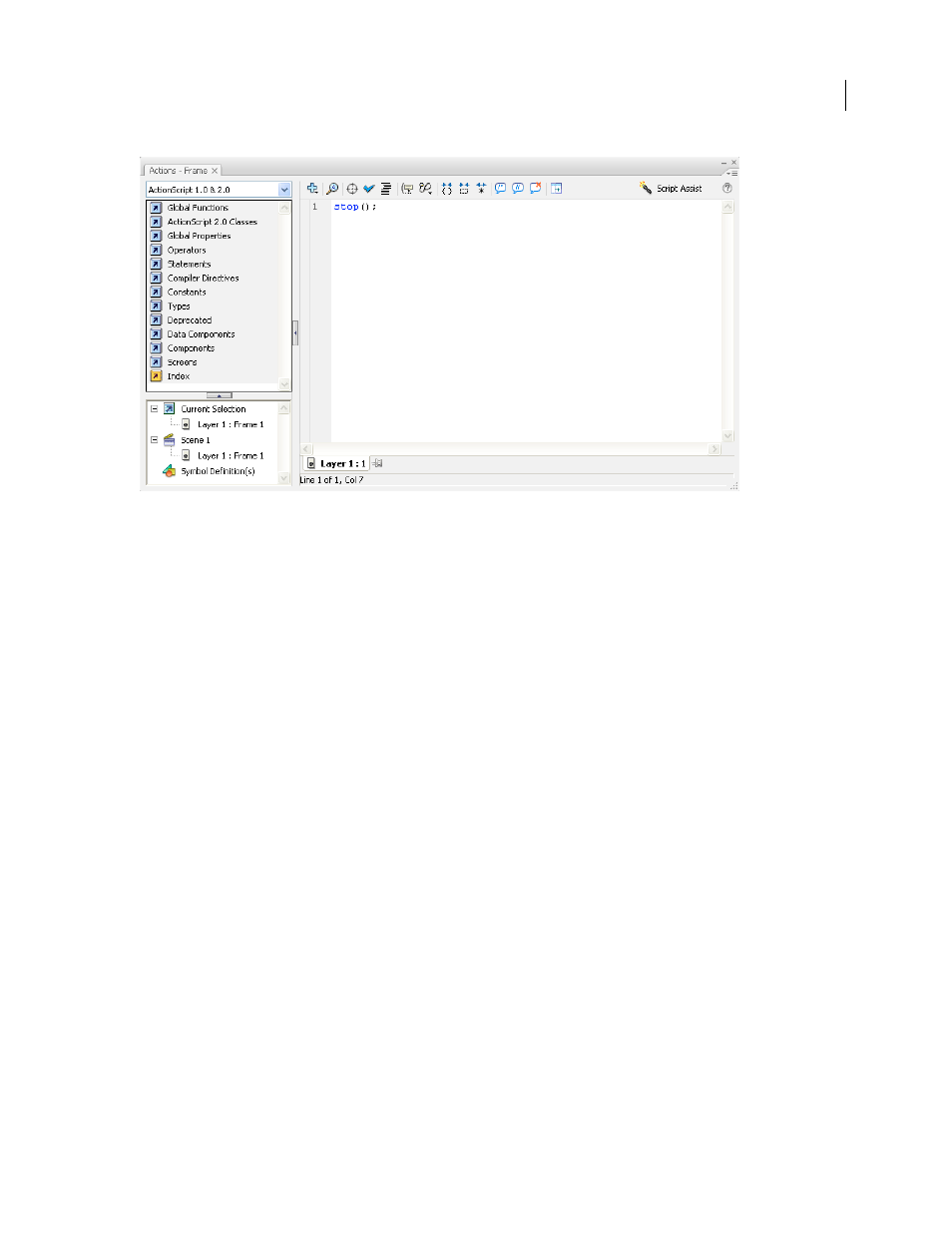
FLASH CS3
User Guide
42
The Actions panel showing a stop() action in a frame
To display the Actions panel, select Window > Actions or press F9.
See also
“Actions panel overview” on page 383
“Script window overview” on page 384
Use the Movie Explorer
The Movie Explorer lets you view and organize the contents of a document and select elements in the document for
modification. It contains a display list of currently used elements, arranged in a navigable hierarchical tree.
Use the Movie Explorer to perform the following actions:
•
Filter which categories of items in the document appear in the Movie Explorer.
•
Display the selected categories as scenes, symbol definitions, or both.
•
Expand and collapse the navigation tree.
•
Search for an element in a document by name.
•
Familiarize yourself with the structure of a Flash document that another developer created.
•
Find all the instances of a particular symbol or action.
•
Print the navigable display list that appears in the Movie Explorer.
The Movie Explorer has a Panel menu and a context menu with options for performing operations on selected items
or modifying the Movie Explorer display. A check mark with a triangle below it in the Movie Explorer panel indicates
the Panel menu.
Note: The Movie Explorer has slightly different functionality when you are working with screens.
