Adobe Flash Professional CS3 User Manual
Page 148
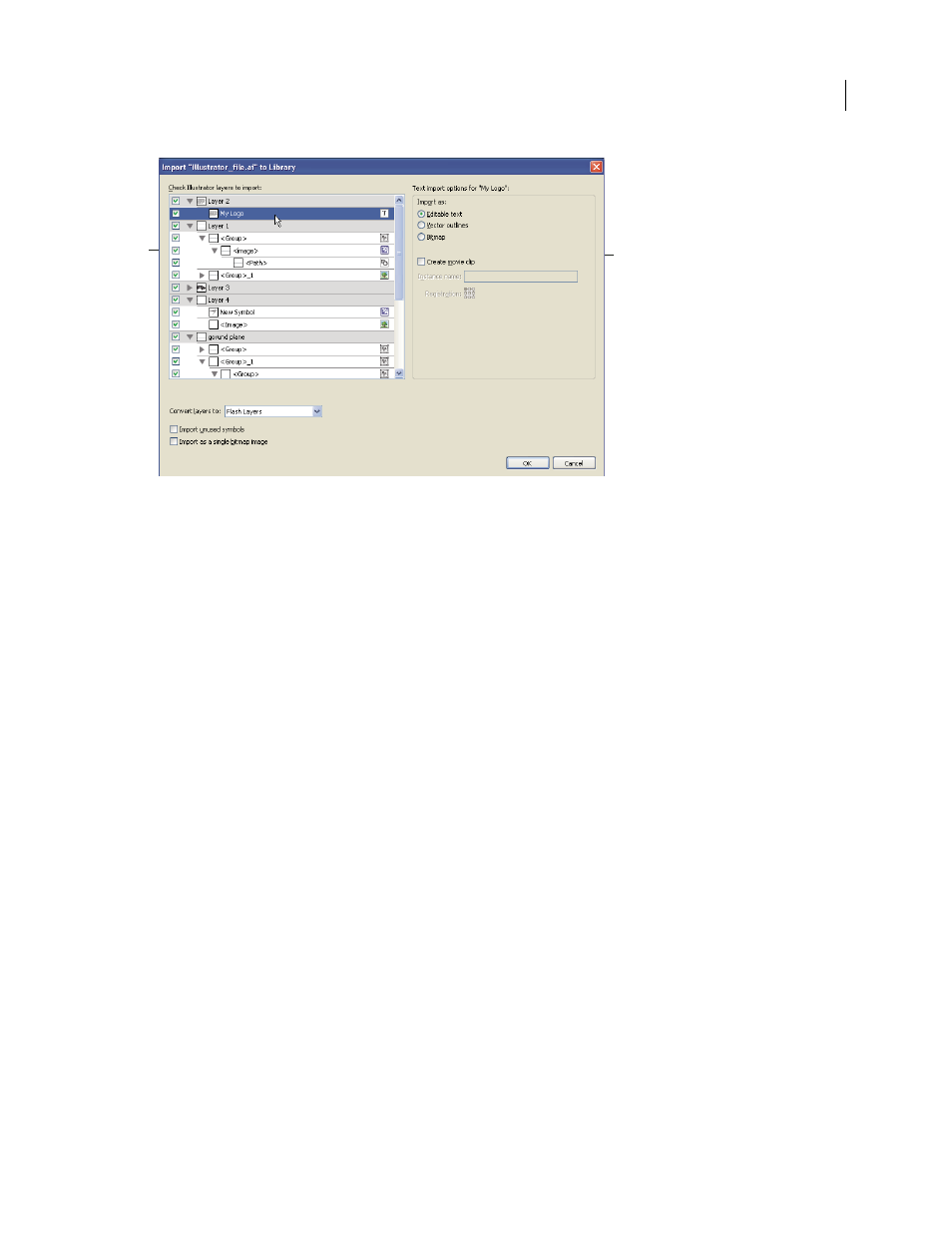
FLASH CS3
User Guide
142
Illustrator AI Importer dialog box
A. Layers panel B. Import options available for the selected object
Choose from the following options when importing Adobe Illustrator files:
•
Convert layers to Flash layers or keyframes, or single Flash layers.
•
Import text as editable text, vector outlines, or bitmaps.
•
Import as a single bitmap image. Choosing this option imports the AI file as a single bitmap image, and disables
the layers list and import options within the AI import dialog box.
1
Select File > Import To Stage or Import To Library.
2
Navigate to the AI file to import, select it, and click OK. The Import Illustrator Document To Stage or The Import
Illustrator Document To Library dialog box appears.
This dialog box provides options to import the Illustrator file. Depending on the types of objects in the Illustrator
file you’re importing, the options available to you vary.
3
(Optional) To generate a list of items in the AI file that are incompatible with Flash, click Incompatibility Report.
The Incompatibility Report button appears only if incompatibilities exist with Flash in the AI file.
The Incompatibility Report analyzes possible incompatibilities between Illustrator and Flash. The Import Options
area (next to the Alert button) of the AI Importer dialog box displays recommendations to obtain the maximum
compatibility for any incompatible item.
The Incompatibility Report includes an Apply Recommended Import Settings checkbox. If checked, Flash automat-
ically applies the recommended import options to any incompatible objects within the AI file. The exceptions to this,
are when the AI document is larger in size than that supported by Flash, and when the AI document uses the CMYK
color mode. To correct either of these incompatibilities, reopen the document in Illustrator CS 3, and adjust the size
of the document, or change the color mode to RGB.
4
(Optional) In the AI Import dialog box, select layers, groups, and individual objects, and choose how to import
each item. For information on the import options available for the different types of Illustrator layers and objects, see
“Illustrator object import options” on page 146.
B
A
