Pagemaker menu commands, Pagemaker file menu commands – Adobe InDesign CC 2015 User Manual
Page 88
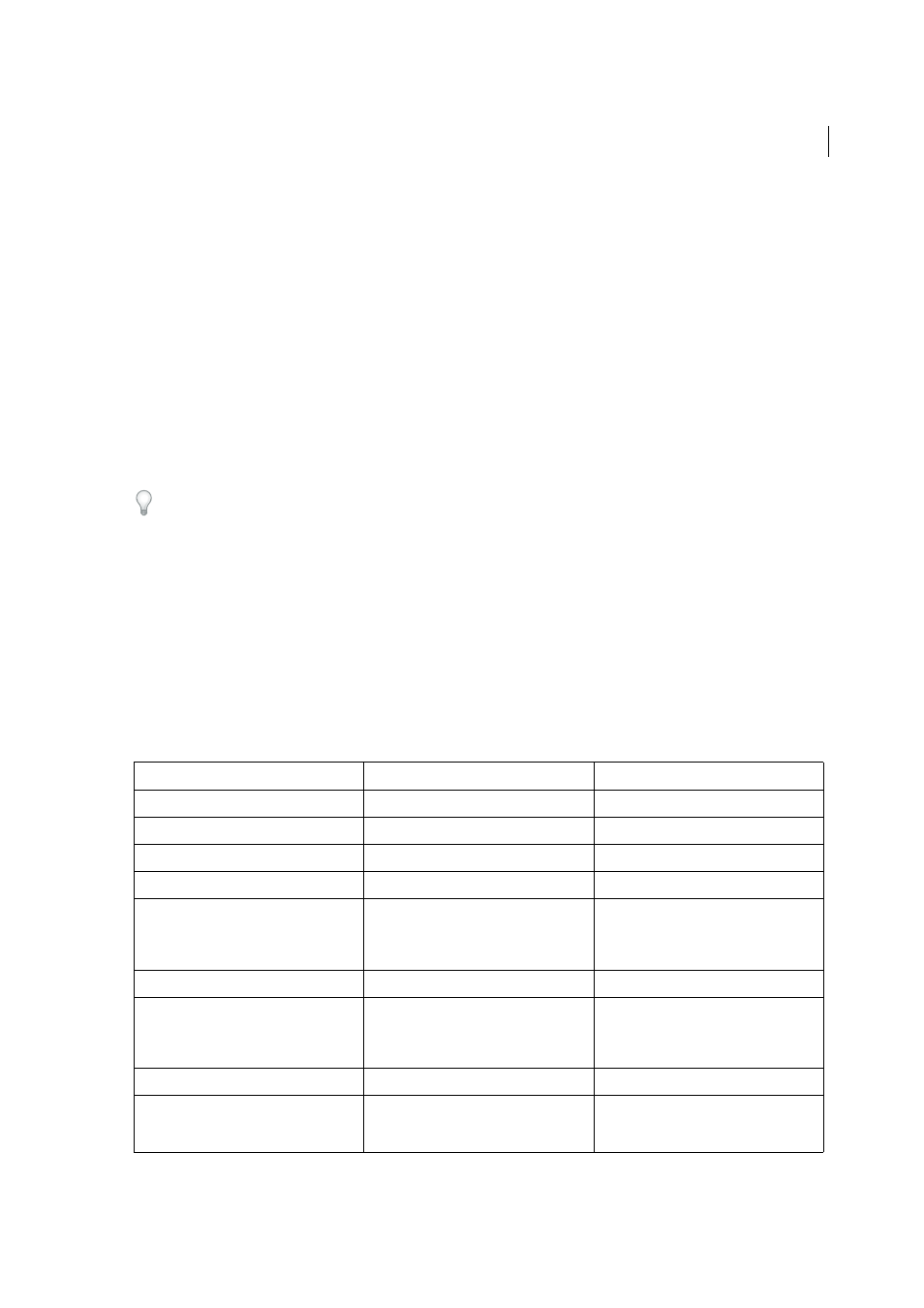
83
Workspace and workflow
Last updated 6/6/2015
• Tints are converted as percentages of the parent color. If the parent color isn’t in the Swatches panel, it’s added during
conversion. When an object with a tint is selected, the parent color is selected in the Swatches panel, and the tint
value appears in the pop-up menu.
• Color profiles for PageMaker files are converted directly. All Hexachrome colors are converted to RGB values.
Profiles that are not ICC-compliant are replaced using the default CMS settings and profiles you specified for
InDesign.
• All strokes and lines (including paragraph rules) are converted to the default stroke styles they most closely
resemble. Custom strokes and dashes are converted to custom strokes and dashes in InDesign.
• InDesign does not support screen patterns or angles applied to TIFF images in Image Control; it drops these from
imported TIFF files.
• When Auto-Overprint Black Strokes or Fills (or both) is selected in the Trapping Preferences dialog box in
PageMaker, the setting carries over to InDesign, but Overprint Stroke or Overprint Fill is deselected in the Attributes
panel.
For information about other PageMaker conversion issues, check the support documents on the Adobe website.
More Help topics
PageMaker menu commands
Browse through these tables to learn where Adobe PageMaker commands are found in AdobeInDesign CS5.
PageMaker File menu commands
PageMaker command
InDesign equivalent
Additional information
File > New
File > New > Document
File > Open
File > Open
File > Recent Publications
File > Open Recent (Windows®)
File > Close
File > Close
File > Save
File > Save
There is no preference in InDesign to Save
Smaller or Save Faster. Use Save to perform a
fast save and Save Asto compact a document
to the smallest possible size.
File > Save As
File > Save As
See note above.
File > Revert
File > Revert
InDesign does not revert to “mini-saved”
versions of a document as PageMaker does;
instead, InDesign offers unlimited levels of
Undo.
File > Place
File > Place
File > Acquire
No equivalent
Scan images using the software that came
with your scanner, and then place the images
in InDesign.
