Adobe InDesign CC 2015 User Manual
Page 216
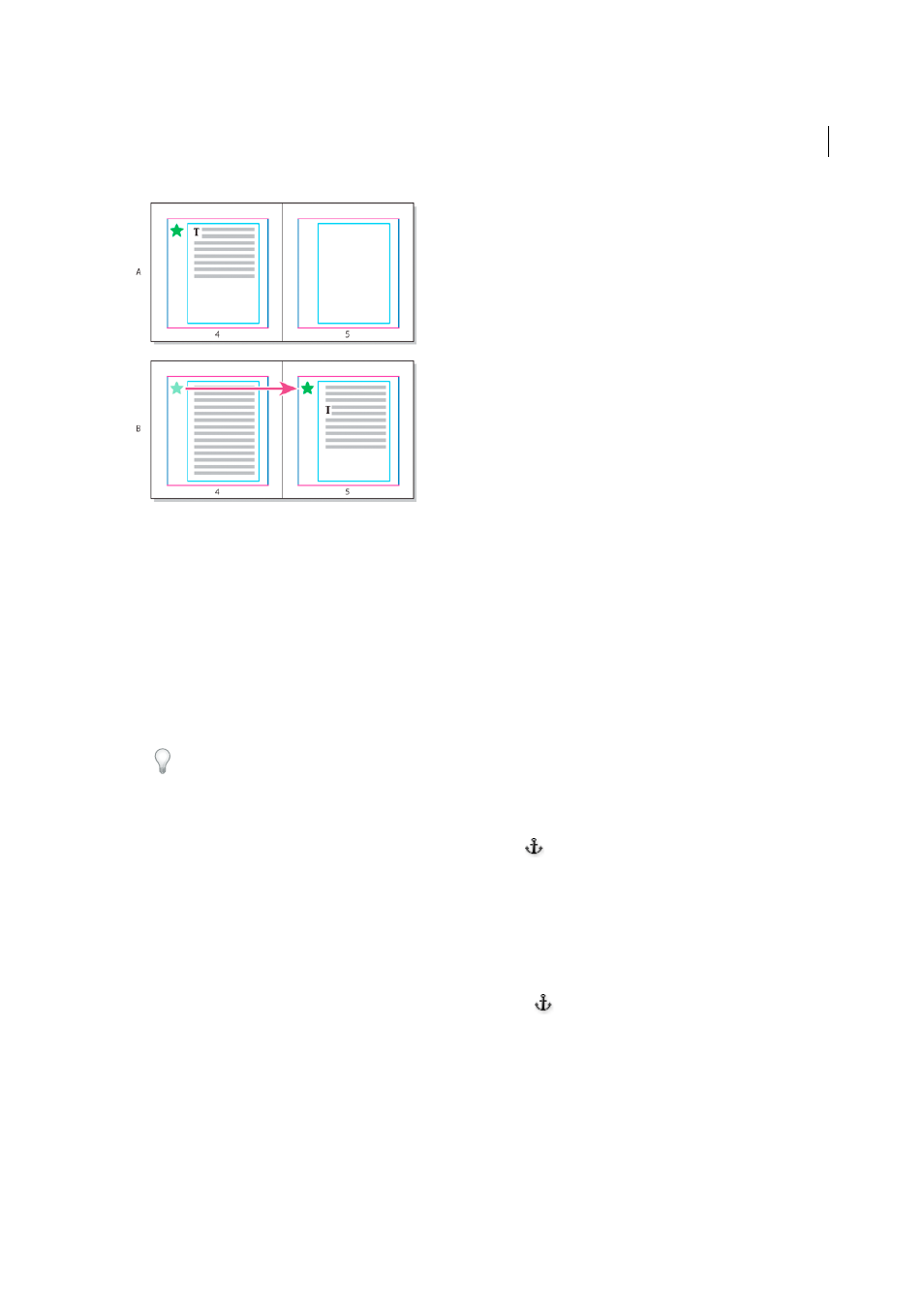
211
Text
Last updated 6/6/2015
A.
Position object using use Page Margin or Page Edge for X and Y Relative To B. When text reflows, object does not
follow text until text moves to another page
• To keep the object aligned with a specific line of text so that the object stays with that text when it reflows, choose a
Line option from the Y Relative To menu.
• To keep the object within the text frame, but not with a specific line of text when text reflows, choose Text Frame
from the X Relative To menu.
• To align the object relative to the margin (for example, to create a sidebar that stays in the outside margin as the text
reflows from page to page), select Relative To Spine.
1
Select the object and choose Object > Anchored Object > Options.
2
From the Position menu, choose Custom.
To see the object move on the page as you specify options, select Preview at the bottom of the dialog box.
3
To keep the object on the same side of the page, relative to the document spine, select Relative To Spine. For example,
select this if you want the object to always appear in the outside margin, no matter what side of the spread it is on.
4
Click the point on the Anchored Object Reference Point proxy
that represents the point on the object that you
want to align to the page.
5
From the X Relative To menu, choose the page item that you want to use as the horizontal basis for alignment of the
object. For example, choose Text Frame to align the object to left, right, or center of the text frame.
6
From the Y Relative To menu, choose the page item that you want to use as the vertical basis for alignment of the
object. For example, if you want the object to align to the baseline of the text to which it’s anchored, choose Line
(Baseline).
7
Click the point on the Anchored Position Reference Point proxy
that represents where within the page items
chosen from the X and Y Relative To menus that you want to align the object.
8
Specify an X Offset or Y Offset to nudge or move the object away from the alignment point.
9
To ensure that the object does not extend below or above a column edge as text reflows, select Keep within
Top/Bottom Column Boundaries. This option is only available when you select a line option, such as Line (Baseline),
from the Y Relative To menu.
10
Click OK.
