Correct font errors – Adobe InDesign CC 2015 User Manual
Page 580
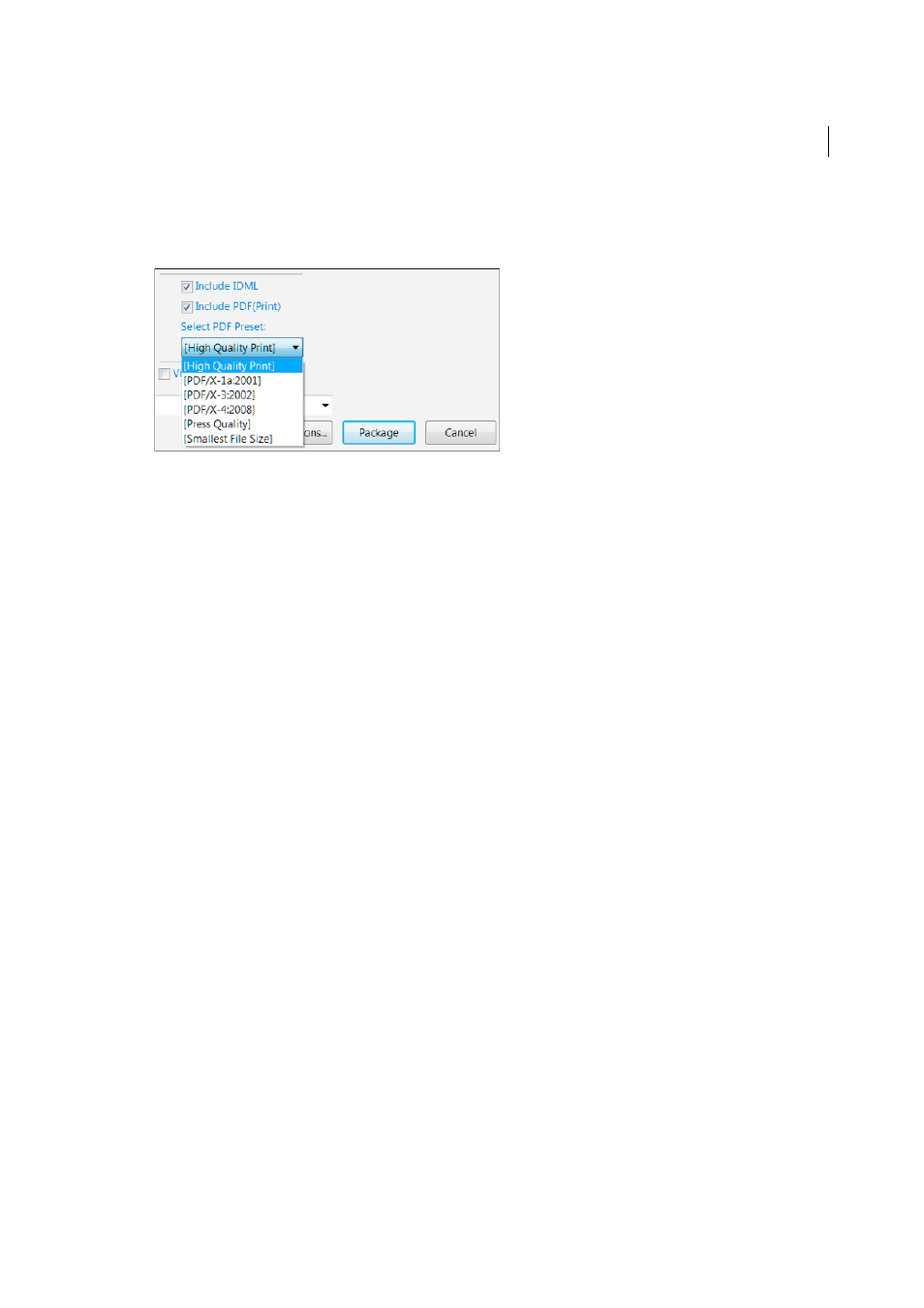
575
Printing
Last updated 6/6/2015
Include Fonts And Links From Hidden And Non-Printing Content
Packages the objects located on hidden layers,
hidden conditions, and layers for which the Print Layer option is turned off. When this option is not selected, the
package includes only what is visible and printable in the document when you create the package.
Include IDML
Packages the IDML file with the package. This enables the InDesign document/book to be opened in
previous versions of InDesign.
Include PDF(Print)
Select to package a pdf(print). All pdf presets currently present are available for use in packaging.
Last used pdf preset is the default pdf preset in the pdf preset drop down.
Note:
• In case of any warning during pdf creation, pdf is created successfully. But, a warning message is displayed.
• In case of any error during pdf/idml creation or during packaging, complete rollback takes place and nothing
gets created.
• Name of the created idml and pdf file is same as .indd document.
View Report
Opens the printing instructions report in a text editor immediately after packaging. To edit the
printing instructions before completing the packaging process, click the Instructions button.
6
Click Package to continue packaging.
Correct font errors
The Fonts area of the Package Inventory dialog box lists all fonts used in the document—including fonts applied to
overset text or text on the pasteboard, and fonts embedded in EPS files, native Adobe Illustrator files, and placed PDF
pages—and determines whether the font is installed on your computer and available. Selecting Show Problems Only
shows fonts that fit into the following categories:
Missing fonts
Lists fonts that are used in the document but are not installed on the current computer or available as
document installed fonts.
Incomplete fonts
Lists fonts that have a screen font on the current computer but not a corresponding printer font.
Protected fonts
Lists fonts that cannot be embedded in PDF or EPS files or used as document installed fonts due to
license restrictions.
❖
Do either of the following:
• Close the Preflight dialog box and install the fonts on your computer.
• Click Find Font in the Fonts area of the Preflight dialog box, and search for, list, and replace fonts used in your
document.
Make sure that the fonts used in the document are licensed, installed, and activated either on your computer or on the
output device.
