Apply styles, Apply a character style, Apply a paragraph style – Adobe InDesign CC 2015 User Manual
Page 306: Apply sequential styles to multiple paragraphs
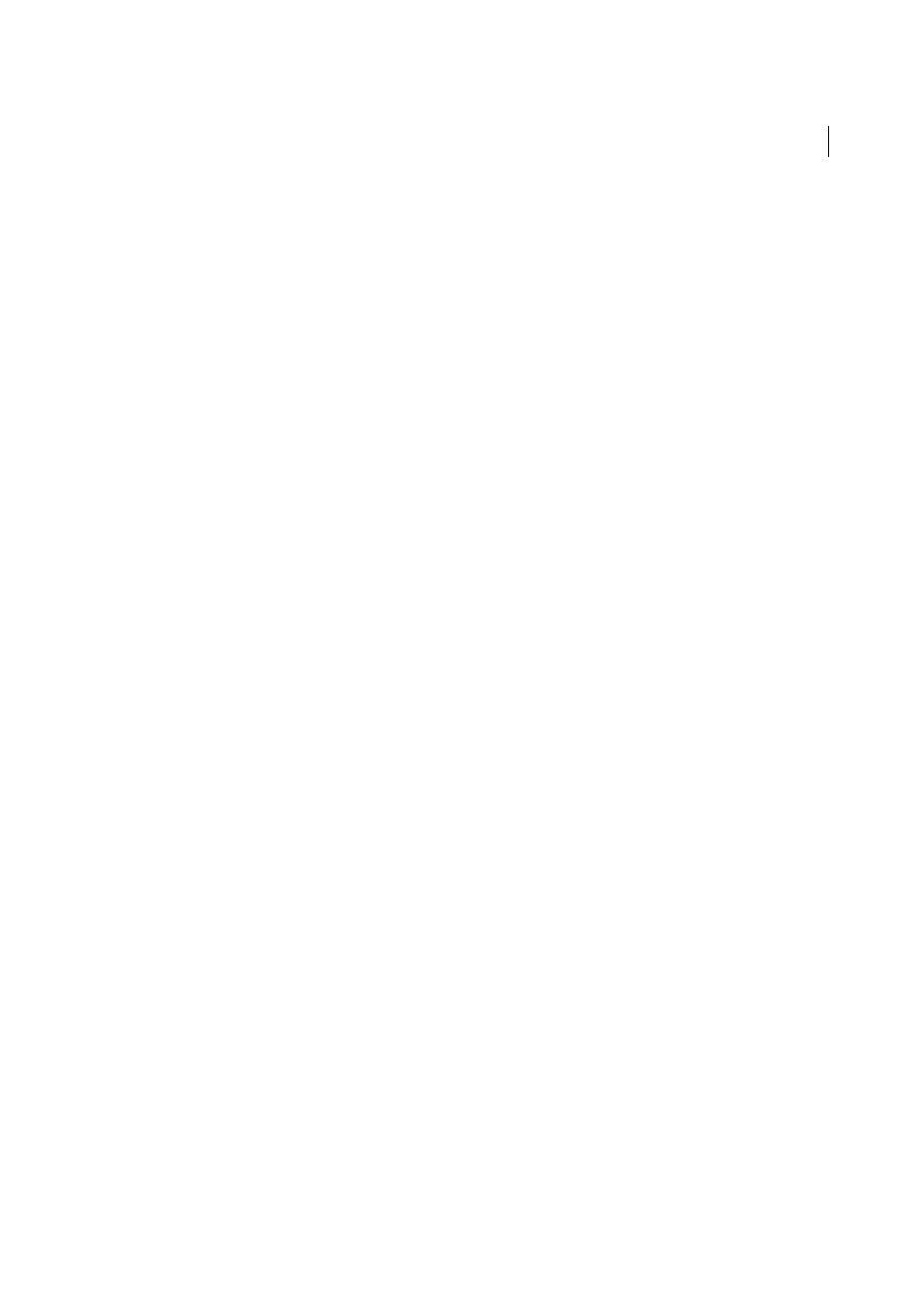
301
Styles
Last updated 6/6/2015
4
In the Style Mapping dialog box, select the Word style, and then select an option from the menu under InDesign
style. You can choose the following options:
• If there is no style name conflict, choose New Paragraph Style, New Character Style, or choose an existing
InDesign style.
• If there is a style name conflict, choose Redefine InDesign Style to format the imported style text with the Word
style. Choose an existing InDesign style to format the imported style text with the InDesign style. Choose Auto
Rename to rename the Word style.
5
Click OK to close the Style Mapping dialog box, and then click OK to import the document.
Apply styles
By default, applying a paragraph style won’t remove any existing character formatting or character styles applied to part
of a paragraph, although you have the option of removing existing formatting when you apply a style. A plus sign (+)
appears next to the current paragraph style in the Styles panel if the selected text uses a character or paragraph style and
also uses additional formatting that isn’t part of the applied style. Such additional formatting is called an override or
local formatting.
Character styles remove or reset character attributes of existing text if those attributes are defined by the style.
Apply a character style
1
Select the characters to which you want to apply the style.
2
Do one of the following:
• Click the character style name in the Character Styles panel.
• Select the character style name from the drop-down list in the Control panel.
• Press the keyboard shortcut you assigned to the style. (Make sure that Num Lock is on.)
Apply a paragraph style
1
Click in a paragraph, or select all or part of the paragraphs to which you want to apply the style.
2
Do one of the following:
• Click the paragraph style name in the Paragraph Styles panel.
• Select the paragraph style name from the menu in the Control panel.
• Press the keyboard shortcut you assigned to the style. (Make sure that Num Lock is on.)
3
If any unwanted formatting remains in the text, choose Clear Overrides from the Paragraph Styles panel.
Apply sequential styles to multiple paragraphs
The Next Style option specifies which style will be automatically applied when you press Enter or Return after applying
a particular style. It also lets you apply different styles to multiple paragraphs in a single action.
For example, suppose you have three styles for formatting a newspaper column: Title, Byline, and Body. Title uses Byline
for Next Style, Byline uses Body for Next Style, and Body uses [Same Style] for Next Style. If you select an entire article,
including the title, the author’s byline, and the paragraphs in the article, and then apply the Title style using the special
“Next Style” command in the context menu, the article’s first paragraph will be formatted with the Title style, the second
paragraph will be formatted with the Byline style, and all other paragraphs will be formatted with the Body style.
