Hyphenation and spelling dictionaries – Adobe InDesign CC 2015 User Manual
Page 259
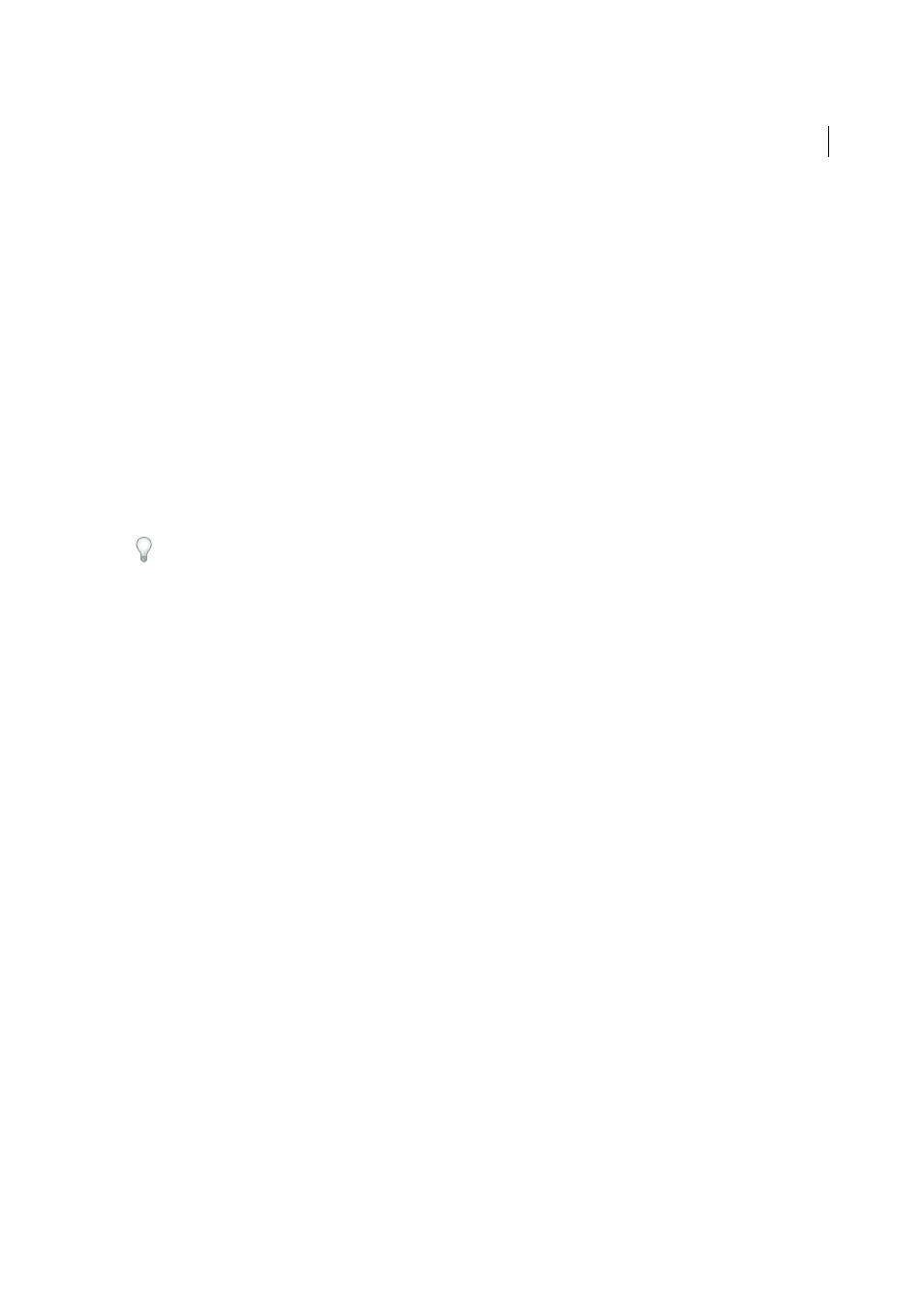
254
Text
Last updated 6/6/2015
• Select Ignore All to ignore occurrences of this word in all documents. When InDesign is restarted, the word is
flagged again as a misspelling.
Note: If you select Ignore All and then decide that you don’t want to ignore that word after all, Choose Ignored Words from
the Dictionary List menu in the Dictionary dialog box and remove the word from the list.
Hyphenation and spelling dictionaries
InDesign uses Proximity dictionaries for most languages to verify spelling and to hyphenate words. You can add words
to each dictionary to customize it. You can assign different languages to text, and InDesign uses the appropriate
dictionary to handle spelling and hyphenation. You can create additional user dictionaries, and you can import or
export word lists saved in a plain text file.
When you customize the words in a dictionary, you actually create lists of added words (words that aren’t already in the
dictionary) and removed words (existing dictionary words that you want to be flagged as a potential misspelling). The
Dictionary dialog box lets you display and edit added words, removed words, and ignored words (words that are
ignored for the current session because you clicked Ignore All). You can add words that apply to all languages, which
is especially useful for last names, street names, and other items that aren’t specific to a language.
If you want to use the language dictionaries from a previous version of InDesign or InCopy, use your system Find
command to locate the user dictionary files (.udc), and then add them to your list of dictionaries in Dictionary
preferences.
Where dictionary words are stored
By default, hyphenation and spelling exceptions are located in user dictionary files stored outside the document on the
computer where InDesign is installed (dictionary file names end with a .clam or .not extension). However, you can also
store exception lists inside any InDesign document. In addition, you can store word lists in an external user dictionary,
in the document, or in both. The location of existing dictionaries appears in the Dictionary preferences.
Storing hyphenation and spelling exceptions inside a document makes it easier to treat text consistently when you move
that document to other computers. For this reason, you can merge the user dictionary into the document in Dictionary
preferences. You can also control the location of exceptions from the Create Package Folder dialog box (see
). In contrast, storing an exception list outside the document makes it easier to use the same list of exceptions for
multiple documents.
Note: If the user dictionary is merged into the exceptions list, the entire user dictionary is added to the document, even if
the words are not used, thereby increasing the document’s file size.
Applying languages to text
You can use the Language menu in the Character panel to apply a language to selected text. You can also specify a
default language for an entire document, or for all new documents. InDesign also includes a language locking feature
that prevents the language setting in Asian text from being changed when it is part of a selection and a non-Asian
language is chosen from the Language menu. (See
.)
Exception word lists
You can exclude words from being considered. For example, if you want to use an alternate spelling for a common word
such as “bicycle,” which you may need to spell in a different way for your company name or for a specific document,
add the word to the list of excluded words so that it will be flagged during a spell check. InDesign can maintain a
separate set of added and removed words for each installed language.
