Highlight substituted fonts in your document, Document installed fonts – Adobe InDesign CC 2015 User Manual
Page 324
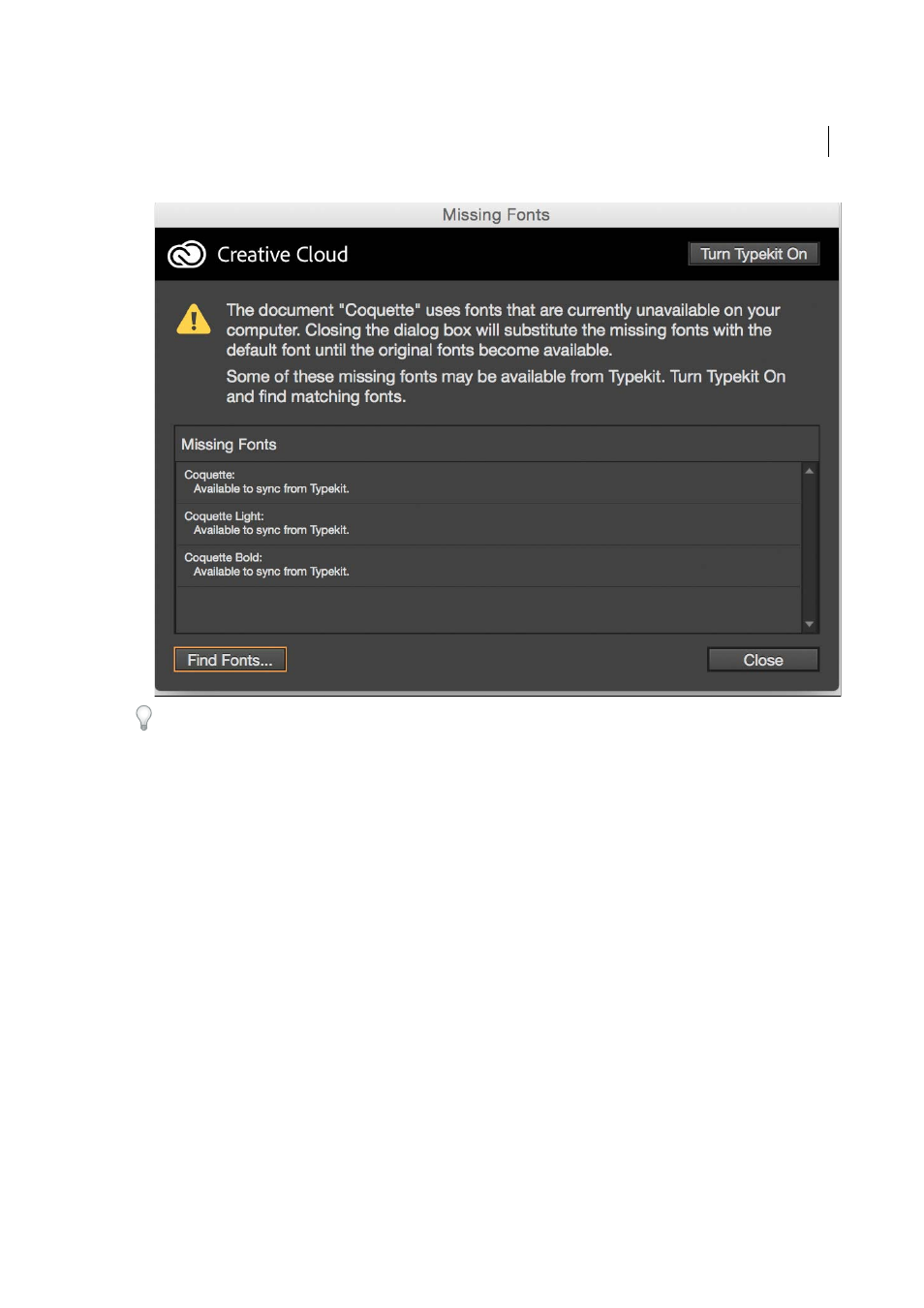
319
Typography
Last updated 6/6/2015
If you don’t have access to the missing fonts, use the Find Font command to search for and replace missing fonts.
Highlight substituted fonts in your document
If the Select Substituted Fonts preferences option is selected, text formatted with missing fonts appears in pink
highlighting so that you can easily identify text formatted with a missing font.
1
Choose Edit > Preferences > Composition (Windows®) or InDesign > Preferences > Composition (Mac OS®).
2
Select Substituted Fonts, and then click OK.
Document installed fonts
Fonts in a Document Fonts folder that is in the same location as an InDesign document are temporarily installed when
the document is opened. The Package command can generate a Document Fonts folder when you want to share your
document or move it to a different computer. (Before sharing any document fonts, ensure the font software license
allows it.) Fonts synced from Adobe Typekit are not copied by the Package command. Read more about Typekit fonts
and the Package comma
Fonts in the Document Fonts folder are not the same as fonts available from the standard operating system font
locations. They are installed when the document is opened and supersede any font of the same PostScript name.
However, they supersede only fonts within the document. Fonts installed by one document are not available to other
documents. When you close the document, the fonts that were installed for the document are uninstalled. Document
installed fonts are listed in a submenu of the Font menu.
