Trapping imported bitmap images, Trapping imported vector graphics – Adobe InDesign CC 2015 User Manual
Page 611
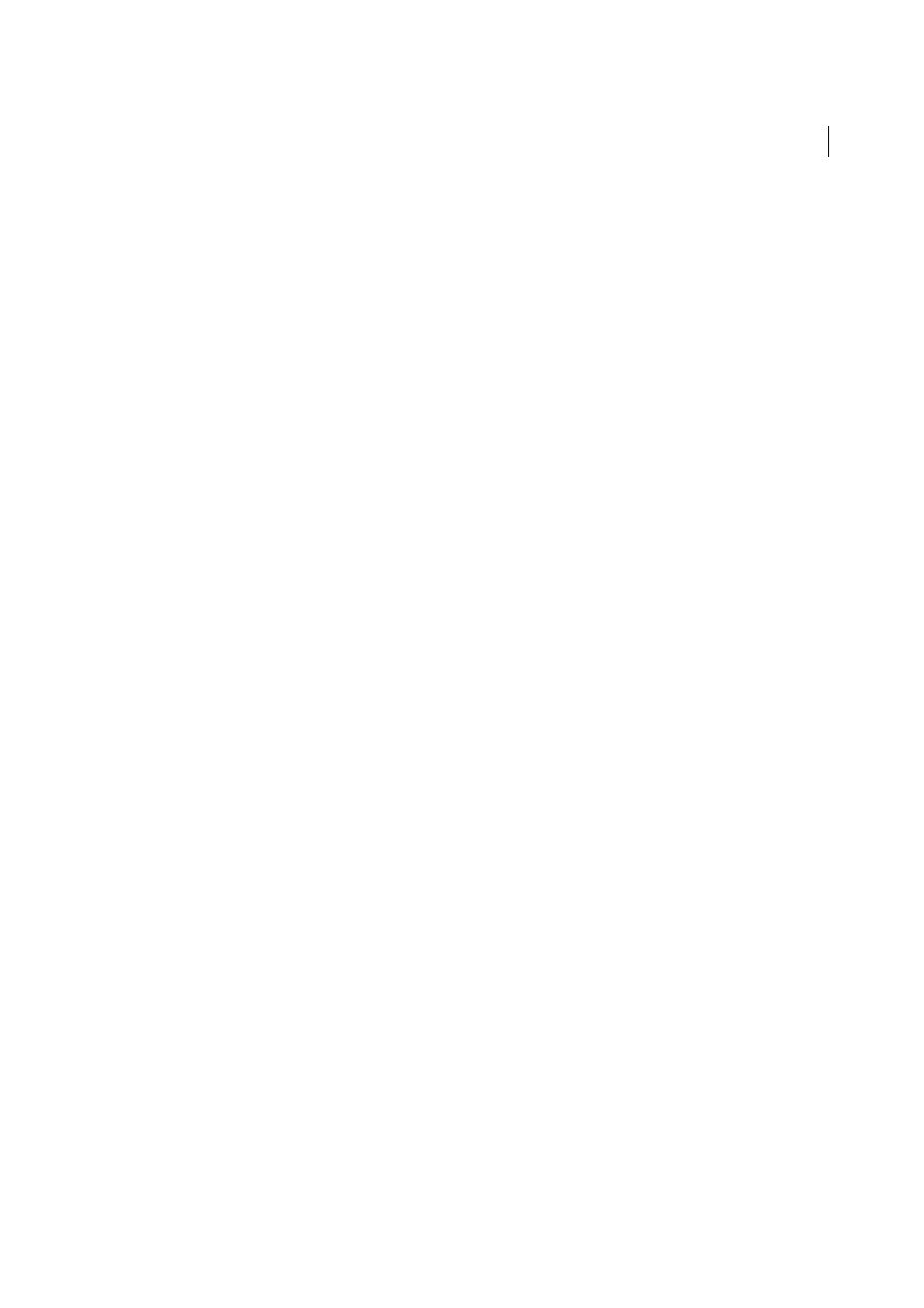
606
Printing
Last updated 6/6/2015
To trap documents using the Adobe In-RIP Trapping engine, you need the following software and hardware:
• An Adobe PostScript Level 2 or later output device that uses a RIP that supports Adobe In-RIP Trapping. To find
out if a PostScript output device supports Adobe In-RIP Trapping, contact the manufacturer or your prepress service
provider.
• A PPD (PostScript Printer Description) file for a printer that supports Adobe In-RIP Trapping. You must select this
PPD when you install the printer.
Differences between built-in trapping and Adobe In-RIP Trapping
Composite color workflow
With built-in trapping, you can separate a document by using InDesign or in-RIP
separations. To use Adobe In-RIP Trapping, you must use In-RIP separations.
Trap widths
Built-in trapping limits trap widths to 4 points, regardless of the value you enter for the trap widths. For
larger trap widths, use Adobe In-RIP Trapping.
Vector EPS graphics
Built-in trapping cannot trap placed vector EPS graphics; Adobe In-RIP Trapping traps all
imported graphics.
Trapping imported bitmap images
Built-in trapping can trap bitmap images, such as photographs, to text and graphics. Bitmap images must be saved using
a purely pixel-based file format that supports the color requirements of commercial printing. PSD (Photoshop) and
TIFF are the most appropriate formats for commercial printing jobs; before using other formats, consult with your
prepress service provider.
If you’re using an Open Prepress Interface (OPI) server, verify that it creates for-position-only (FPO) images using TIFF
or PSD formats. If the images are TIFF or PSD, it may be possible to use built-in trapping, as long as you don’t select
any Omit For OPI options at output time. (Omit For OPI options are located in the Advanced section of the Print dialog
box when a PostScript printer is targeted.)
Note: The behavior and precision of trapping within an OPI workflow depends on many factors, such as the downsampling
method the OPI server uses to generate FPO images. For best results, consult with your OPI vendor for information about
integrating Adobe trapping solutions with the vendor’s OPI server.
Trapping imported vector graphics
Both Adobe In-RIP Trapping and built-in trapping can trap text and graphics created with InDesign tools and placed
vector PDF files. However, built-in trapping cannot trap placed vector EPS graphics.
The text, paths, and frames you create in InDesign won’t trap correctly if they overlap a frame containing a placed
graphic that built-in trapping won’t trap, such as vector EPS graphics. (However, those objects will trap correctly with
Adobe In-RIP Trapping.) You may be able to use built-in trapping with documents containing vector EPS graphics if
you adjust the graphic’s frame. If the placed EPS graphic isn’t rectangular, try reshaping the frame closer to the graphic
itself, and away from other objects. For example, you might choose Object > Clipping Path to fit the graphics frame
more tightly around the graphic.
