Choosing word lists when opening documents, Convert earlier versions of indesign documents, Using adobe bridge with indesign – Adobe InDesign CC 2015 User Manual
Page 77
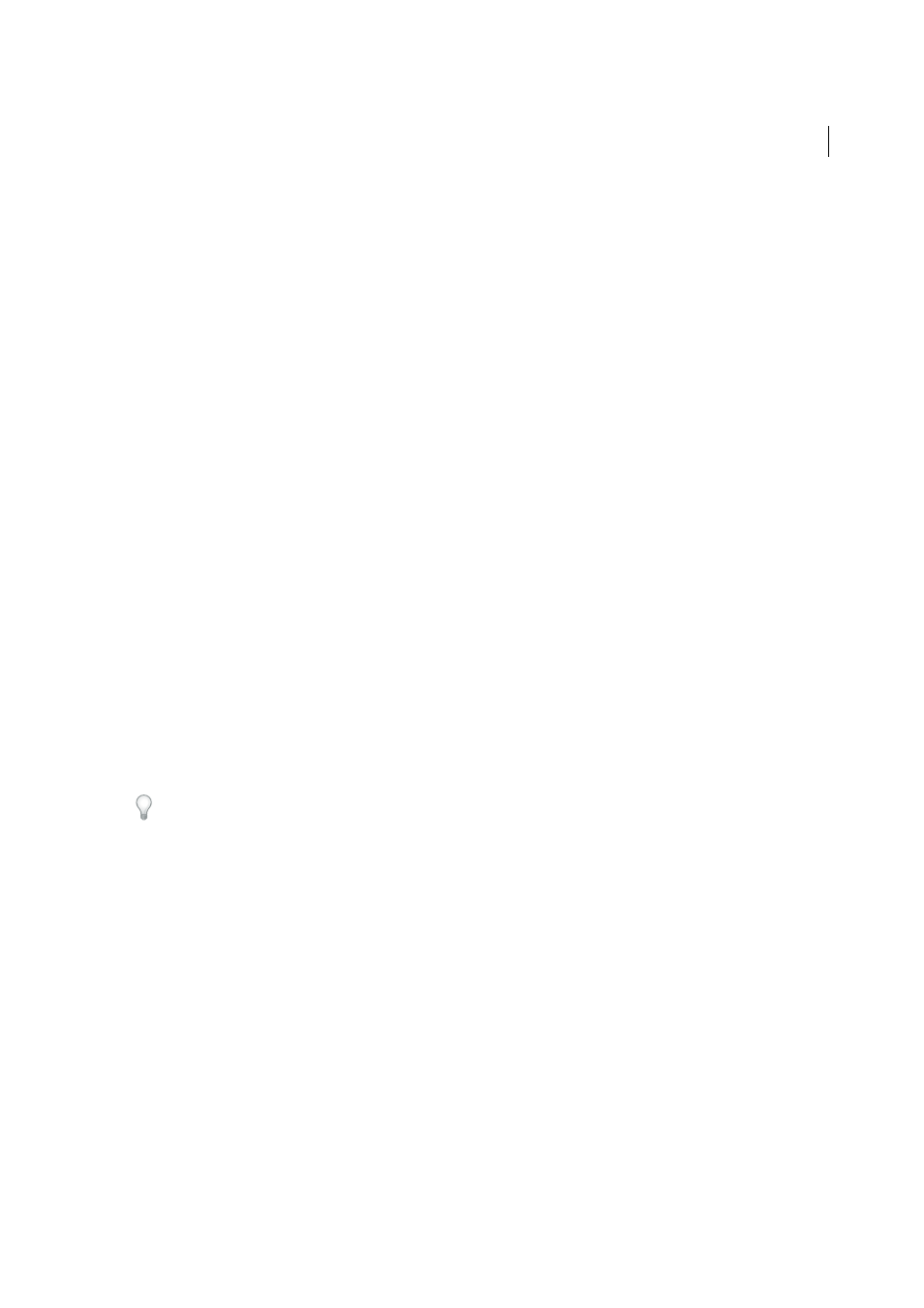
72
Workspace and workflow
Last updated 6/6/2015
To specify how many recent documents are displayed, choose Edit > Preferences > File Handling (Windows), or
InDesign > Preferences > File Handling, and then specify a number for Number Of Recent Items To Display. The
maximum number is 30.
Choosing word lists when opening documents
When opening a document, you may see an alert message asking if you want to use the word list in the document or
an exception word list in the user dictionary. An exception word list includes words that were added to the User
Dictionary while the document was worked on. If you know which exception word list you use, click its button. If you’re
not sure, click either button, choose Edit > Spelling > Dictionary to inspect the word lists, and then, if necessary, choose
Edit > Preferences > Dictionary (Windows) or InDesign > Preferences > Dictionary (Mac OS) to reset the word list used
for composition. See
Hyphenation and spelling dictionaries
.
Convert earlier versions of InDesign documents
❖
To convert previous versions of InDesign documents to the current version, choose File > Open and open the file.
Keep in mind the following points:
• If you used third-party plug-ins to create an earlier version of a document, check with the manufacturer to make
sure that they are installed correctly for and are compatible with InDesign CS5 before you convert the document.
• When you convert a document, you may see an alert message asking if you want to use the exception word list
in the user dictionary or the one in the document. For information about this alert message, see
.
• Library files created in earlier versions of InDesign will open and convert in InDesign CS5, even if the library is
locked. You have to specify a name and location for the converted library files; the default naming convention is
filename-X.indl.
• Previous versions of InDesign can’t open latest InDesign documents directly. For example, to open an InDesign
CS5 document in InDesign CS4, you must do two things. First, choose File > Export in InDesign CS5 to save the
document in IDML format. Second, update InDesign CS4 with special plug-ins that let you open the IDML file.
(See
Save backwards to the previous InDesign version
.)
If you’re experiencing problems with a document that was created in a previous version of InDesign, use the Export
dialog box in InDesign CS5 to save the document in InDesign Markup (IDML) format. Then open the IDML file and
save it as an InDesign document.
Using Adobe Bridge with InDesign
Adobe Bridge is a cross-platform application included with AdobeCreative Suite components that helps you locate,
organize, and browse the assets you need to create print, web, video, and audio content. You can start Adobe Bridge
from any Creative Suitecomponent (except Adobe Acrobat®), and use it to access both Adobe and non-Adobe asset
types.
From Adobe Bridge, you can:
• Manage image, footage, and audio files: Preview, search, sort, and process files in Adobe Bridge without opening
individual applications. You can also edit metadata for files, and use Adobe Bridge to place files into your
documents, projects, or compositions.
• View the links inside an InDesign document as thumbnails while in Adobe Bridge, without actually having to open
the InDesign document in InDesign.
• Drag assets from Adobe Bridge into the InDesign document window, or drag assets from the document window
into Adobe Bridge to create snippets. See
