About tables of contents, Creating tables of contents in books – Adobe InDesign CC 2015 User Manual
Page 115
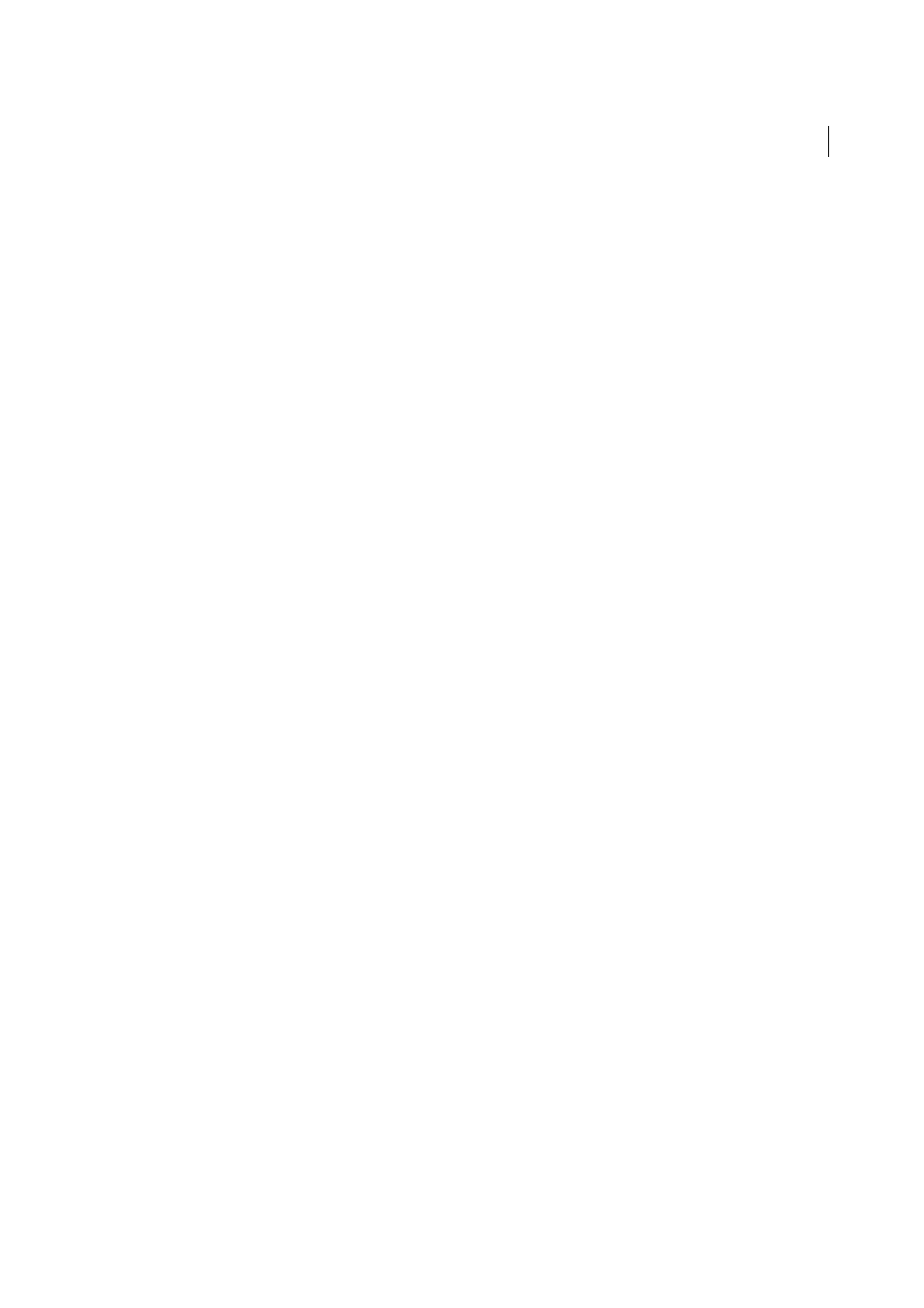
110
Layout and design
Last updated 6/6/2015
About tables of contents
A table of contents (TOC) can list the contents of a book, magazine, or other publication; display a list of illustrations,
advertisers, or photo credits; or include other information to help readers find information in a document or book file.
One document may contain multiple tables of contents—for example, a list of chapters and a list of illustrations.
Each table of contents is a separate story consisting of a heading and a list of entries sorted either by page number or
alphabetically. Entries, including page numbers, are pulled directly from content in your document and can be updated
at any time—even across multiple documents in a book file.
The process for creating a table of contents requires three main steps. First, create and apply the paragraph styles you’ll
use as the basis for the TOC. Second, specify which styles are used in the TOC and how the TOC is formatted. Third,
flow the TOC into your document.
Table of contents entries can be automatically added to the Bookmarks panel for use in documents exported as Adobe
PDF.
Tips for planning a table of contents
Consider the following when planning a table of contents:
• Some tables of contents are built from content that does not actually appear in the published document, such as a
list of advertisers in a magazine. To do this in InDesign, enter content on a hidden layer and include it when
generating a TOC.
• You can load TOC styles from other documents or books to build new tables of contents with the same settings and
formatting. (You might need to edit an imported TOC style if the names of paragraph styles in the document do not
match those in the source document.)
• You can create paragraph styles for the table of contents’ title and entries, including tab stops and leaders, if desired.
You can then apply these paragraph styles when you generate the table of contents.
• You can create character styles to format the page numbers and the characters separating them from the entries. For
example, if you want the page numbers to be in bold, create a character style that includes the bold attribute, and
then select that character style when you create the table of contents.
Creating tables of contents in books
For best results, be sure to do the following before creating a table of contents for a book:
• Before you create a table of contents, verify that the book list is complete, that all documents are listed in the correct
order, and that all headings have been formatted with the appropriate paragraph styles.
• Be sure to use paragraph styles consistently throughout the book. Avoid creating documents with styles that have
identical names but different definitions. If multiple styles have the same name but different style definitions,
InDesign uses the style definition in the current document (if a definition exists there), or the first occurrence of the
style in the book.
• If the necessary styles do not appear in the pop-up menus in the Table of Contents dialog box, you may need to
synchronize the book so that the styles are copied to the document containing the table of contents.
• If you want number prefixes (such as 1-1, 1-3, and so on) to appear in your table of contents, use section numbering
rather than chapter numbering. Section number prefixes can be included in a table of contents.
