Move and resize text frames, Move a text frame, Resize a text frame – Adobe InDesign CC 2015 User Manual
Page 169
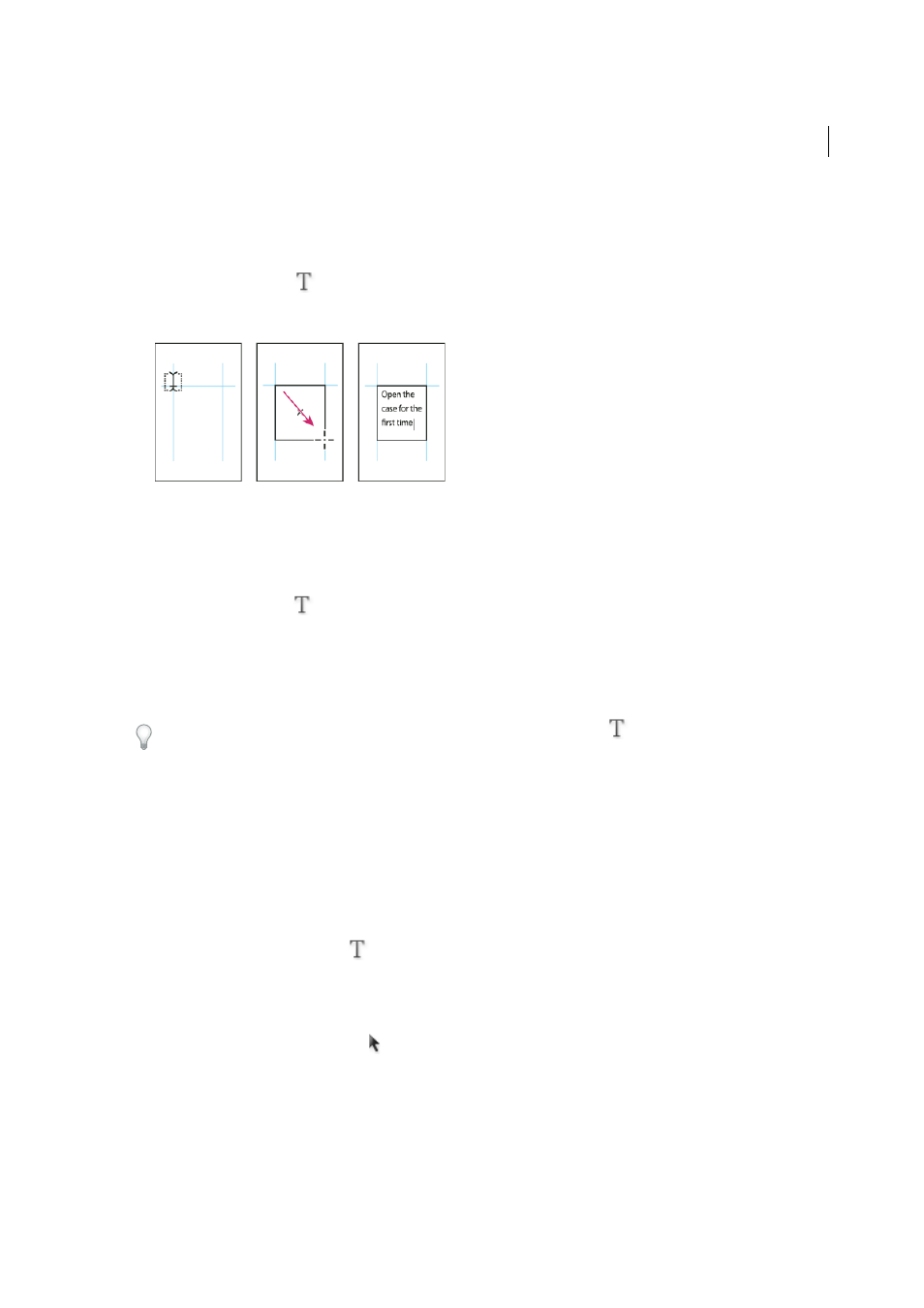
164
Layout and design
Last updated 6/6/2015
When text is pasted, a plain text frame is automatically created. You can also create an empty plain text frame manually
and input text.
❖
Do any of the following:
• Select the Type tool
, and then drag to define the width and height of a new text frame. Hold down Shift as
you drag to constrain the frame to a square. When you release the mouse button, a text insertion point appears
in the frame.
• Using the Selection tool, click the in port or out port of another text frame, and then click or drag to create
another frame.
• Use the Place command to place a text file.
• Using the Type tool
, click inside any empty frame. If the Type Tool Converts Frames To Text Frames option
is selected in Type preferences, the empty frame is converted to a text frame.
Move and resize text frames
Use the Selection tool to move or resize text frames.
If you want to move or resize a text frame without switching from the Type tool
to a selection tool, hold down Ctrl
(Windows) or Command (Mac OS), and then drag the frame.
Move a text frame
• Using the Selection tool, drag the frame.
• Using the Type tool, hold down Ctrl (Windows) or Command (Mac OS) and drag the frame. When you release the
key, the Type tool is still selected.
Resize a text frame
❖
Do any of the following:
• To resize using the Type tool
, hold down Ctrl (Windows) or Command (Mac OS), and drag any frame
handle. If you hold down the mouse button for one second before you begin dragging, the text will recompose
while you resize the frame.
Note
: If you click the text frame instead of dragging it, you’ll lose your text selection or insertion point location.
• To resize using the Selection tool , drag any of the frame handles on the frame’s border. Hold down Ctrl
(Windows) or Command (Mac OS) to scale the text within the frame. (See
• To quickly fit the frame to its content, use the Selection tool to select the text frame, and double-click any handle.
For example, if you double-click the center bottom handle, the bottom of the frame snaps to the bottom of the
text. If you double-click the center right handle, the height is preserved while the width narrows to fill the frame.
