Stop displaying transparency, Flattening transparent artwork, About flattening – Adobe InDesign CC 2015 User Manual
Page 507
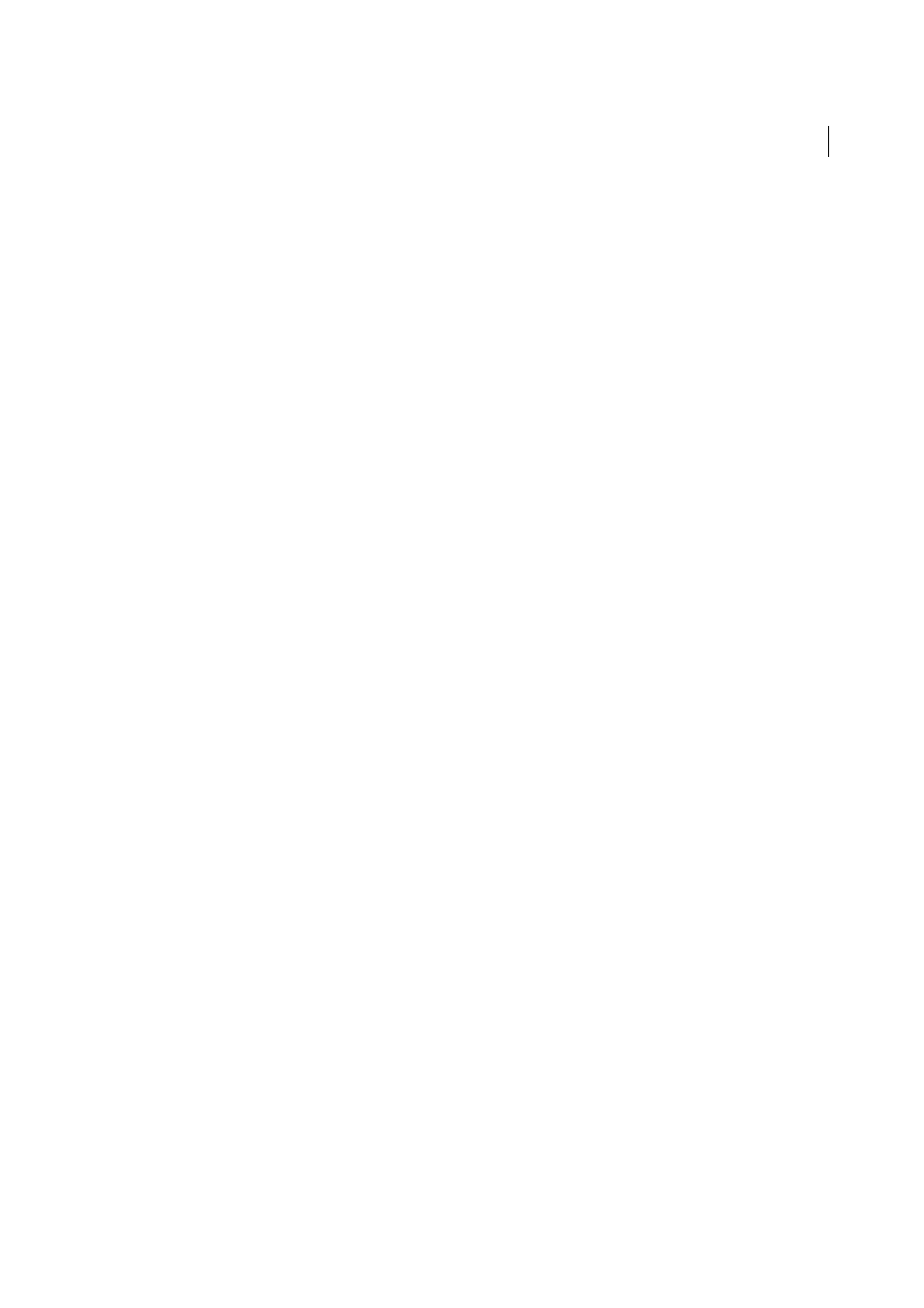
502
Transparency
Last updated 6/6/2015
Stop displaying transparency
To improve display performance, you can turn off the display of transparency. Turning off transparency on screen
doesn’t turn off transparency for printing or exporting the file.
❖
Choose View > Display Performance > Fast Display.
Removing white box effect in documents with transparency
In some instances, a white box or ghost border appears where a transparency effect is applied, usually in documents
that contain drop shadows or gradients. This problem may occur if the transparency effect interacts with a spot color.
To fix this problem, you can either avoid using spot colors with transparency or you can turn on overprinting.
To view and print a PDF document without the white box effect, in Acrobat enable Simulate Overprinting. In Acrobat
9, choose Advanced > Print Production > Output Preview. In Acrobat X, choose Tools > Print Production > Output
Preview.
If you’re sending the document to a printer that’s experiencing this white box effect, ask the service provider to turn on
PostScript Overprint at the RIP. If this doesn’t work, you can flatten the transparency and select the Simulate Overprint
option before you send the file. In InDesign, this option is found on the Output panel of the Print dialog box when you
select the Composite CMYK option.
More Help topics
Adjust a gradient with the Gradient tools
Flattening transparent artwork
About flattening
If your document or artwork contains transparency, to be output it usually needs to undergo a process called flattening.
Flattening divides transparent artwork into vector-based areas and rasterized areas. As artwork becomes more complex
(mixing images, vectors, type, spot colors, overprinting, and so on), so does the flattening and its results.
Flattening may be necessary when you print or when you save or export to other formats that don’t support
transparency. To retain transparency without flattening when you create PDF files, save your file as Adobe PDF 1.4
(Acrobat 5.0) or later.
You can specify flattening settings and then save and apply them as transparency flattener presets. Transparent objects
are flattened according to the settings in the selected flattener preset.
Note: Transparency flattening cannot be undone after the file is saved.
