Applying gradients to text, Multiple gradients in a single text frame – Adobe InDesign CC 2015 User Manual
Page 488
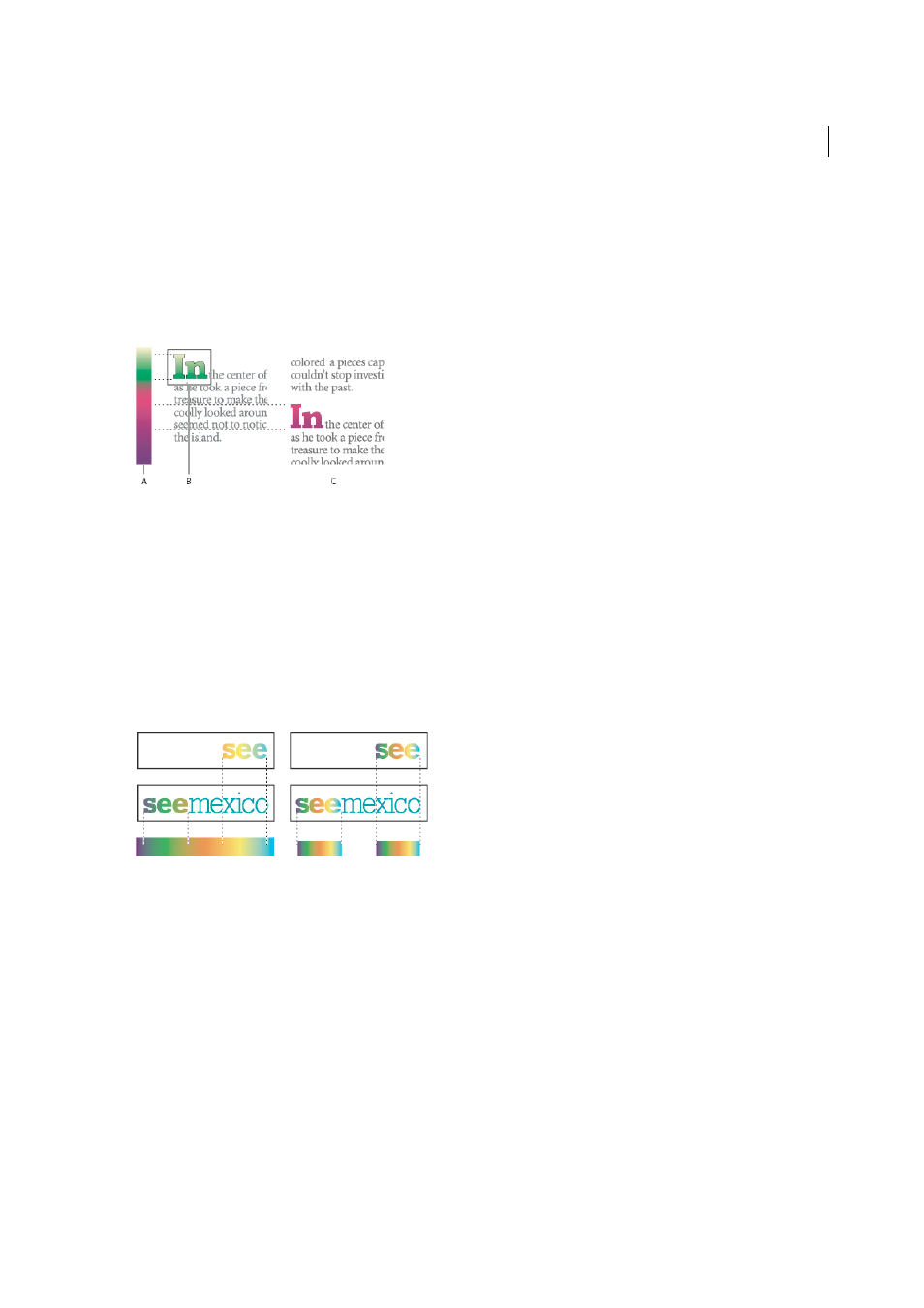
483
Color
Last updated 6/6/2015
Applying gradients to text
Within a single text frame, you can create multiple ranges of gradient text alongside default black text and color text.
A gradient’s endpoints are always anchored in relation to the bounding box of the gradient’s path or text frame.
Individual text characters display the part of the gradient over which they are positioned. If you resize the text frame or
make other changes that cause text characters to reflow, the characters are redistributed across the gradient, and the
colors of individual characters change accordingly.
A Underlying gradient fill B Text characters with gradient applied C Text added, and text shifting position relative to gradient fill
If you want to adjust a gradient so that its complete color range spans a specific range of text characters, you have two
options:
• Use the Gradient tool to reset the gradient’s endpoints, so that they span only the characters you selected when you
applied the gradient.
• Select the text and convert it to outlines (editable paths), and then apply a gradient to the resulting outlines. This is
the best option for a short run of display type in its own text frame. The gradient will be permanently anchored to
the outlines, not the text frame, and the outlines will continue to flow with the rest of the text. However, the outlines
will function as a single inline graphic within the text frame, so you won’t be able to edit the text. Also, typographic
options will no longer apply; for example, text converted to outlines will not hyphenate.
For information on converting text outlines to paths, see
Create paths from text outlines
Multiple gradients in a single text frame
Within a single text frame, you can select different ranges of text and apply a unique gradient to each range. Each
gradient is added to the text frame and tracked separately with the characters you selected when you applied each
gradient. However, the endpoints of the gradient are still anchored to the text frame’s bounding box, not to individual
ranges of text.
More Help topics
