View the process color equivalents of a spot color, Print an object on all color plates, Printing gradients as separations – Adobe InDesign CC 2015 User Manual
Page 585: Printing a composite
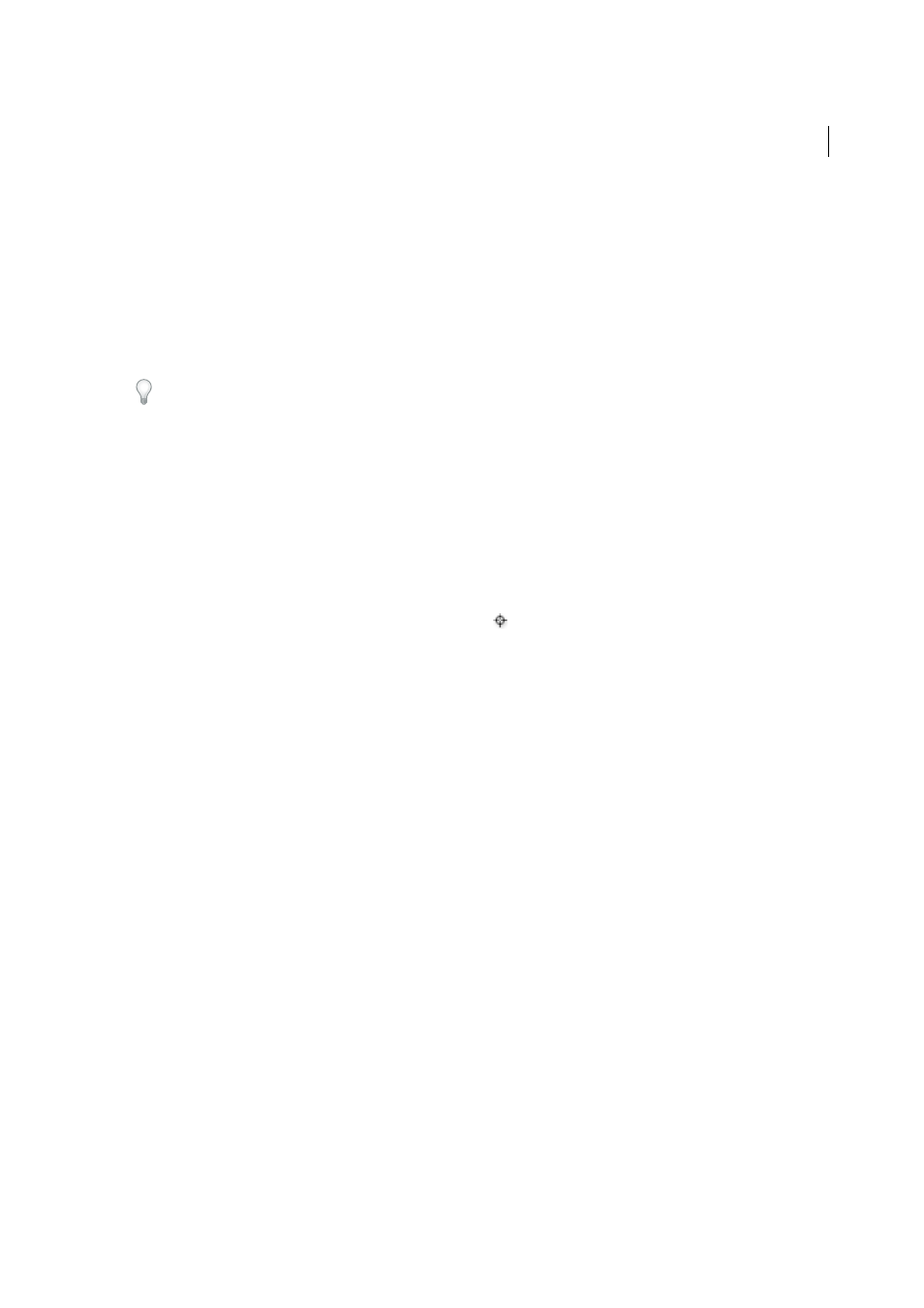
580
Printing
Last updated 6/6/2015
You can color artwork with process colors, spot colors, or a combination of both. When printing separations, you can
convert spot colors to their process color equivalents so that they will be printed on the CMYK plates.
View the process color equivalents of a spot color
1
Select the spot color in the Swatches panel.
2
Choose CMYK in the Color panel menu.
The CMYK equivalent values for the spot color are displayed in the Color panel.
You can also hold the pointer over the spot color in the Swatches panel. The formula for the color will appear in the tool
tip.
Print an object on all color plates
If you want an object to print on all plates in the printing process, including spot color plates, you can apply registration
color to the object. Registration color is used for crop marks and trim marks. For composite output, objects with
registration color applied will print as C 100, M 100, Y 100, and K 100. For separations, these objects will print as 100%
on each plate.
1
Select the objects to which you want to apply registration color.
2
Choose Window > Swatches.
3
In the Swatches panel, click the Registration color swatch
.
Printing gradients as separations
Consider the following when producing separations for documents with gradients:
• A gradient created in InDesign that contains a combination of spot and process colors will be separated onto both
the process and spot plates.
• A gradient that contains process colors will be separated onto the process plates.
• A gradient that contains two tints of the same spot color will be separated onto a single spot color plate.
• To create a gradient that separates on one piece of film between a spot color and white, create a gradient fill between
the spot color and the Paper swatch in the Swatches panel.
• If you create a gradient between two spot colors, you should assign different screen angles to those spot colors. If
two spot colors have the same screen angle, they will overprint each other. If you’re not sure what the angles should
be, consult with your prepress service provider.
Printing a composite
You can print a color or grayscale composite proof to check colors in your document. A composite image can help you
design and proof your layout before you print final (and costly) separations.
When InDesign prints a composite, it prints all of the colors used in the file on one plate, regardless of whether any
individual colors are selected.
Consider the following issues when printing composites:
• While no proof will give you an exact representation of your final output, you can greatly improve its accuracy by
calibrating all the devices you use to create a document (such as scanners, monitors, and printers). If the devices are
calibrated, the color management system can help you get predictable and consistent color.
