Exporting content from indesign, Assignments panel overview – Adobe InDesign CC 2015 User Manual
Page 31
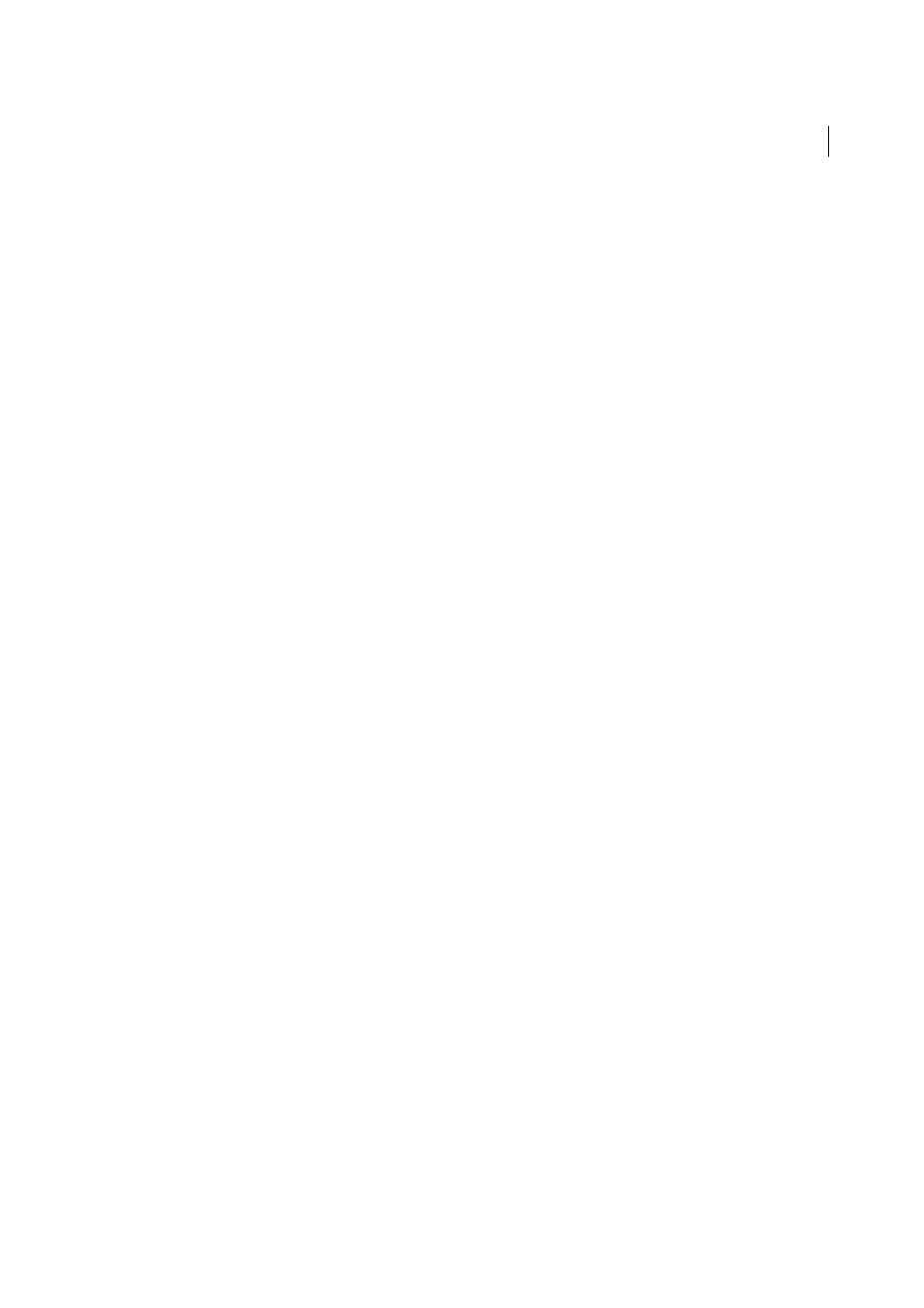
26
Workspace and workflow
Last updated 6/6/2015
Exporting content from InDesign
Exporting content from InDesign to InCopy establishes a link between the two applications. You export InDesign text
frames, graphics frames, and their contents to InCopy using either of two methods:
• Create a container file (*.icma)—called an assignment—and add related groupings of document items (such as the
text and graphics of a story) to the assignment so they can be worked on together. Content within assignments is
exported as *.icml files.
• Export text and graphics frames separately (including placeholder frames) using the Edit > InCopy > Export menu
commands. Exported content is saved as *.icml files.
After content is exported, small icons appear at the top left of exported frames in InDesign and InCopy, and in the
Assignments panel. A link to the exported file appears in the Links panel. These icons indicate the status of managed
frames and they differentiate managed frames from those that aren’t part of the workflow. All exported content appears
in the Assignments panel. Content exported using the Export menu commands appears in the Unassigned InCopy
Content section of the Assignments panel list. While both methods establish a controlled connection between InCopy
content and an InDesign document, the primary method is to use assignment files.
Exporting content makes the content available for users to check out while maintaining a link to the original InDesign
document. (This link is made from within InDesign; you cannot create the link from InCopy.)
Once the content is exported, InCopy users can see (but not change) the page layouts, styles, and so forth as they appear
in the InDesign document.
Note: You can also create text or anchored graphics using InCopy and then place them in InDesign.
Assignments panel overview
The primary tool for working with assignments is the Assignments panel (Window > Assignments in InCopy, Window
> Editorial > Assignments in InDesign). The Assignments panel displays the files exported from the currently active
InDesign document, and an icon indicates their status. The Assignments panel menu also contains commands that
control import version and file-management functions between InCopy and InDesign. When you open an assignment
in InCopy, the assignment name and its contents appear in the Assignments panel. You can double-click text and
graphics frames in the Assignments panel to select them in the document window.
Note: All content exported to InCopy or added to an assignment is also listed in the Links panel. Although you can do some
workflow management tasks, such as checking out and checking in content, the recommended panel for these tasks is the
Assignments panel.
