Spell-checking and language dictionaries, Check spelling, Set spelling preferences – Adobe InDesign CC 2015 User Manual
Page 257
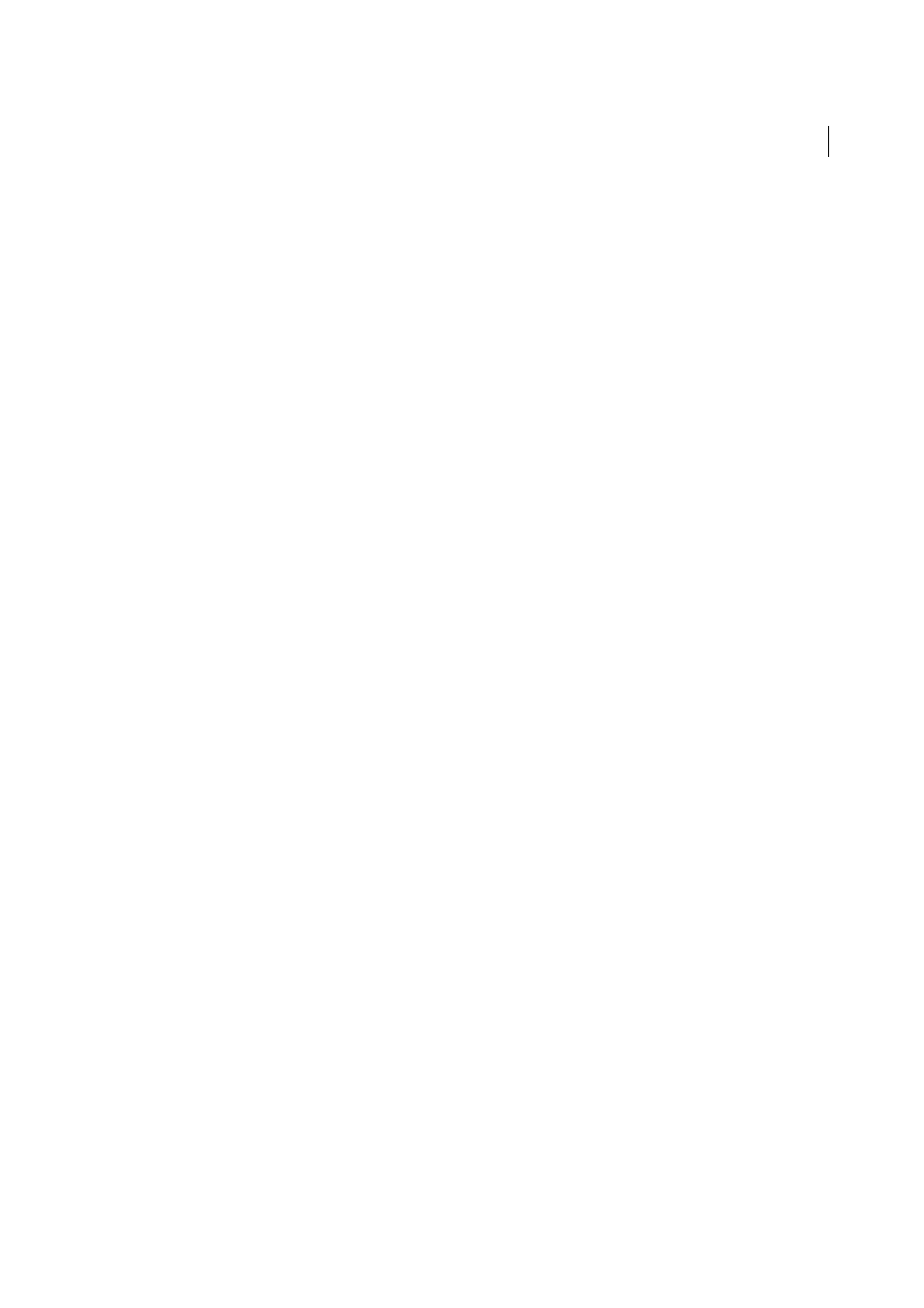
252
Text
Last updated 6/6/2015
Spell-checking and language dictionaries
Check spelling
You can spell-check a selected range of text, in all of the text in a story, in all stories in a document, or in all stories in
all open documents. Misspelled or unknown words, words typed twice in a row (such as “the the”), and words with
possible capitalization errors are highlighted. In addition to checking the spelling in a document, you can also enable
dynamic spelling so that potentially misspelled words are underlined while you type.
When you check spelling, the dictionary for the languages you assigned to the text is used. You can quickly add words
to the dictionary.
Set spelling preferences
1
Choose Edit > Preferences > Spelling (Windows) or InDesign > Preferences > Spelling (Mac OS).
2
Do any of the following:
• Select Misspelled Words to find words that do not appear in the language dictionary.
• Select Repeated Words to find duplicate words such as “the the.”
• Select Uncapitalized Words to find words (such as “germany”) that appear in the dictionary only as capitalized
words (“Germany”).
• Select Uncapitalized Sentences to find uncapitalized words following periods, exclamation points, and question
marks.
3
Select Enable Dynamic Spelling to underline potentially misspelled words while you type.
4
Specify the underline color of misspelled words (words not found in the user dictionaries), repeated words (such as
“the the”), uncapitalized words (such as “nigeria” instead of “Nigeria”), and uncapitalized sentences (sentences that
don’t begin with a capital letter).
Check spelling
1
If your document includes foreign-language text, select the text and use the Language menu on the Character panel
to specify the language for that text.
2
Choose Edit > Spelling > Check Spelling.
Spell-checking begins.
3
If you want to change the range of your spell-checking, do any of the following, and then click Start to begin checking
the spelling:
• Select Document to check the entire document.Select All Documents to check all open documents.
• Select Story to check all text in the currently selected frame, including text in other threaded text frames and
overset text. Select Stories to check stories in all selected frames.
• Select To End Of Story to check from the insertion point.
• Select Selection to check only selected text. This option is available only if text is selected.
4
When unfamiliar or misspelled words or other possible errors are displayed, choose an option:
• Click Skip to continue spell-checking without changing the highlighted word. Click Ignore All to ignore all
occurrences of the highlighted word, until InDesign is restarted.
