About pdf/x standards, Pdf compatibility levels – Adobe InDesign CC 2015 User Manual
Page 532
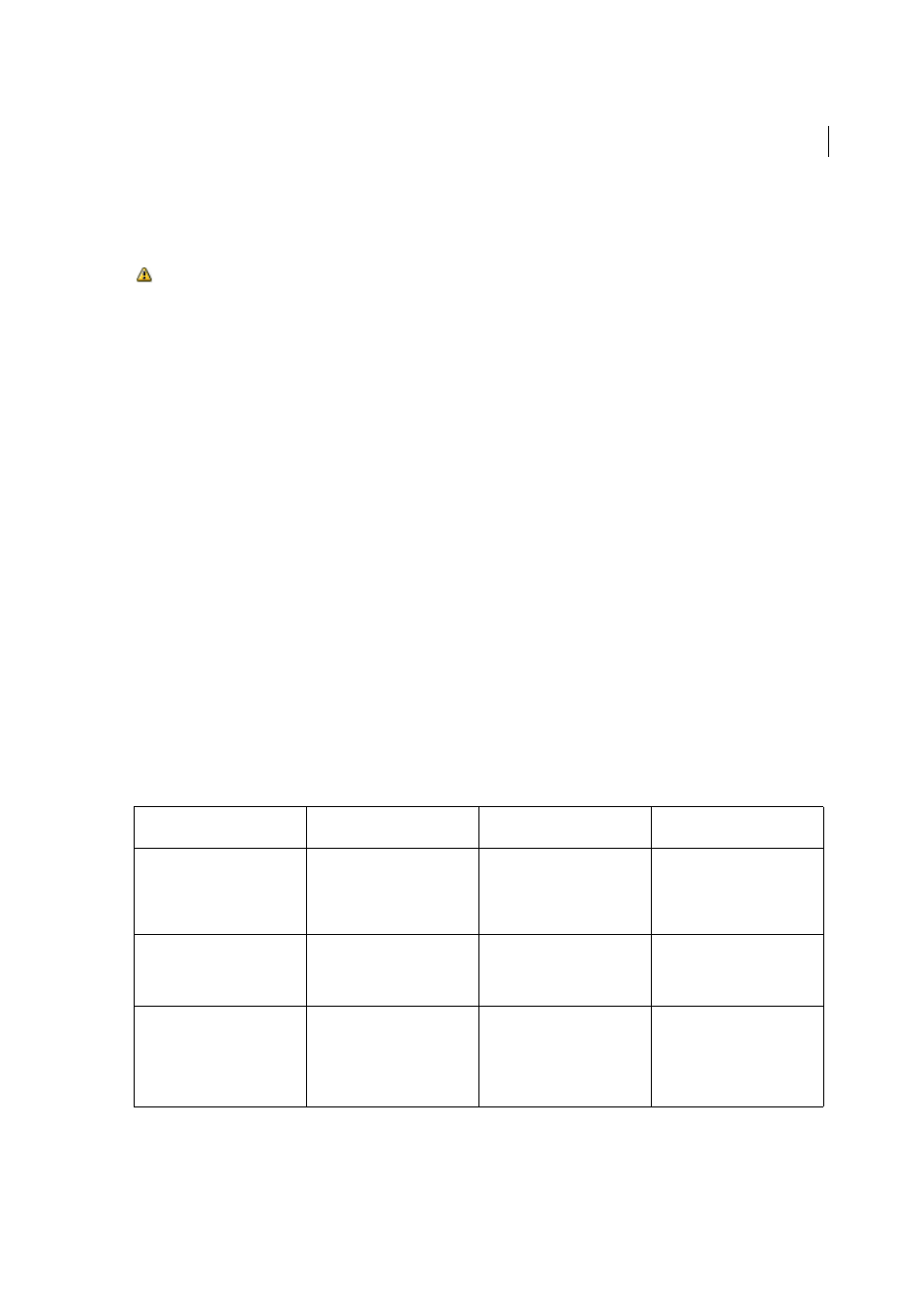
527
Exporting and publishing
Last updated 6/6/2015
Security
Adds security to the PDF file. Security options are not available when you create or edit a PDF preset.
Summary
Displays a summary of the current PDF settings. You can click the arrow next to a category (for example,
General) to view individual settings. To save the summary as an ASCII text file, click Save Summary. A warning icon
appears with explanatory text if a setting in the selected preset cannot be honored and must be remapped. For
example, if a preset specifies source profiles that don’t match the current color settings file, then the profiles specified
by the color settings file will be used.
About PDF/X standards
PDF/X standards are defined by the International Organization for Standardization (ISO). PDF/X standards apply to
graphic content exchange. During PDF conversion, the file that is being processed is checked against the specified
standard. If the PDF will not meet the selected ISO standard, a message appears, asking you to choose between
canceling the conversion or going ahead with the creation of a non-compliant file. A widely used standards for a print
publishing workflow is the PDF/X format such as PDF/X-1a.
The PDF/X-4 format is reliable for live transparency and color management. This format is optimal for RIP processing,
digital printers that use the Adobe PDF Print Engine, and any PDF file to be printed in Acrobat.
Note: For more information on PDF/X, see the
and the
PDF compatibility levels
When you create PDFs, you need to decide which PDF version to use. You can change the PDF version by switching to
a different preset or choosing a compatibility option when you save as PDF or edit a PDF preset.
Generally speaking, unless there’s a specific need for backward compatibility, you should use the most recent version
(in this case version 1.7). The latest version will include all the newest features and functionality. However, if you’re
creating documents that will be distributed widely, consider choosing Acrobat 5.0 (PDF 1.4) or Acrobat 6.0 (PDF 1.5)
to ensure that all users can view and print the document.
The following table compares some of the functionality in PDFs created using the different compatibility settings.
Note: Acrobat 8.0 and 9.0 also use PDF 1.7.
Acrobat 3.0 (PDF 1.3)
Acrobat 5.0 (PDF 1.4)
Acrobat 6.0 (PDF 1.5)
Acrobat 7.0 (PDF 1.6) and
Acrobat X (PDF 1.7)
PDFs can be opened with Acrobat
3.0 and Acrobat Reader 3.0 and
later.
PDFs can be opened with Acrobat
3.0 and Acrobat Reader 3.0 and
later. However, features specific to
later versions may be lost or not
viewable.
Most PDFs can be opened with
Acrobat 4.0 and Acrobat Reader
4.0 and later. However, features
specific to later versions may be
lost or not viewable.
Most PDFs can be opened with
Acrobat 4.0 and Acrobat Reader
4.0 and later. However, features
specific to later versions may be
lost or not viewable.
Cannot contain artwork that uses
live transparency effects. Any
transparency must be flattened
prior to converting to PDF 1.3.
Supports the use of live
transparency in artwork. (The
Acrobat Distiller feature flattens
transparency.)
Supports the use of live
transparency in artwork. (The
Acrobat Distiller feature flattens
transparency.)
Supports the use of live
transparency in artwork. (The
Acrobat Distiller feature flattens
transparency.)
Layers are not supported.
Layers are not supported.
Preserves layers when creating
PDFs from applications that
support the generation of layered
PDF documents, such as
Illustrator CS and later or InDesign
CS and later.
Preserves layers when creating
PDFs from applications that
support the generation of layered
PDF documents, such as
Illustrator CS and later or InDesign
CS and later.
